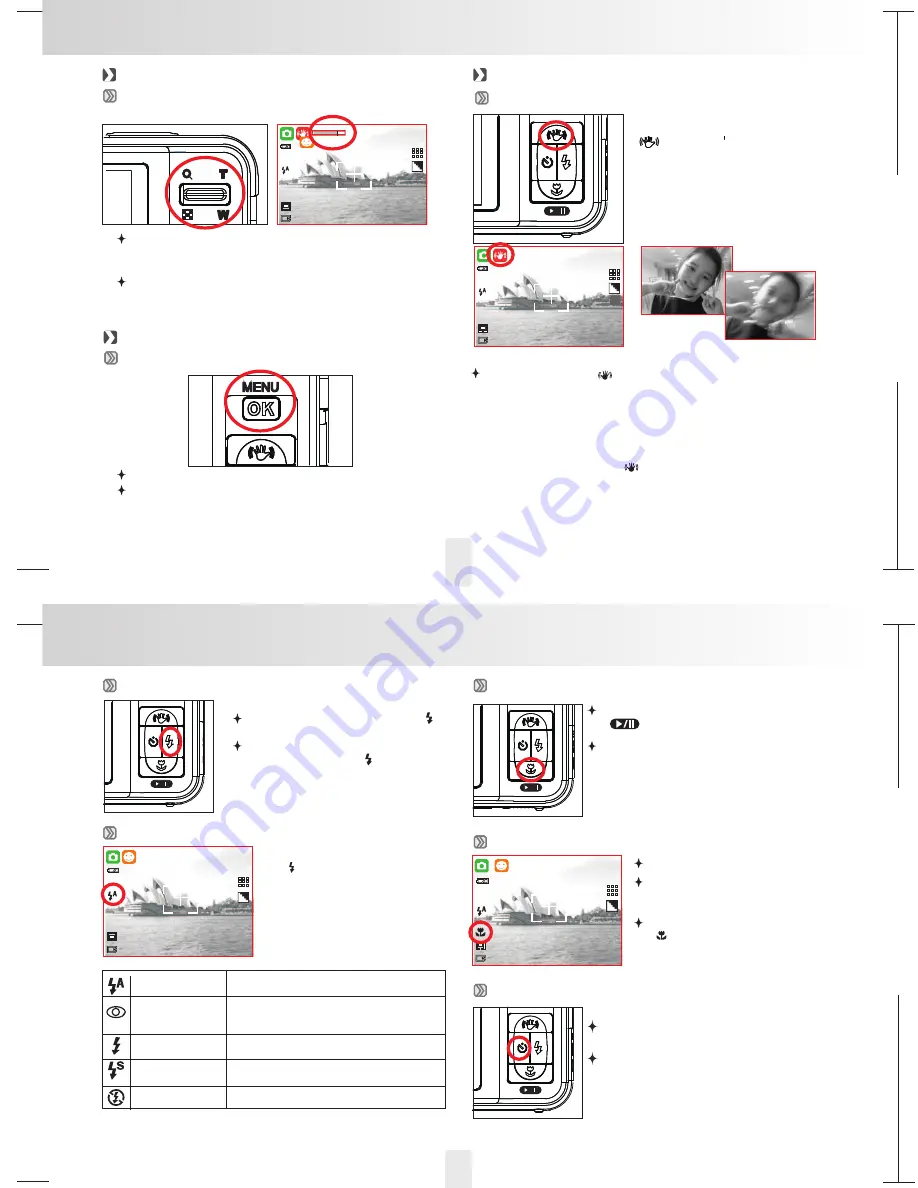
150mm+-2
105
mm+-2
105
mm+-2
9
8
8
Buttons & Function
Push up the Tele Button, the Zoom Bar Indicator appearing on
the top side of the LCD Monitor and it shows the current zoom
status.
Tele / Wide Button
Zoom in / Zoom out
Push down the Wide Button, the Zoom Bar Indicator will go
back to the Wide view.
999
12M
Menu / OK Button
Menu / OK Button
Press Menu/OK Button to go to the menu selection .
When the menu is displayed on the LCD monitor,
the Menu/OK Button is used or for confirming data.
Function Button
Up Button / ISH (Image Stabilizer Helper
In Menu Mode, press the Up Button
(
) to move up to the sub menu.
00999
12M
Pressing the ISH Button (
) can activate this function.
This function will only help to "reduce" the chance of blurred image due to
unsteady holding of the camera.
1. Image noise may occur with this feature.
2. When you prefer the next image or movie clip not to be with ISH eature,
please press the ISH Button (
) again.
3. It is suggested to use this feature under low light conditions when the
object is beyond 3.0m from the camera.
Note
Right Button/ Flash Button
In Menu Mode, press the Right Button(
)
to move the cursor to the right tab.
When the menu is not displayed on the LCD
monitor,the Right Button (
) operates as
Flash function.
By pressing the Flash Mode Button
(
) you can select different
flash options as follows.
Auto Flash
Auto Flash with
Red-eye
Reduction
Flash Off
The mode will disable the flash.
Fill-in Flash
This m
ircumstances.
ode will enable the flash to fire in
any c
Slow Sync
The flash will fire and the camera will set the
shutter speed at a proper speed.
Down Button / Macro Button
In Menu Mode, press the Down Button
(
) to move down the submenu cursor.
When the menu is not displayed on the LCD
monitor
,
the Down Button operates as Play
& Pause function for play the voice &
movie clip file in
Playback Mode.
Macro Mode
The focus range is 10~60cm.
A Macro icon will display on
the LCD monitor when you
select Macro Mode.
Please press the Macro Button
(
) to cancel the macro
setting if you prefer the next
image in Auto Focus.
999
12M
The flash fires automatically as required under
shooting mode.
To avoid the subject's eyes appearing red in the
image, this mode can effectively minimize the
likelihood of the red-eye effect.
Left Button/ Self -Timer Button
In Menu Mode, press the Left Button to
move the cursor to the left tab.
When the menu is not displayed on the LCD
monitor, the Right Button operates as
Sefl-time funtion
Buttons & Function
999
12M
Flash Button


















