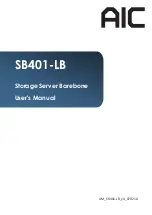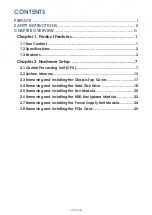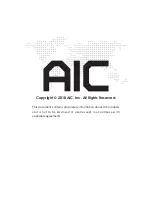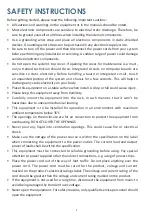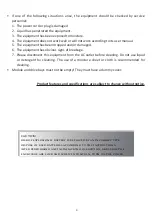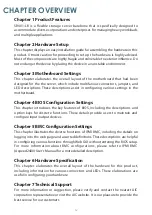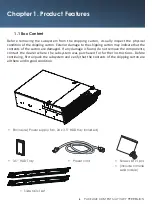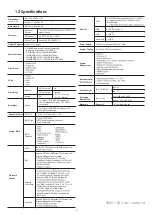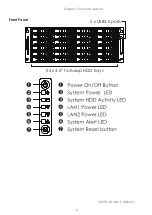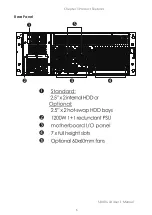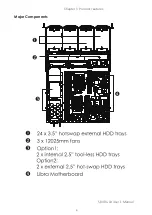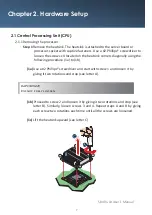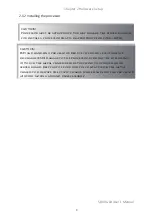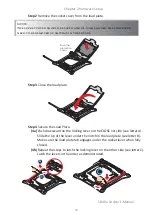Contents
CONTENTS
SAFETY INSTRUCTIONS �������������������������������������������������������������������� ii
CHAPTER OVERVIEW ��������������������������������������������������������������������� iv
Chapter 1� Product Features ������������������������������������������������������� 1
1�1 Box Content ����������������������������������������������������������������������������������������1
1.2 Specifications �������������������������������������������������������������������������������������2
1�3 Features �����������������������������������������������������������������������������������������������3
Chapter 2� Hardware Setup �������������������������������������������������������� 7
2�1 Central Processing Unit (CPU) �����������������������������������������������������������7
2�2 System Memory ��������������������������������������������������������������������������������13
2�3 Removing and Installing the Chassis Top Cover ���������������������������17
2�4 Removing and Installing the Hard Disk Drive ��������������������������������18
2�5 Removing and Installing the Fan Module ��������������������������������������20
2�6 Removing and Installing the HDD Backplane Module �����������������22
2�7 Removing and Installing the Power Supply Unit Module ��������������24
2�8 Removing and Installing the PCIe Card �����������������������������������������25