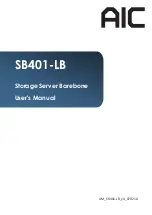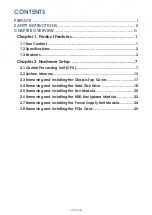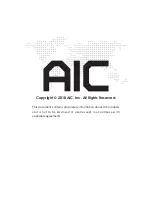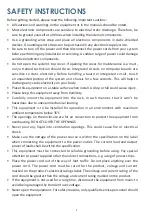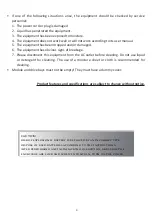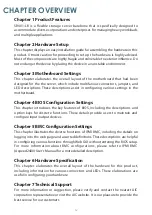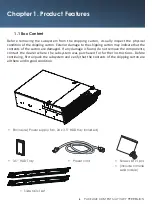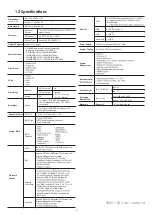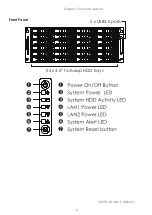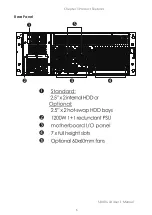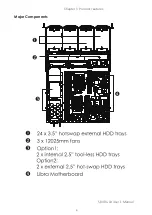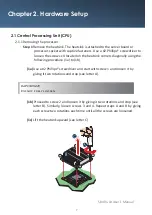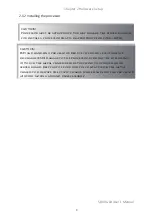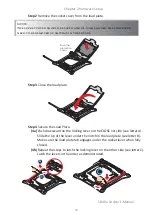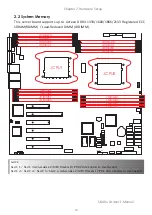ii
SAFETY INSTRUCTIONS
Before getting started, please read the following important cautions:
• All cautions and warnings on the equipment or in the manuals should be noted.
• Most electronic components are sensitive to electrical static discharge. Therefore, be
sure to ground yourself at all times when installing the internal components.
• Use a grounding wrist strap and place all electronic components in static-shielded
devices. Grounding wrist straps can be purchased in any electronic supply store.
• Be sure to turn off the power and then disconnect the power cords from your system
before performing any installation or servicing. A sudden surge of power could damage
sensitive electronic components.
• Do not open the system’s top cover. If opening the cover for maintenance is a must,
only a trained technician should do so. Integrated circuits on computer boards are
sensitive to static electricity. Before handling a board or integrated circuit, touch
an unpainted portion of the system unit chassis for a few seconds. This will help to
discharge any static electricity on your body.
• Place this equipment on a stable surface when install. A drop or fall could cause injury.
• Please keep this equipment away from humidity.
• Carefully mount the equipment into the rack, in such manner, that it won’t be
hazardous due to uneven mechanical loading.
• This equipment is to be installed for operation in an environment with maximum
ambient temperature below 35°C.
• The openings on the enclosure are for air convection to protect the equipment from
overheating. DO NOT COVER THE OPENINGS.
• Never pour any liquid into ventilation openings. This could cause fire or electrical
shock.
• Make sure the voltage of the power source is within the specification on the label
when connecting the equipment to the power outlet. The current load and output
power of loads shall be within the specification.
• This equipment must be connected to reliable grounding before using. Pay special
attention to power supplied other than direct connections, e.g. using of power strips.
• Place the power cord out of the way of foot traffic. Do not place anything over the
power cord. The power cord must be rated for the product, voltage and current
marked on the product’s electrical ratings label. The voltage and current rating of the
cord should be greater than the voltage and current rating marked on the product.
• If the equipment is not used for a long time, disconnect the equipment from mains to
avoid being damaged by transient over-voltage.
• Never open the equipment. For safety reasons, only qualified service personnel should
open the equipment.