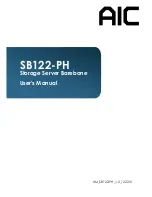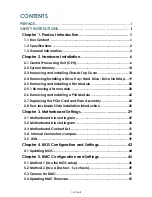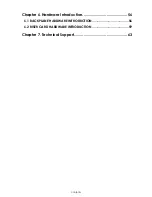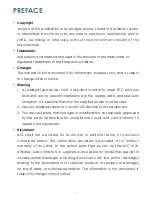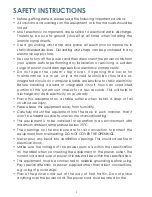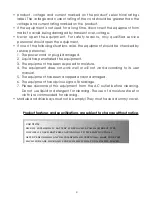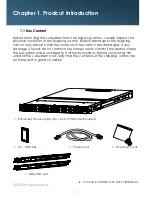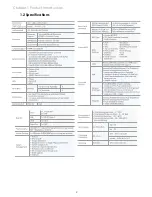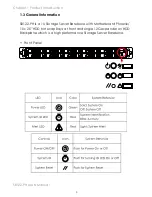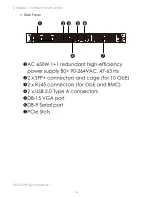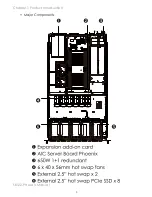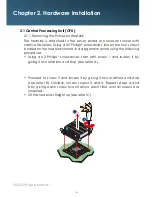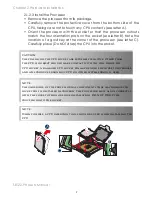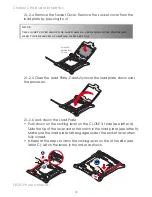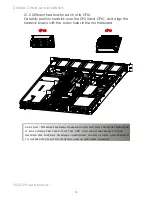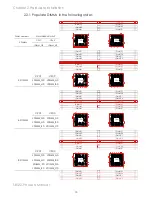iii
• product, voltage and current marked on the product’s electrical ratings
label. The voltage and current rating of the cord should be greater than the
voltage and current rating marked on the product.
• If the equipment is not used for a long time, disconnect the equipment from
mains to avoid being damaged by transient over-voltage.
• Never open the equipment. For safety reasons, only qualified service
personnel should open the equipment.
• If one of the following situations arise, the equipment should be checked by
service personnel:
1. The power cord or plug is damaged.
2. Liquid has penetrated the equipment.
3. The equipment has been exposed to moisture.
4. The equipment does not work well or will not work according to its user
manual.
5. The equipment has been dropped and/or damaged.
6. The equipment has obvious signs of breakage.
7. Please disconnect this equipment from the AC outlet before cleaning.
Do not use liquid or detergent for cleaning. The use of a moisture sheet or
cloth is recommended for cleaning.
• Module and drive bays must not be empty! They must have a dummy cover.
Product features and specifications are subject to change without notice.
CAUTION :
risk of explosion if battery is replaced by an incorrect type.
dispose of used batteries according to the instructions.
After performing any installation or servicing, make sure the
enclosure are lock and screw in position, turn on the power.
Summary of Contents for SB122-PH
Page 1: ...SB122 PH Storage Server Barebone User s Manual UM_SB122 PH_v 2_122215...
Page 9: ...2 Chapter 1 Product Introduction 1 2 Specifications...
Page 11: ...4 SB122 PH User s Manual Chapter 1 Product Introduction Rear Panel...
Page 12: ...5 Chapter 1 Product Introduction SB122 PH User s Manual Major Components...
Page 37: ...30 Chapter 3 Motherboard Setting SB122 PH User s Manual 3 2 Motherboard block diagram...
Page 38: ...31 Chapter 3 Motherboard Setting SB122 PH User s Manual 3 3 Motherboard Content List...
Page 39: ...32 Chapter 3 Motherboard Setting SB122 PH User s Manual 3 4 Internal Connectors Jumpers...
Page 40: ...33 Chapter 3 Motherboard Setting SB122 PH User s Manual...
Page 41: ...34 Chapter 3 Motherboard Setting SB122 PH User s Manual...
Page 42: ...35 Chapter 3 Motherboard Setting SB122 PH User s Manual...
Page 43: ...36 Chapter 3 Motherboard Setting SB122 PH User s Manual...
Page 44: ...37 Chapter 3 Motherboard Setting SB122 PH User s Manual...
Page 45: ...38 Chapter 3 Motherboard Setting SB122 PH User s Manual...
Page 46: ...39 Chapter 3 Motherboard Setting SB122 PH User s Manual 3 5 LEDs 3 5 1 Front Panel LED...
Page 47: ...40 Chapter 3 Motherboard Setting SB122 PH User s Manual 3 5 2 Rear Panel LED...
Page 48: ...41 Chapter 3 Motherboard Setting SB122 PH User s Manual 3 5 3 Internal LEDs...
Page 55: ...Chapter 5 BMC Configuration and Settings SB122 PH User s Manual 3 Input subnet mask address...
Page 69: ...Chapter 6 Hardware Introduction SB122 PH User s Manual 6 3 Drive Slot Map...