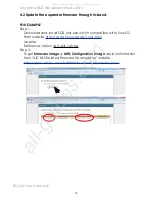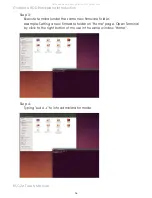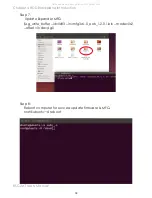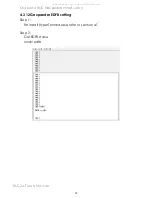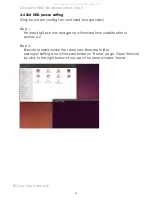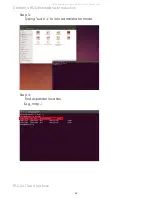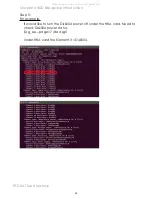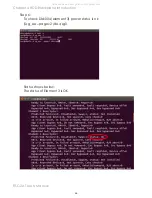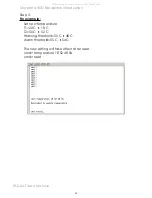Chapter 1 Product Introduction
Chapter 1 Product Introduction
Chapter 5� Technical Support
www�aicipc�com
• TAIWAN
Tel: +886 3 433 9188
Fax: +886 3 287 1818
Email : sales@aicipc�com�tw
• CHINA
Tel: +86�21�54961421, +86�21�54961422
Fax: Extension: 608
Email Technical Support: support@aicipc�com
• AMERICA - West coast
Tel: +1�909�895�8989
Fax: +1�909�895�8999
Email : sales@aicipc�com
• AMERICA - East coast
Tel: +1�973�884�8886
Fax: +1�973�884�4794
Email : [email protected]
• EUROPE
Tel: +31�30�6386789
Fax: +31�30�6360638
Email:sales@aicipc�nl
Email Technical Support: support@aicipc�com
All manuals and user guides at all-guides.com