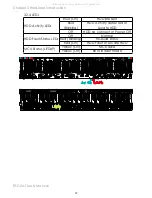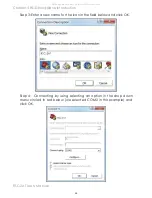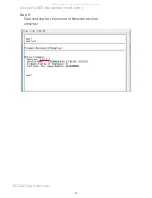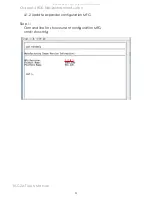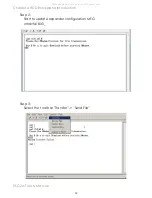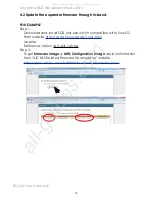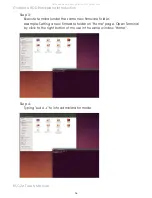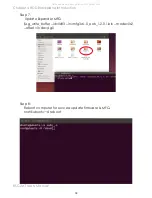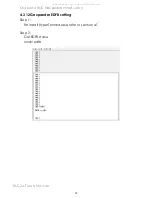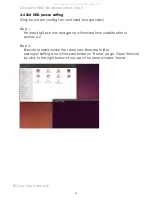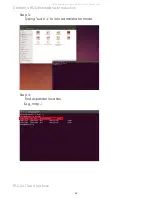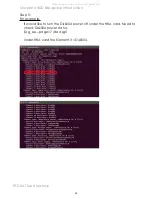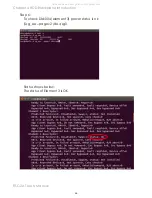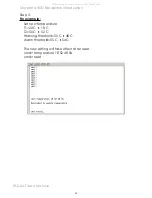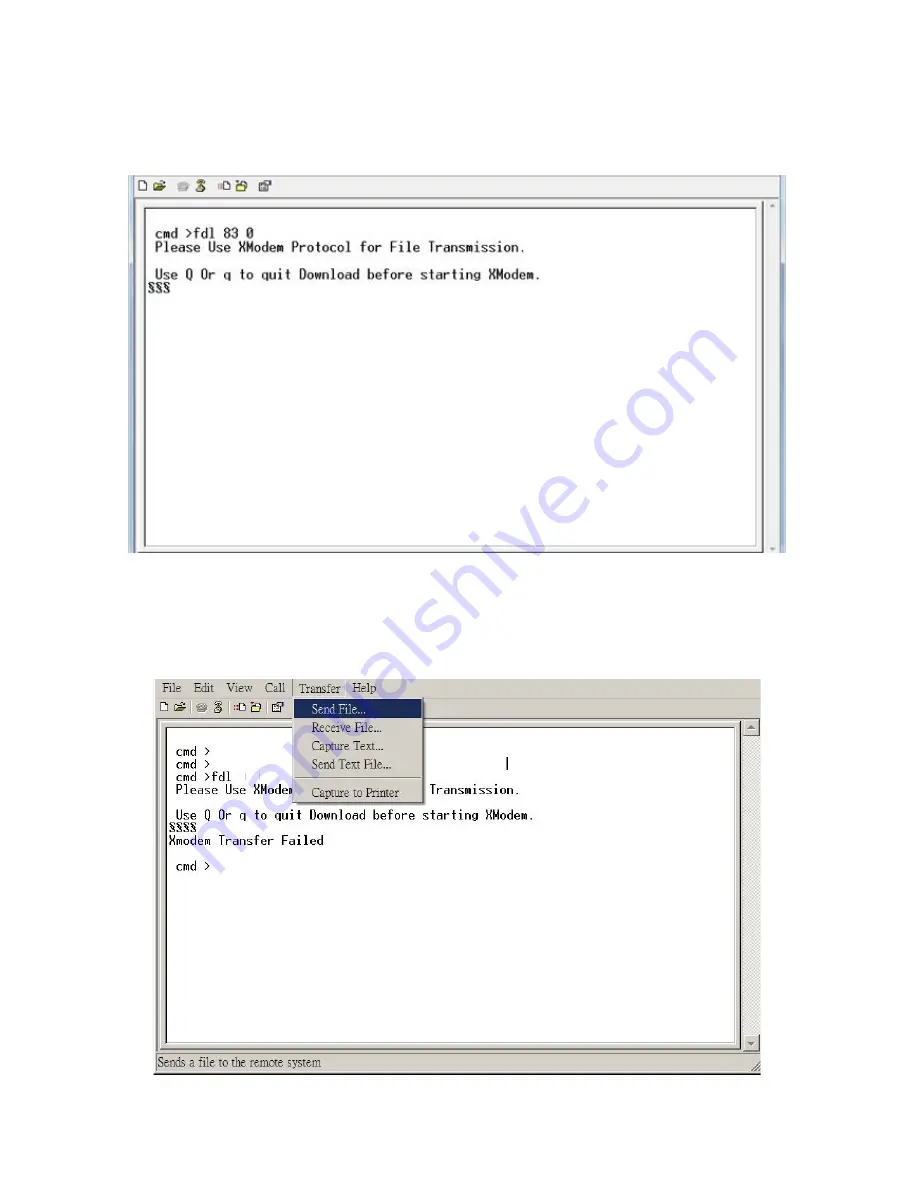Reviews:
No comments
Related manuals for RSC-2AT

DA-4PM/0F2
Brand: Optimus Pages: 36

SC5295DP
Brand: Intel Pages: 1

MXK
Brand: Zhone Pages: 78

OV-MCR116
Brand: AirLive Pages: 12

SC111 Series
Brand: Supero Pages: 64

PXIe-1088
Brand: National Instruments Pages: 26

TrueNAS ES24
Brand: iXsystems Pages: 12

ForeFront 6476
Brand: Patton electronics Pages: 50

5505 - ASA Firewall Edition Bundle
Brand: Cisco Pages: 2164

5505 - ASA Firewall Edition Bundle
Brand: Cisco Pages: 82
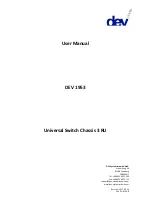
1953
Brand: DEV Pages: 143

CRS-1 - Carrier Routing System Router
Brand: Cisco Pages: 104
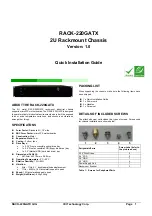
RACK-220GATX
Brand: IEI Technology Pages: 8

SR1560SF - Server System - 0 MB RAM
Brand: Intel Pages: 158
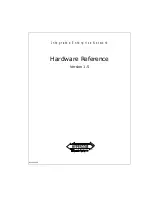
IEN 1000
Brand: Hypercom Pages: 198