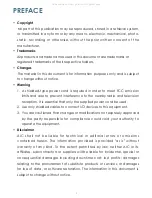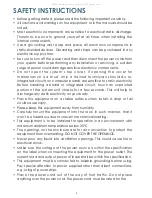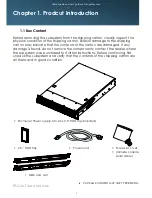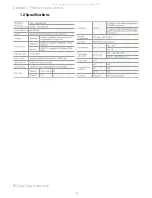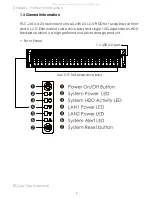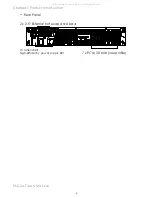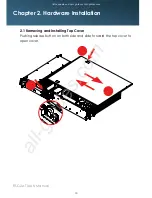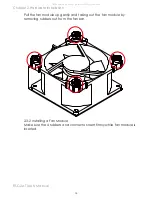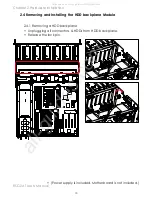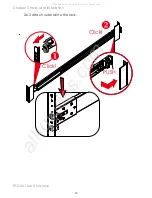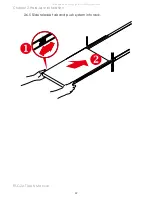Chapter 2 Hardware Installation
12
RSC-2AT User's Manual
2.2.2 Insert the drive tray into chassis HDD cage. Make sure the drive
tray is correctly secured in place when its front edge aligns with the bay
edge. Push the tray lever until it reaches the end and clicks.
All manuals and user guides at all-guides.com