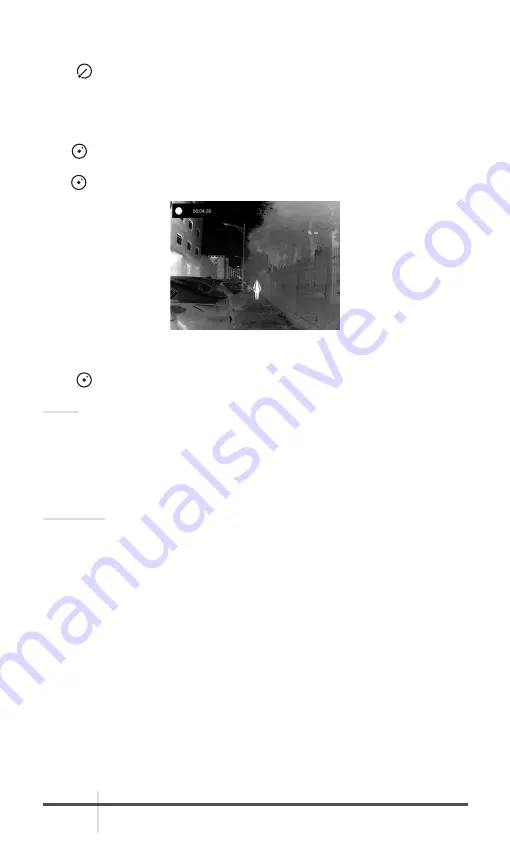
AGM Global Vision
14
2.1.11 SHUTTER RELEASE
Press button in the view mode to release the shutter once for correction of
the non-uniformity of display.
2.1.12 VIDEO RECORDING / IMAGE CAPTURE
Video Recording
Hold
button in the view mode and start recording. In the upper left corner,
the recording time displays.
Hold button again to stop recording.
Image Capturing
Press button in the view mode, to capture the image.
NOTE:
• When captured, the image freezes for 1 second and a prompt shows on the
display.
• For exporting captured images, refer to File Export.
2.1.13 FILE EXPORT
WARNING:
Please remove the batteries from the battery compartment before connecting
the device to your PC, or it may cause computer damage.
1. Before connecting the thermal clip-on to a computer, please make sure that
the Wi-Fi function of the clip-on is disabled.
2. Connect the thermal clip-on to your PC with USB cable and open the detected
disk.
3. The directory is named by the current date. Enter DCIM > “Date” to view the
videos and snapshots.
- Select and copy the videos to PC and play the file with the player.
- Select and copy the snapshots to PC and view the files.
4. Disconnect the device from your PC.
FIGURE 2-5. VIDEO RECORDING















































