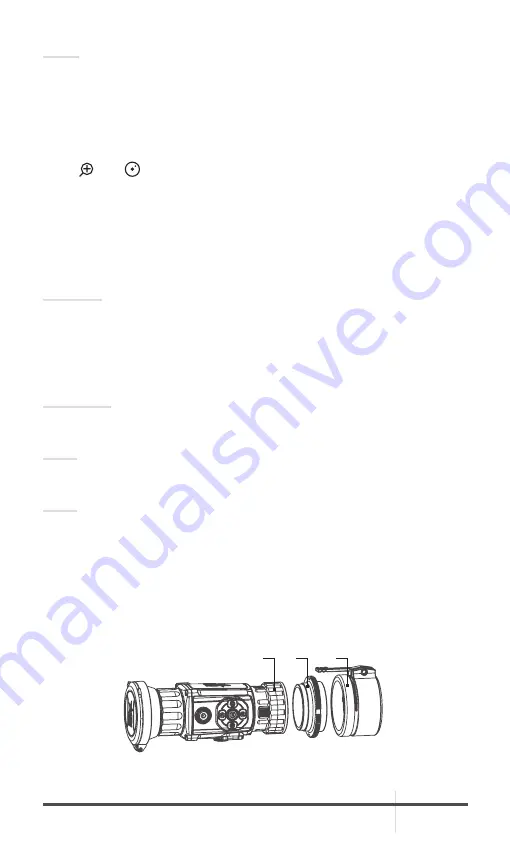
RATTLER TC35-640/TC50-640
USER MANUAL
15
NOTE:
• The device displays images when you connect it to PC. But functions such as
recording, capturing and hot spot are disabled.
• When you connect the device to PC for the first time, it installs the driver
automatically.
2.1.14 IMAGE CALIBRATION
Press
and buttons together in the view mode to display the Image
Calibration menu.
Use Image Calibration to solve the problem of shooting deviation and to achieve
better accuracy.
For more information on Image Calibration procedures, see Part 2.2.8.
2.1.15 INSTALLING THE CLIP-ON ONTO THE LENS OF A DAY SCOPE
WARNING:
Always make sure your firearm is unloaded before you place the scope on the
firearm. Reconfirm that the chamber is empty if you stop the procedure then
resume later. Safe firearms handling rules should be followed at all times.
Use the optional Front Q-R adapter to install the Rattler TC onto day scope
lenses.
ATTENTION:
The day scope front adapters are not recommended for installing the Rattler
TC on firearms with heavy dynamic recoil (.308 Win or stronger).
NOTE:
The Rattler TC cannot be attached to scopes that include focus rings on the
housing of the objective lens.
NOTE:
The adapter must fit with the diameter of the day scope front lens. There
are various optional day scope front adapters available for a wide range of
objective lens diameters.
Install the optional Front Q-R adapter to the Rattler as follows (refer to Figure
2-6):
1. Align the pins of the reducing ring (A) with the bayonet grooves in the Rattler’s
output lens attachment place. This position is marked with a red dot on the
ring and output lens.
B
A
C
FIGURE 2-6. FRONT Q-R ADAPTER INSTALLATION






























