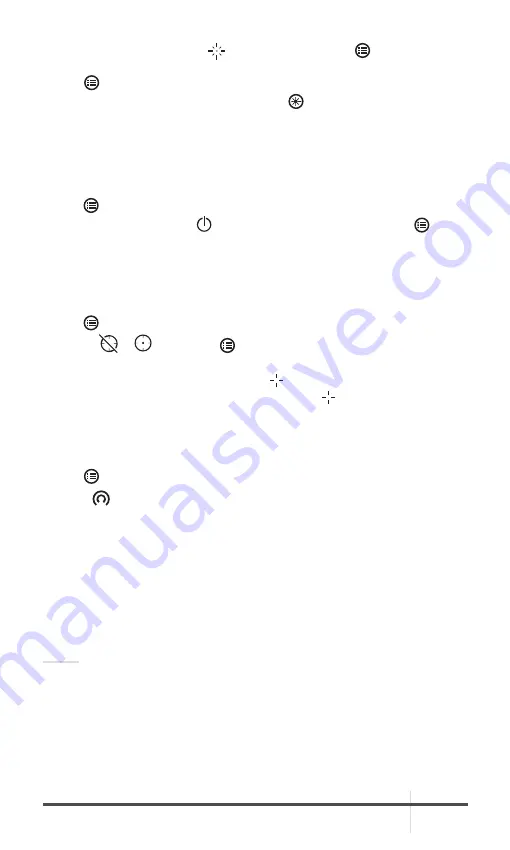
RATTLER LRF
USER MANUAL
23
2. Rotate the wheel to select
menu item and press button to enable
Laser Ranging.
3. Hold to return to the live view interface.
4. Aim the cursor at the target and hold the button to measure the target
distance.
The distance measurement result is displayed at the upper right of the image.
2.2.20 AUTO POWER OFF
You can set the time for the automatic shutdown of the device as required.
1. Hold button to show the menu of device.
2. Rotate the wheel to select Auto Power Off menu item and press button
to select OFF, 30 min or 45 min.
2.2.21 HOT TRACKING
The device can detect the highest temperature spot in the scene and mark it
on display.
1. Hold button to show the menu.
2. Select
/
and press button to enable/disable hot spot mark
(marking the spot of highest temperature).
When the hot spot mark is enabled, the mark displays in the spot of the
highest temperature. When the scene changes, the mark moves.
2.2.22 NETWORK CONFIGURATION
Connect your phone to the Wi-Fi hotspot of the riflescope, you can configure
the parameters and realize functions of the device.
1. Hold button to show the menu.
2. Select
menu item to enable Wi-Fi hotspot function.
3. Turn on the WLAN and connect to the Wi-Fi hotspot.
- Hotspot Name: Wlan-IPTS Serial No.
- Hotspot Password: Last 9 digits of Serial No.
4. Search the client software on App Store (iOS System) or Google Play
TM
(Android System) to download and install the app. T-Vision APP is
recommend.
5. Open the APP and connect your phone with the device. You can view the
interface of riflescope on your phone.
NOTE:
When the power is less than 15%, the Wi-Fi hotspot function will be turned off
automatically.
























