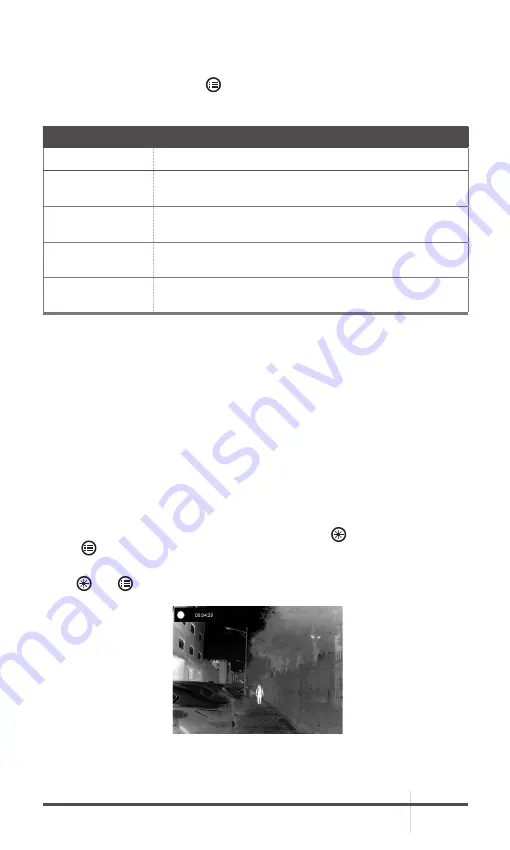
RATTLER LRF
USER MANUAL
13
2.1.8 PALETTE SETTINGS
You can select different palettes to display the same scene in different effects.
Press operation wheel button in live view interface to switch palettes.
TABLE 2-2. PALETTE SETTINGS
PALETTE
DESCRIPTION
OPTICAL
The image of optical channel is displayed in this mode.
WHITE HOT
The hot part is white-colored in view. The higher
the temperature is, the lighter the color is.
BLACK HOT
The hot part is black-colored in view. The higher
the temperature is, the more black the color is.
RED HOT
The hot part is red-colored in view. The higher
the temperature is, the redder the color is.
FUSION
From high temperature to low temperature, the image
is colored in from white, yellow, red, pink to purple.
2.1.9 DIGITAL ZOOM
In the live view interface, rotate the operation wheel to switch the digital zoom
of the device between 1×, 2×, 4× and 8×. The image magnification value is
displayed on the screen:
- Rattler LRF TS35-384:
3x, 6x, 12x, 24x
- Rattler LRF TS50-384:
4.5x, 9x, 18x, 36x
- Rattler LRF TS35-640:
2x, 4x, 8x, 16x
- Rattler LRF TS50-640:
2.5x, 5x, 10x, 20x
2.1.10 VIDEO RECORDING / IMAGE CAPTURE
Video Recording
In the live view interface, press MEASURE button and operation wheel
button at the same time to start recording.
The left top of image displays the information of recording time.
Press and buttons at the same time again to stop recording.
FIGURE 2-5. VIDEO RECORDING




























