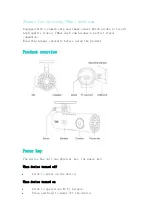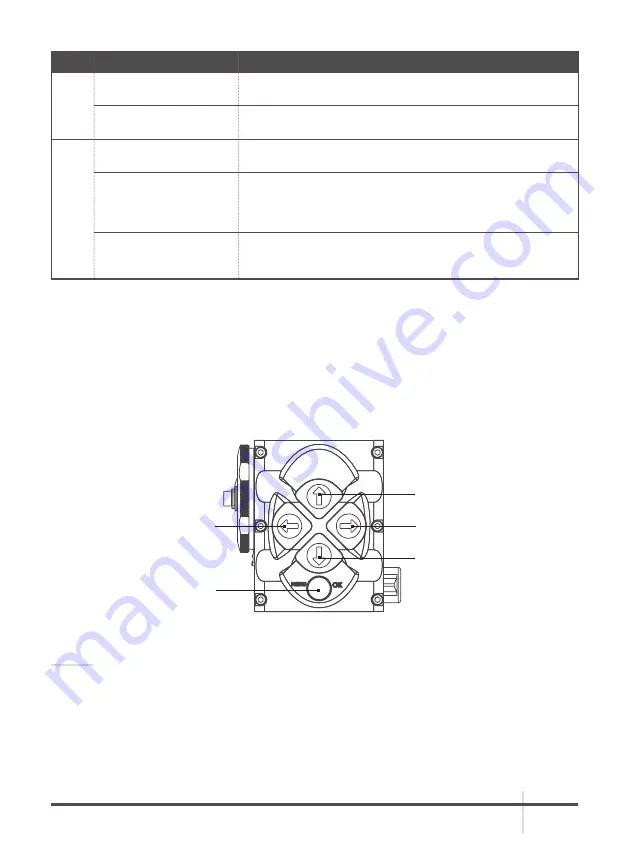
15
ASP
USER MANUAL
ITEM
FUNCTION
DESCRIPTION
2, 4
Reticle Position Zeroing Simultaneously holding down buttons (2) and (4) zeroes the
reticle position to the center of the screen.
Left, Right
Use the LEFT (4) and RIGHT (2) buttons to navigate through
the items on the menu.
5
OK
Push the OK button (5) to view the settings available for the
item selected.
MENU
Pushing and holding button (5) will bring up the Main Menu
selection. The menu includes the following functions:
Palette, Temperature, Reticle, Boresight, Scenarios,
Corrections and Settings.
UCMNUC/ FFC Process
Interruption
Pushing button (5) when the countdown is on the screen
will cancel the UCMNUC/ FFC and the shutter will not
interrupt viewing.
2.2.2 MAIN MENU
Most setup options can be accessed from the MAIN MENU.
To display the MAIN MENU, push and hold down the MENU button (5) on the control panel (Figure
2-7). Push and hold down the MENU button again to exit the menu.
Once the MAIN MENU is displayed (Figure 2-8), use the UP and DOWN buttons (Figure 2-7) to
navigate through the items on the menu.
Push the OK button to view the settings available for the item selected.
NOTES:
Navigate through submenu items by pushing the UP and DOWN button, except where otherwise
expressly indicated. The LEFT and RIGHT buttons are available only when specified on the
menu screen with < > symbols.
After a menu item is selected, push the OK button to make the selected setting/ activate the
selected function.
Select the EXIT item and then push the OK button to return to the MAIN MENU.
FIGURE 2-7. MAIN MENU NAVIGATION BUTTONS
(1) UP
(3) DOWN
(4) LEFT
(5) MENU/OK
(2) RIGHT
Summary of Contents for ASP
Page 1: ...USER MANUAL ASP THERMAL IMAGING MONOCULAR...
Page 31: ......