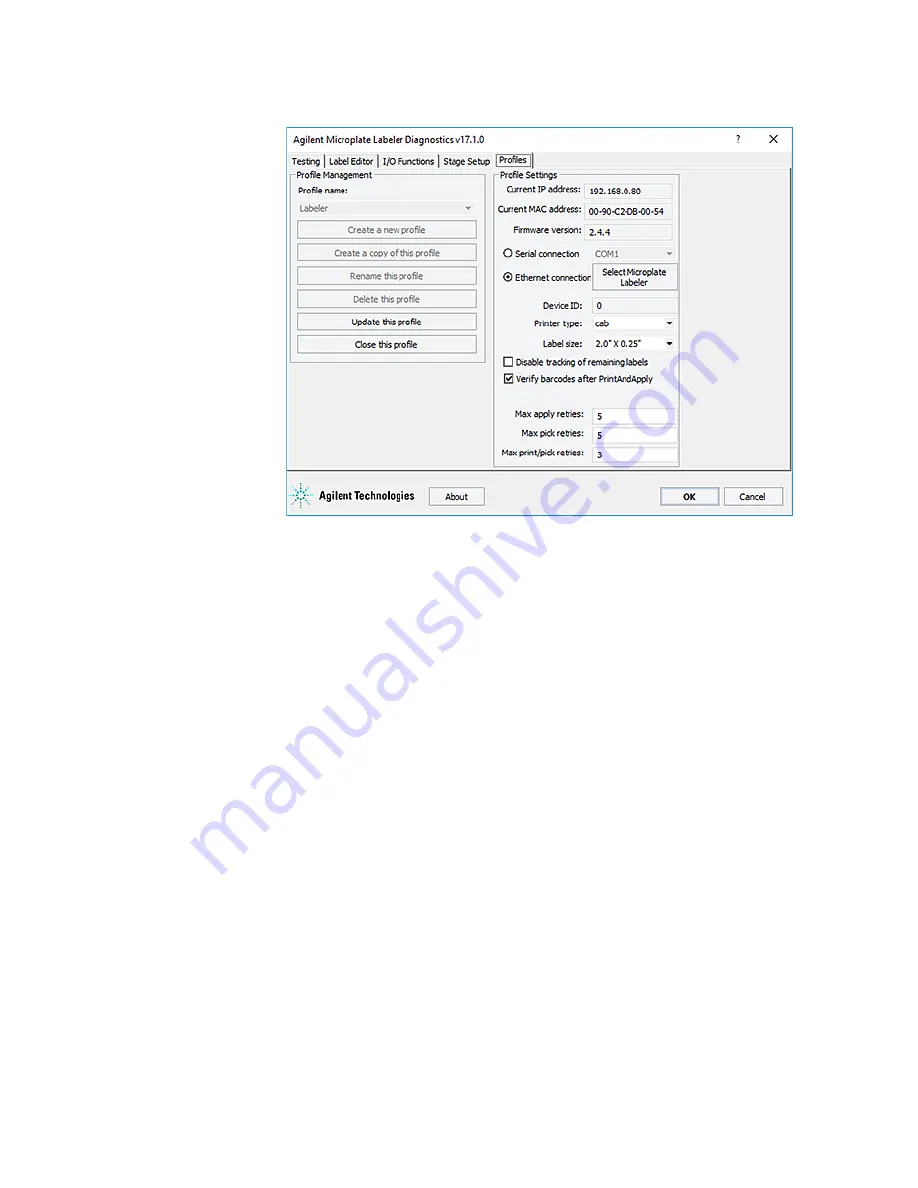
Performing a print-and-apply test
20
G5581A Microplate Labeler Quick Guide
Figure
Initialized profile in the Profiles tab
Initializing the device in the VWorks device manager
To initialize the device in the VWorks device manager:
1
In the VWorks window, ensure that the device file is open and the Microplate
Labeler device icon appears in the
Devices
area.
2
In the
Devices
area, select the Microplate Labeler device, and then click
Initialize
selected devices
.
Performing a print-and-apply test
When to do a test
Perform a print-and-apply test when first setting up your Microplate Labeler, after
creating a new label format, when loading new labels and ribbon, or when
troubleshooting printing problems.
Testing helps you detect problems such as:
•
Incorrect height settings for the plate stage
•
Incorrectly loaded label or ribbon
•
Poorly designed label formats, for example, overlapping fields, barcodes that are
too large for the label, missing barcodes, or text fields that are too small to read
























