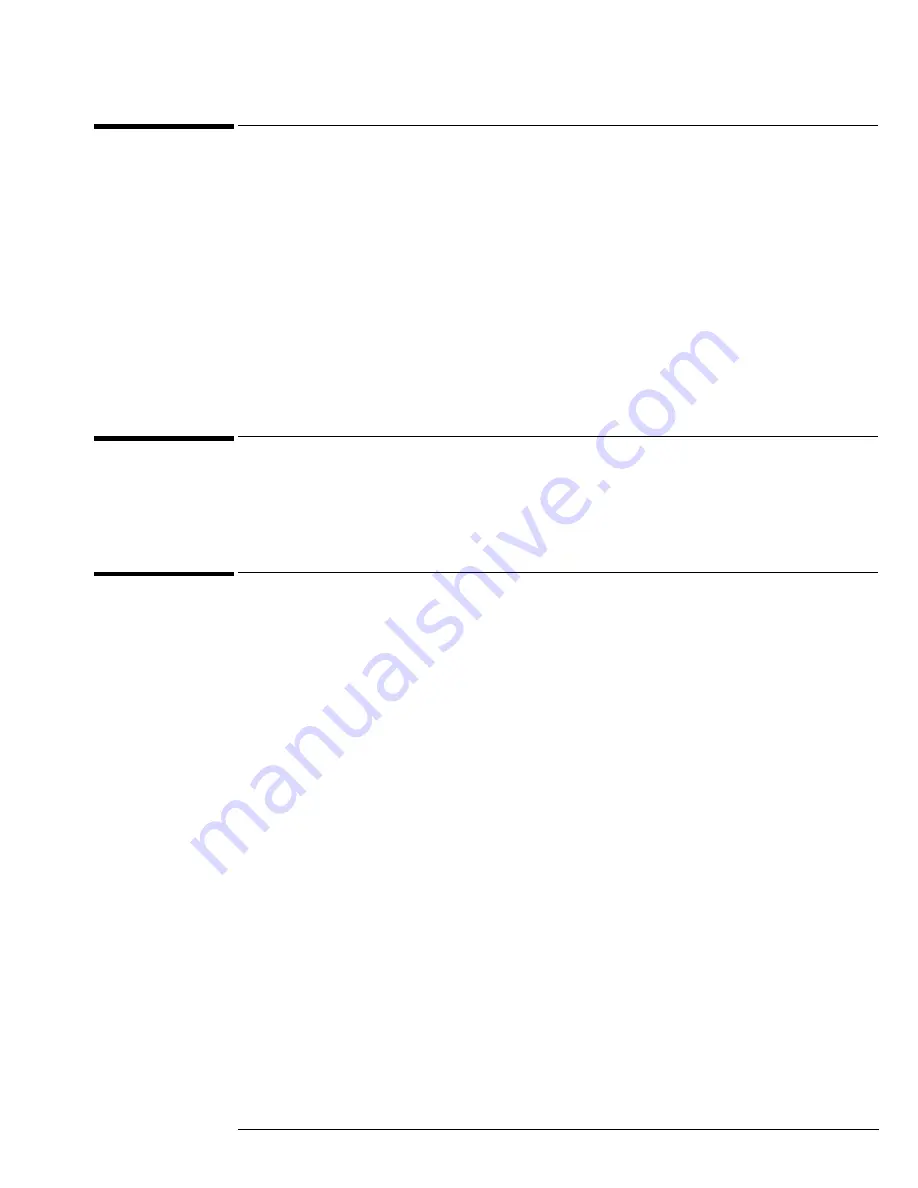
Chapter 1: General Information
Accessories supplied
13
Accessories supplied
The following accessories are supplied.
• Mouse, Agilent part number 1150-7913
• Stylus, Agilent part number 1150-7997
• Keyboard, Agilent part number 1150-7809
• Accessory Pouch, Agilent part number 54810-68701
• Front-panel Cover, Agilent part number 54810-42201
• Calibration Cable Assembly, Agilent part number 54855-61620
• Precision 3.5 mm Adapters (qty 2), Agilent part number 54855-67604
• Probe De-skew and Performance Verification Kit, Agilent E2655B
• Power Cord (see chapter 6, “Replaceable Parts,” for available power cords)
• User's Quick Start Guide
Options and Accessories Available
For a complete list of available options and accessories see Agilent Technologies publication
number 5989-4604ENUS:
Infiniium 80000B Series Oscilloscopes Data Sheet
.
Specifications & characteristics
For complete specifications and characteristics, direct your web browser to www.agilent.com
and perform a search for the oscilloscope’s model number. Then select “Data Sheets” from the
Library.
Specifications that are pertinent to each test are given in the "Testing Performance" chapter.
Specifications are valid after a 30 minute warm-up period, and within
±
5
°
C from the temperature
at which the last self-calibration was performed.
Summary of Contents for DSO80204B
Page 7: ...6...
Page 17: ...Chapter 1 General Information Oscilloscope Dimensions 16...
Page 34: ...3 To run the self calibration 35 Calibration...
Page 35: ...34 Calibration This chapter provides self calibration procedures for the oscilloscope...
Page 92: ...Chapter 5 Troubleshooting Motherboard Verification 91 Figure 5 14 Sense cable...
Page 140: ...Chapter 7 Replaceable Parts Exploded Views 139 Exploded Views Front Frame and Front Panel...
Page 141: ...Chapter 7 Replaceable Parts Exploded Views 140 Fan and Acquisition Assembly...
Page 142: ...Chapter 7 Replaceable Parts Exploded Views 141 Power Supply and PC Motherboard...
Page 143: ...Chapter 7 Replaceable Parts Exploded Views 142 Sleeve and Accessory Pouch...
Page 149: ...Chapter 8 Theory of Operation 148 Figure 8 1 Oscilloscope Block Diagram...
Page 157: ...156...
Page 159: ...158 Index...















































