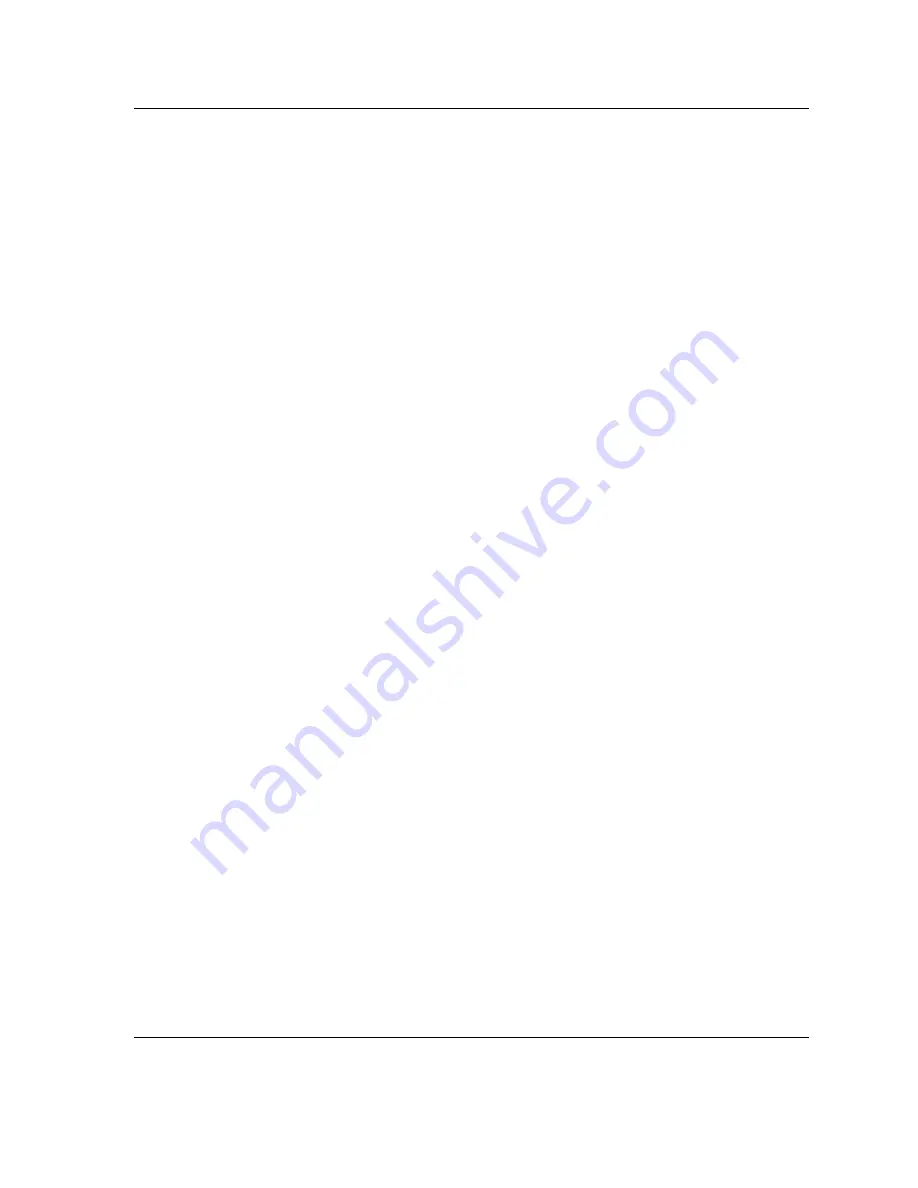
Agilent Technologies, Inc.
2850 Centerville Road
Wilmington, DE 19808-1610
USA
© Agilent Technologies 1994–2000
All Rights Reserved. Reproduction,
adaptation, or translation without
permission is prohibited, except as
allowed under the copyright laws.
Part number 35900-90417
First Edition, MAY 2000
Replaces Part No. 35900-90410,
Operating and Service Manual.
HP® is a registered trademark of
Hewlett-Packard Co.
Printed in USA
Electrical Shock Hazard
WARNING
This product is a Safety Class 1
instrument (provided with a protective
earth terminal). To avoid electrical
shock, the instrument must be
connected to the AC power supply mains
through a three-conductor power cord,
with the third wire firmly connected to
an electrical ground (safety ground) at
the power outlet. Any interruption of the
protective (grounding) conductor or
disconnection of the protective earth
terminal, under a fault condition could
cause a shock, that could result in
personal injury.
Safety Symbols
CAUTION
A caution calls attention to a condition
or possible situation that could damage
or destroy the product or the user’s
work.
WARNING
A warning calls attention to a condition
or possible situation that could cause
injury to the user.
Summary of Contents for Agilent 35900E
Page 1: ...Agilent 35900E Dual Channel Interface Service Manual ...
Page 2: ...35900E Dual Channel Interface Agilent 35900E Service Manual ...
Page 5: ...Released MAY 2000 Agilent 35900E Service Manual 5 1 Introduction ...
Page 7: ...Released MAY 2000 Agilent 35900E Service Manual 7 2 Troubleshooting the 35900E ...
Page 10: ...Released MAY 2000 Agilent 35900E Service Manual 10 3 Parts Replacement ...
Page 18: ...Released MAY 2000 Agilent 35900E Service Manual 18 4 Instrument Parts Breakdown ...




































