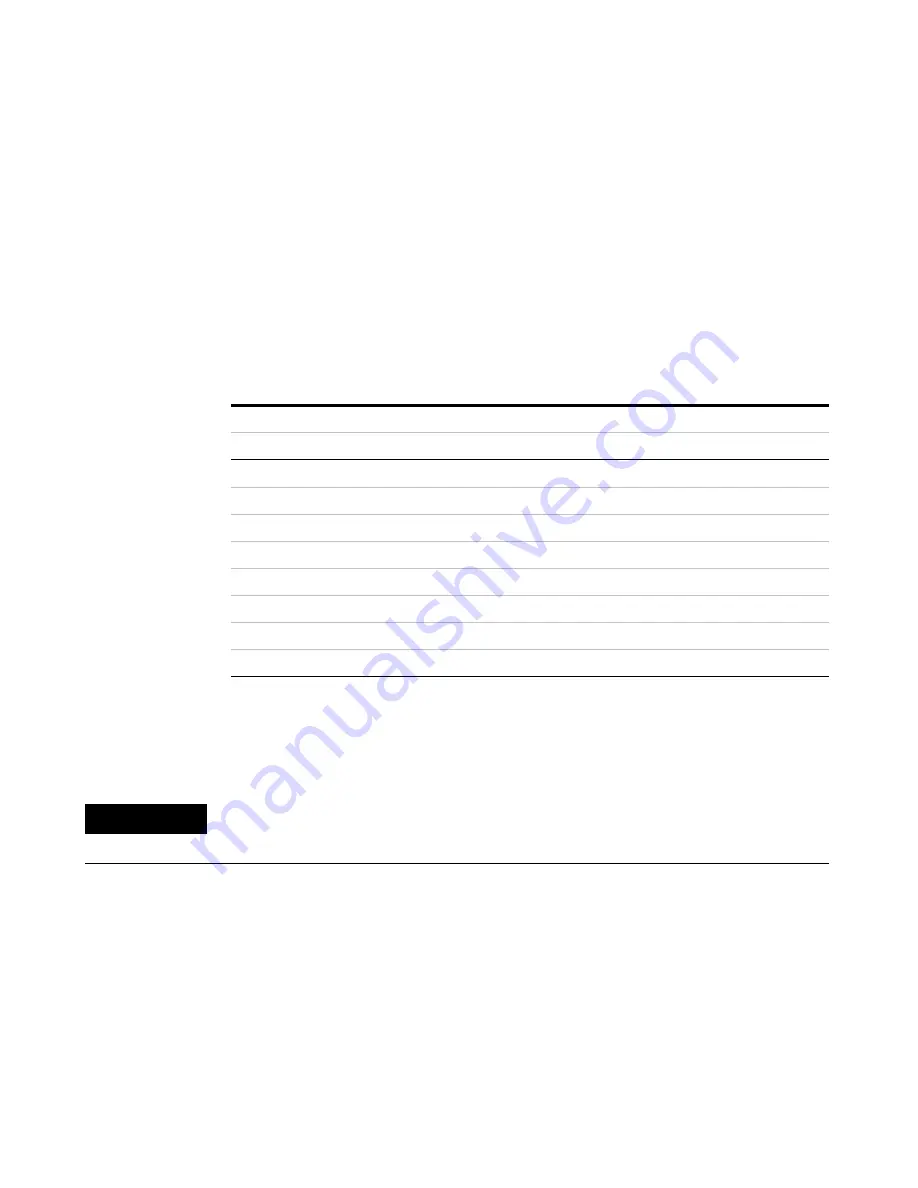
Computer Connection
3
User Manual
25
Because switch 1 is set to ON, the board is in RS-232 mode. Switch 2 set to ON
indicates that handshaking is enabled. With handshake enabled, switch 3 set
to OFF indicates software handshaking. Switch 4 set to ON enables parity
checking. Switch 5 set to OFF indicates odd parity.
Switches 6 through 8 combine to indicate baud rate. See Table 4 for switch
settings and their corresponding baud rates. Switches 6 and 8 set to ON and 7
set to OFF combine to form a RS-232 baud rate of 9600 as shown in Table 4.
Installing the communication card
After you have configured your data communications card as described above,
you can install it in your 35900.
1
Remove the power supply cord from the rear of the unit.
2
Slide the MIO card into the back of the 35900 so that its two side edges slide
into the guide rails.
3
Slide the card in until you feel it seat in the connector at the rear of the slot.
4
Secure the card with the two thumb screws provided on the card.
Table 4
Example settings for RS-232 baud rates
Switch
Baud rate
6
7
8
300
OFF
OFF
OFF
600
OFF
OFF
ON
1200
OFF
ON
OFF
2400
OFF
ON
ON
4800
ON
OFF
OFF
9600
ON
OFF
ON
19,200
ON
ON
OFF
38,400
ON
ON
ON
C A U T I O N
To avoid damaging the board, follow electrostatic discharge (ESD) precautions. See
“Electrostatic discharge is a threat to 35900 electronics” on page 11
Summary of Contents for Agilent 35900E
Page 1: ...Agilent Technologies Agilent 35900E Dual Channel Interface User Manual ...
Page 6: ...6 User Information Manual ...
Page 36: ...36 User Manual 4 Instrument Connection ...
Page 48: ...48 User Manual 6 Parts Replacement ...
Page 51: ...Instrument Parts Breakdown 7 User Manual 51 Figure 15 Parts breakdown 1 2 3 4 5 ...
Page 54: ...54 User Manual 7 Instrument Parts Breakdown ...
Page 60: ...60 User Manual A Cables ...






























