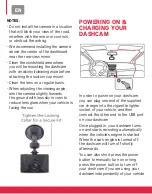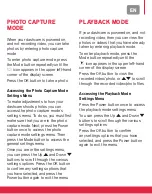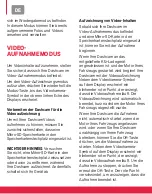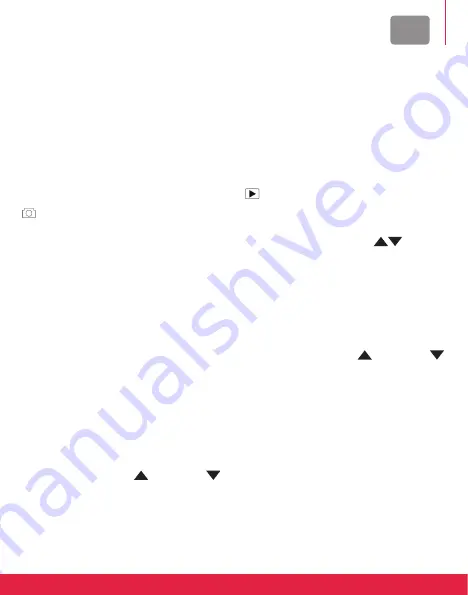
EN
pHOtO cAptUrE
MOdE
When your dashcam is powered on,
and not recording video, you can take
photos by entering photo capture
mode.
To enter photo capture mode, press
the Mode button repeatedly until the
icon appears in the upper left-hand
corner of the display screen.
Press the OK button to take a photo.
Accessing the photo capture Mode
settings Menu
To make adjustments to how your
dashcam shoots photos you can
access the photo capture mode’s
settings menu. To do so, you must first
make sure that you are in the photo
capture mode. Next, press the Power
button once to access the photo
capture mode settings menu. Then
press the Mode button to access the
general settings menu.
Once you are in the settings menu,
you can press the Up
and Down
buttons to scroll through the various
settings options. Press the OK button
to confirm any settings options that
you have selected, and press the
Power button again to exit the menu.
plAyBAck MOdE
If your dashcam is powered on, and not
recording video, then you can view the
photos or videos that you have already
taken by entering playback mode.
To enter playback mode, press the
Mode button repeatedly until the
icon appears in the upper left-hand
corner of the display screen.
Press the OK button to view the
recorded video/photo, or
to scroll
through the recorded video/photo files.
Accessing the playback Mode
settings Menu
Press the Power button once to access
the playback mode settings menu.
You can press the Up
and Down
buttons to scroll through the various
settings options.
Press the OK button to confirm
any settings options that you have
selected, and press the Power button
again to exit the menu.
Summary of Contents for Realimove KM600
Page 52: ......