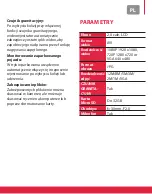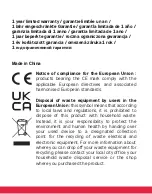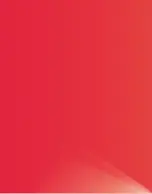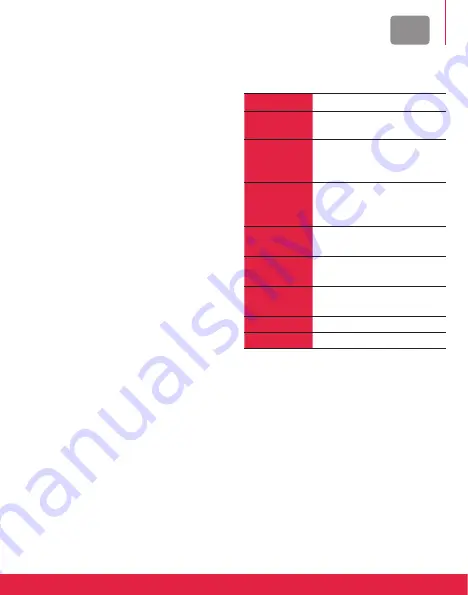
It
cArAttErIstIcHE
dEllA dAsHcAM
registrazione in loop:
Memorizza riprese video di 1, 2 o 5
minuti nella scheda SD. Quando la
scheda SD è piena, il video più recente
sovrascrive il video più vecchio.
rilevamento del movimento:
Con la funzione di rilevamento del
movimento attiva, la dashcam avvia
automaticamente la registrazione quando
rileva qualcosa che si muove davanti
ad essa. Quando non rileva movimento
per un po’, la dashcam interrompe
automaticamente la registrazione.
Accelerometro:
Quando la funzione accelerometro è
attivata e viene rilevata una collisione,
la dashcam protegge automaticamente
l’ultimo video per evitare che venga
sovrascritto dalla registrazione in loop.
Modalità parcheggio:
In modalità parcheggio, il dispositivo si
accenderà automaticamente e inizierà
a registrare ove venga rilevata una
collisione o un impatto.
protezione dei file:
I file protetti non possono essere
cancellati sulla videocamera, ma
possono essere eliminati manualmente
su un computer o quando la scheda
viene formattata.
spEcIFIcHE
schermo
LCD da 2 pollici
Formato
video
AVI
risoluzione
video
1080P 1920 x 1080,
720P 1280 x 720 or
VGA 640 x 480
Formato
dell’imma-
gine
JPG
risoluzione
foto
12M/8M/5M/3M/2M/1M/
VGA
Accelero-
metro
Sì
scheda
Micro sd
Fino a 32 GB
Obiettivo
f=3.0mm, F2.0
Microfono
Sì
Summary of Contents for Realimove KM600
Page 52: ......