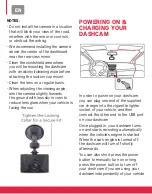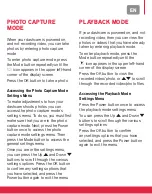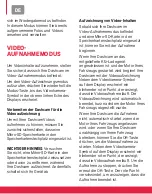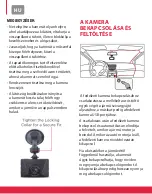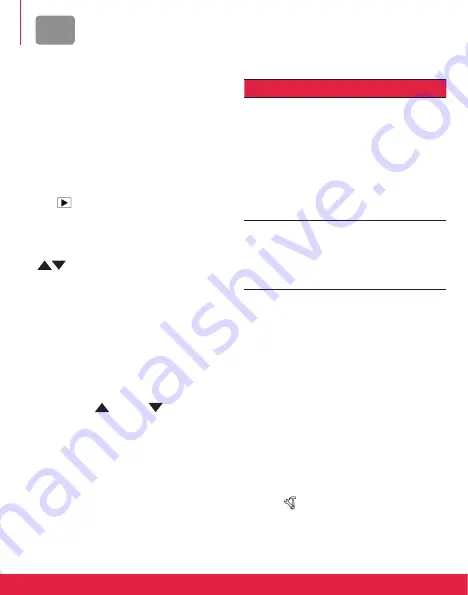
Fr
MOdE lEctUrE
Lorsque votre caméra embarquée
est allumée et n’enregistre pas de
vidéo, vous pouvez afficher les photos
ou vidéos que vous avez déjà prises
dans le mode lecture.
Pour ouvrir le mode lecture,
appuyez sur le bouton Mode à
plusieurs reprises jusqu’à ce que
l’icône
apparaisse dans le coin
supérieur gauche de l’écran.
Appuyez sur le bouton OK pour
afficher les vidéos/photos enregistrées
ou
pour faire défiler les fichiers
enregistrés.
Accéder aux paramètres
du mode lecture
Appuyez une fois sur le bouton
d’alimentation pour accéder aux
paramètres du mode de lecture.
Vous pouvez appuyer sur les
boutons Haut
et Bas
pour
faire défiler les différentes options
de paramètres. Appuyez sur le
bouton OK pour confirmer les
paramètres que vous avez
sélectionnées, puis appuyez à
nouveau sur le bouton d’alimentation
pour quitter le menu.
paramètres du mode de lecture
paramètre description
Verrouiller
Vous permet de verrouiller
ou de déverrouiller la
photo / vidéo affichée
ou de verrouiller ou
déverrouiller tous les
fichiers. Les fichiers
verrouillés ne peuvent être
supprimés que s’ils sont
déverrouillés.
Supprimer
Vous permet de
supprimer la photo / vidéo
actuellement affichée ou
de supprimer tous les
fichiers.
MENU dEs pArAMÈtrEs
gÉNÉrAUx
Si votre caméra embarquée est
allumée et n’enregistre pas de vidéo,
vous pouvez accéder au menu des
paramètres généraux à partir de
n’importe quel mode. Pour ce faire,
appuyez une fois sur le bouton
d’alimentation. Appuyez ensuite sur le
bouton Mode pour accéder au menu
des paramètres généraux.
L’icône apparaîtra dans le
coin supérieur gauche de l’écran
lorsque vous êtes dans le menu des
paramètres généraux.
Summary of Contents for Realimove KM600
Page 52: ......