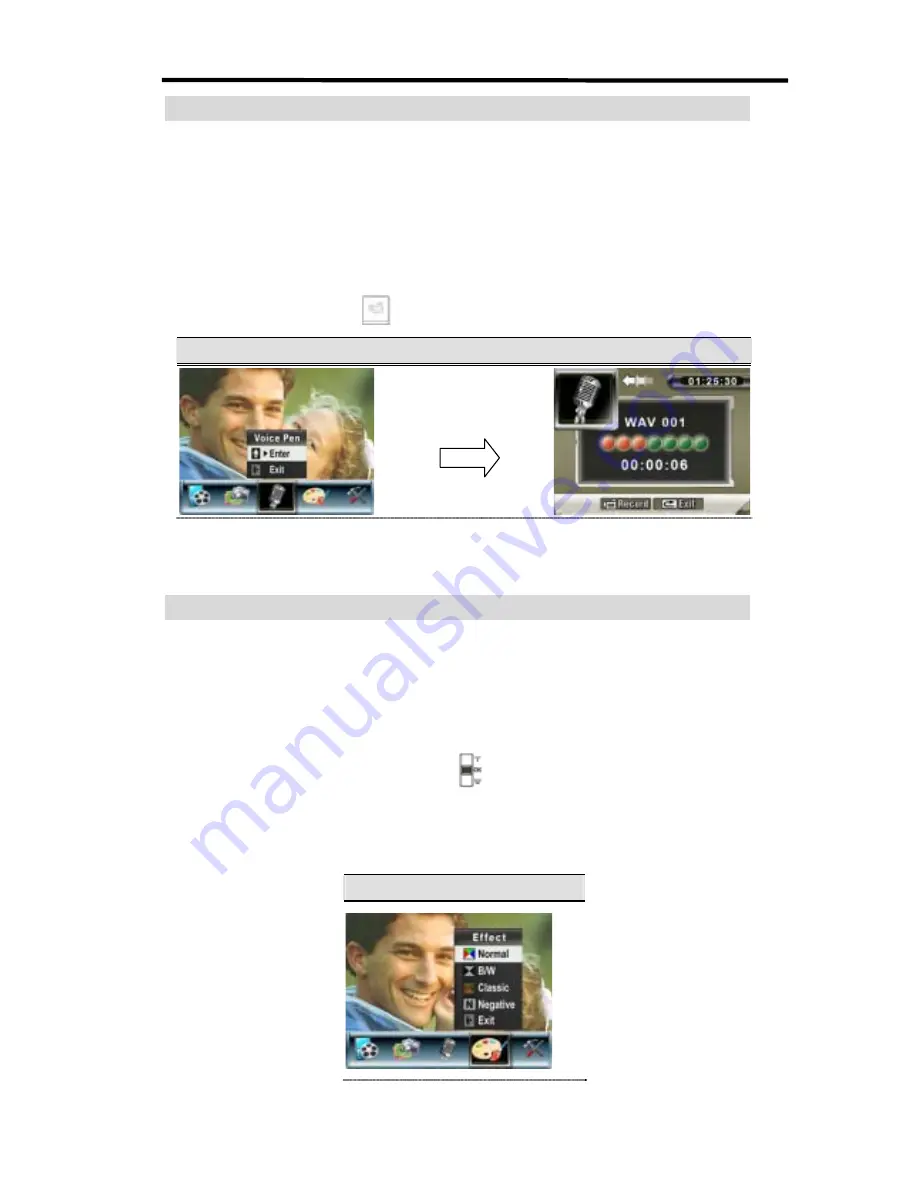
ʳ
32
Voice Mode
To enable voice recording:
1. In Movie/Picture Record Mode, press OK Button to switch to record menu screen.
2. Use Right/Left Buttons to move to Voice Option. Then Voice Submenu will pop out on the
screen.
3. Choose Enter option to enable voice recording and press OK Button to enter Voice Record
Mode.
4. Press Movie Shutter Button (
) to record voice and press it again to stop.
Display Screen
Voice Mode Option
Effect Setting
There are four modes which are Normal, Black/White, Classic and Negative.
To change Effect setting:
1. In Movie/Picture Record Mode, press OK Button to switch to record menu screen.
2. Use Right/Left Buttons to move to Effect Option. Then Effect Submenu will pop out on the
screen.
3. Use Up/Down Buttons (Tele-Wide Buttons) (
) to move between four settings. The change
can be previewed immediately.
4. Press OK Button to validate the setting and exit.
Display Screen
OK Button
Summary of Contents for DV-5000G
Page 1: ...DV 5000G User manual ...
Page 9: ...ʳ 8 Playback View Game Mode Home Button Game Button A Button B Button Start Button ...
Page 60: ...ʳ 59 Make sure your media files can be previewed before converting ...
Page 64: ...ʳ 63 7 Click Convert to start video converting ...
Page 67: ...ʳ 66 5 Click Create 6 Click Start to start DVD burning ...
















































