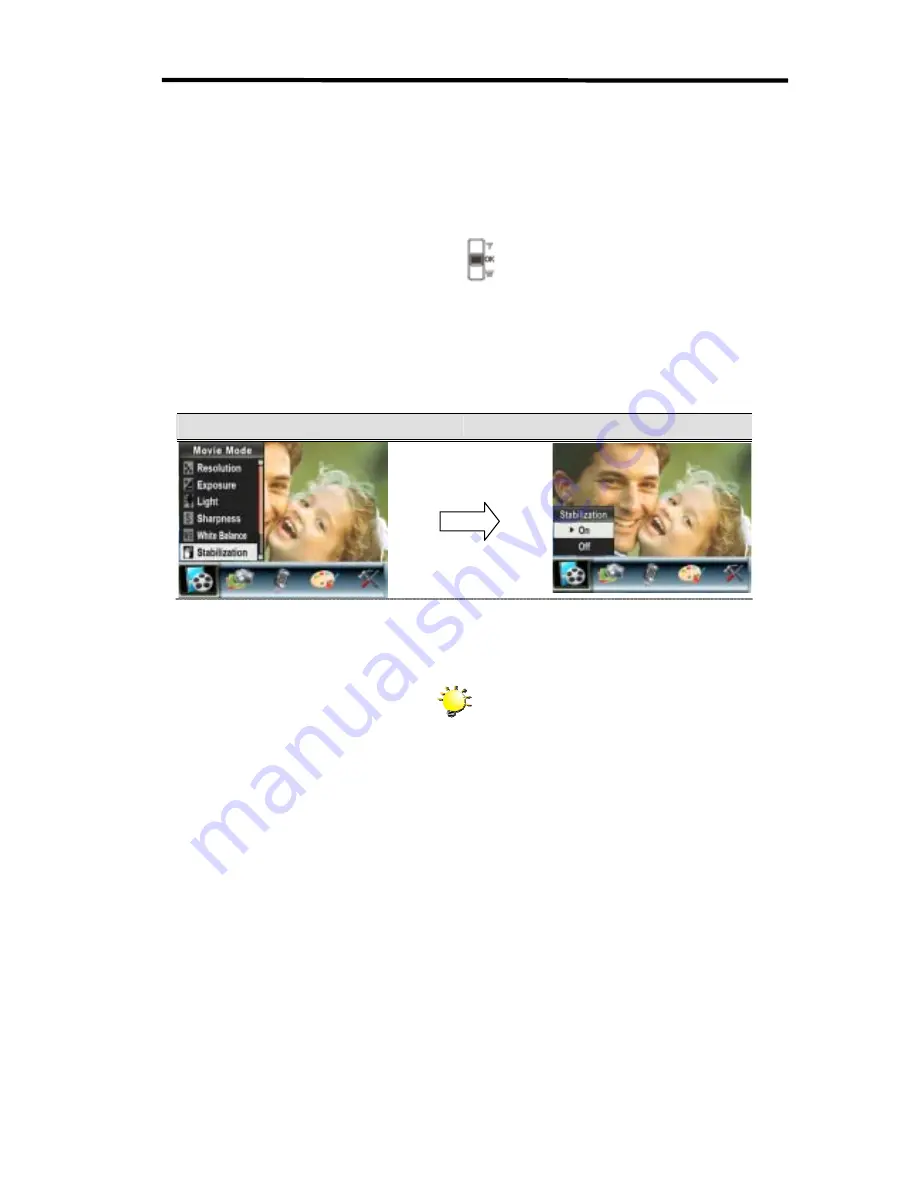
ʳ
22
Motion Stabilization
To enable Motion Stabilization:
1. In Movie/Picture Record Mode, press OK Button to switch to record menu screen.
2. Use Right/Left Buttons to select Movie Mode. Submenu of Movie Mode will pop out on the
screen.
3. Use Up/Down Buttons (Tele-Wide Buttons) (
) to select Motion Stabilization then press
OK Button to switch to Motion Stabilization submenu.
4. Use Up/Down Buttons to choose ON or OFF.
5. Press OK Button to validate the setting and exit.
Motion Stabiization
Motion Stabilization Option
ʳ
Note
1. The captured screen will be smaller when
motion stabilization is enabled.
2. Digital Zoom is disabled when motion
stabilization is activated.
OK Button
Summary of Contents for DV-5000G
Page 1: ...DV 5000G User manual ...
Page 9: ...ʳ 8 Playback View Game Mode Home Button Game Button A Button B Button Start Button ...
Page 60: ...ʳ 59 Make sure your media files can be previewed before converting ...
Page 64: ...ʳ 63 7 Click Convert to start video converting ...
Page 67: ...ʳ 66 5 Click Create 6 Click Start to start DVD burning ...






























