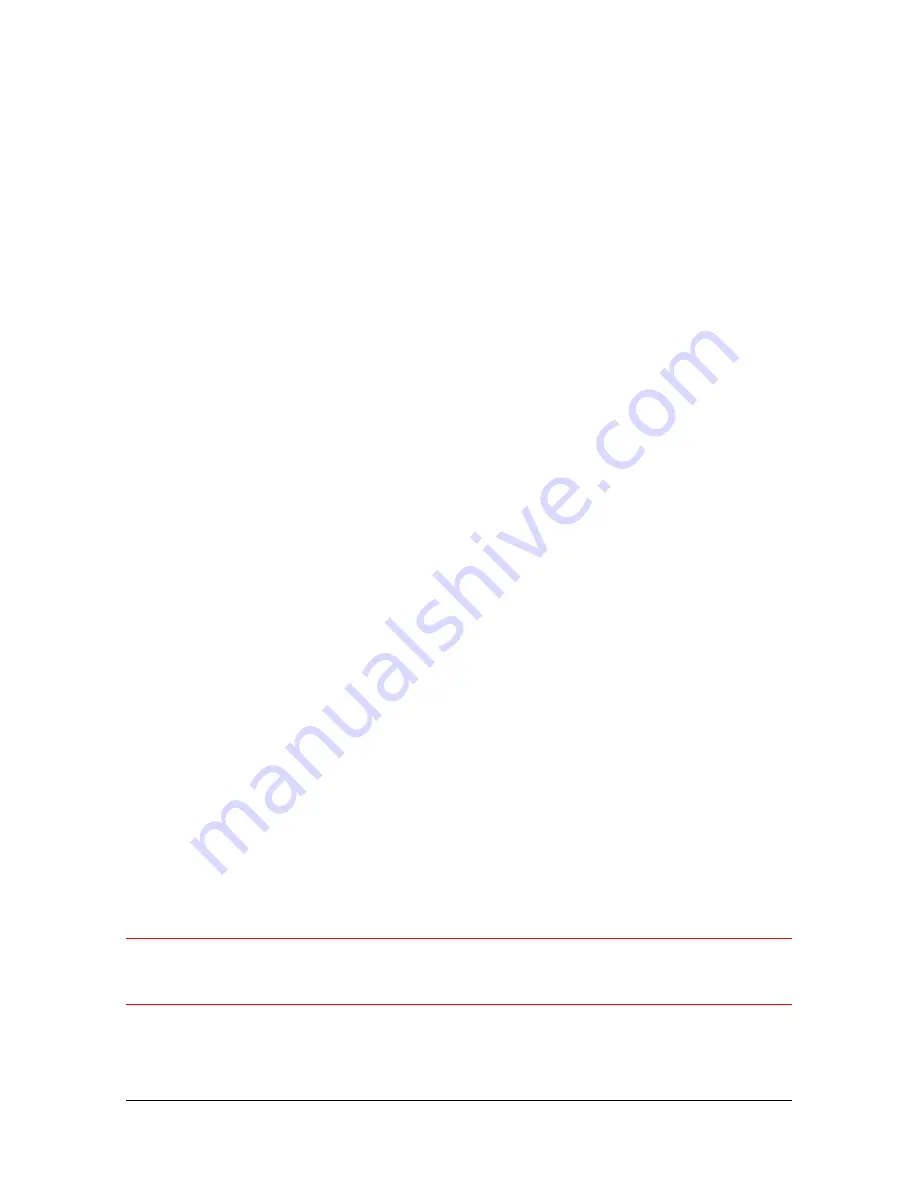
C h a p t e r 2 — I n s t a l l i n g t h e s c a n n e r
23
n
D o n o t l e a v e o r i g i n a l s o n t h e r e f l e c t i v e g l a s s p l a t e o r o n t h e s l i d e h o l d e r
f r a m e f o r e x c e s s i v e p e r i o d s o f t i m e . T h e w a r m t h o f t h e s c a n n e r m a y c a u s e
t h e m t o d e t e r i o r a t e .
n
M a k e s u r e t h a t t h e o r i g i n a l s a r e p r o p e r l y a t t a c h e d o n t h e g l a s s p l a t e ,
o t h e r w i s e y o u m i g h t l o s e t h e m i n t h e s c a n n e r .
n
T o a v o i d c r a s h e s , n e v e r u s e e x t e n s i o n c a b l e s f o r S C S I c a b l e s .
n
F o r s a f e t y r e a s o n s , n e v e r u s e e x t e n s i o n c a b l e s f o r p o w e r c a b l e s .
C l e a n i n g y o u r s c a n n e r
n
I n o r d e r t o m a i n t a i n t h e q u a l i t y o f y o u r s c a n n e d i m a g e s , r e g u l a r l y c l e a n b o t h
g l a s s p l a t e s ( t h e r e f l e c t i v e g l a s s p l a t e a n d t h e u n i v e r s a l g l a s s f r a m e ) .
n
B e f o r e c l e a n i n g , s w i t c h o f f t h e p o w e r t o t h e s c a n n e r a n d u n p l u g t h e c a b l e .
n
U s e a d a m p c l o t h a n d a m i l d d e t e r g e n t o r a l c o h o l t o c l e a n t h e s u r f a c e o f t h e
g l a s s p l a t e .
n
W h e n y o u u s e s p r a y s d i r e c t l y o n t o t h e g l a s s p l a t e , a v o i d t h e s e a m s a r o u n d
t h e g l a s s , a s t h i s m a y c a u s e t h e l i q u i d t o p e n e t r a t e a n d c o n t a m i n a t e t h e
m i r r o r s a n d l e n s e s i n s i d e t h e s c a n n e r . D o n o t u s e d e t e r g e n t o n t h e p l a s t i c
p a r t s o f y o u r s c a n n e r .
n
T h e c l e a n i n g o f t h e c a l i b r a t i o n s l i t i n t h e t r a n s p a r e n c y h o l d e r f r a m e i s
e s p e c i a l l y i m p o r t a n t . K e e p t h i s a r e a d u s t - a n d d i r t - f r e e .
S C S I d e v i c e s
D u o S c a n H i D i s a S m a l l C o m p u t e r S y s t e m I n t e r f a c e ( S C S I ) d e v i c e . I t
c o m m u n i c a t e s w i t h y o u r c o m p u t e r b y u s i n g t h e S C S I - 2 s t a n d a r d . T h e S C S I
c o m m u n i c a t i o n s t a n d a r d a l l o w s y o u t o h a v e u p t o s e v e n p e r i p h e r a l d e v i c e s
c o n n e c t e d t o y o u r c o m p u t e r .
B e f o r e c o n n e c t i n g t h e S C S I d e v i c e s y o u s h o u l d a l w a y s m a k e s u r e t h a t y o u r
c o m p u t e r a n d a l l S C S I d e v i c e s a r e s w i t c h e d o f f . I f e i t h e r t h e c o m p u t e r o r a n y o f
t h e d e v i c e s r e m a i n s o n , y o u c o u l d d a m a g e t h e c o m p u t e r o r t h e d e v i c e .
A u n i q u e S C S I I D n u m b e r i s a s s i g n e d t o e a c h d e v i c e i n t h e S C S I c h a i n e n a b l i n g
y o u r c o m p u t e r t o i d e n t i f y t h e d e v i c e i t w a n t s t o c o m m u n i c a t e w i t h a n d t h e p r i o r i t y
o f e a c h d e v i c e .
C a u t i o n :
I f t w o S C S I d e v i c e s h a v e t h e s a m e I D n u m b e r , y o u r s y s t e m w i l l n o t w o r k
p r o p e r l y a n d y o u m a y d a m a g e y o u r S C S I d e v i c e s .
T o a v o i d c r a s h e s , n e v e r u s e e x t e n s i o n c a b l e s f o r S C S I c a b l e s .
















































