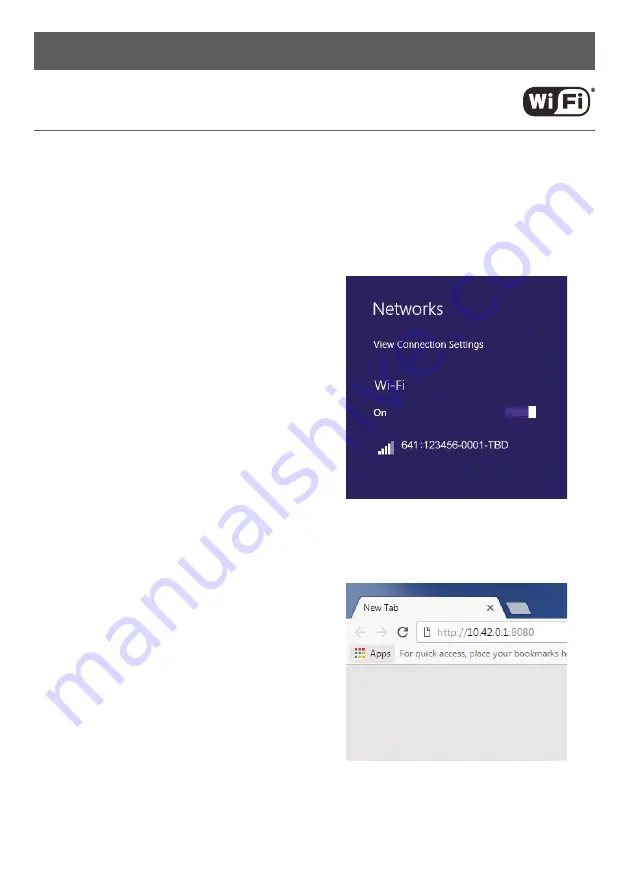
7
CONNECTING
The AGD641 Pedestrian Detector has been designed with efficiency and ease of use in mind. User connect to the
detector using a WiFi enabled device (laptop, tablet or phone) and set up simply using a browser window.
This step-through process describes the actions required to set up the detector upon initial deployment when
first removed from the box.
CONNECTING WIFI
Check the red LED is illuminated and flashing on the front
of the unit. Search for the unit and identify the unit by its
serial number:
641:XXXXXX-XXXX-TBD (the ‘X’ denotes the S/N, TBD is a
renamable field used to name the pole location the 641 is
installed on)
Click ‘connect’ and input the
default password:
Agd641:XXXXXX-XXXX (the ‘X’ denotes the S/N)
The LED on the front of the unit should now be
illuminated blue to show WiFi is successfully connected
and your device should show connected.
AGD Systems recommend you change the password via
the Advanced screen option.
CONNECTING DEVICE
Complete Wifi connection step as above.
Launch a browser on your smartphone, tablet or laptop
(Modern versions of Google Chrome are supported - 2018
onwards).
In the address bar of your browser, enter the ‘IP Address’:
http://10.42.0.1:8080
You will be presented with your initial AGD
Touch-setup page.
Installation and Commissioning




















