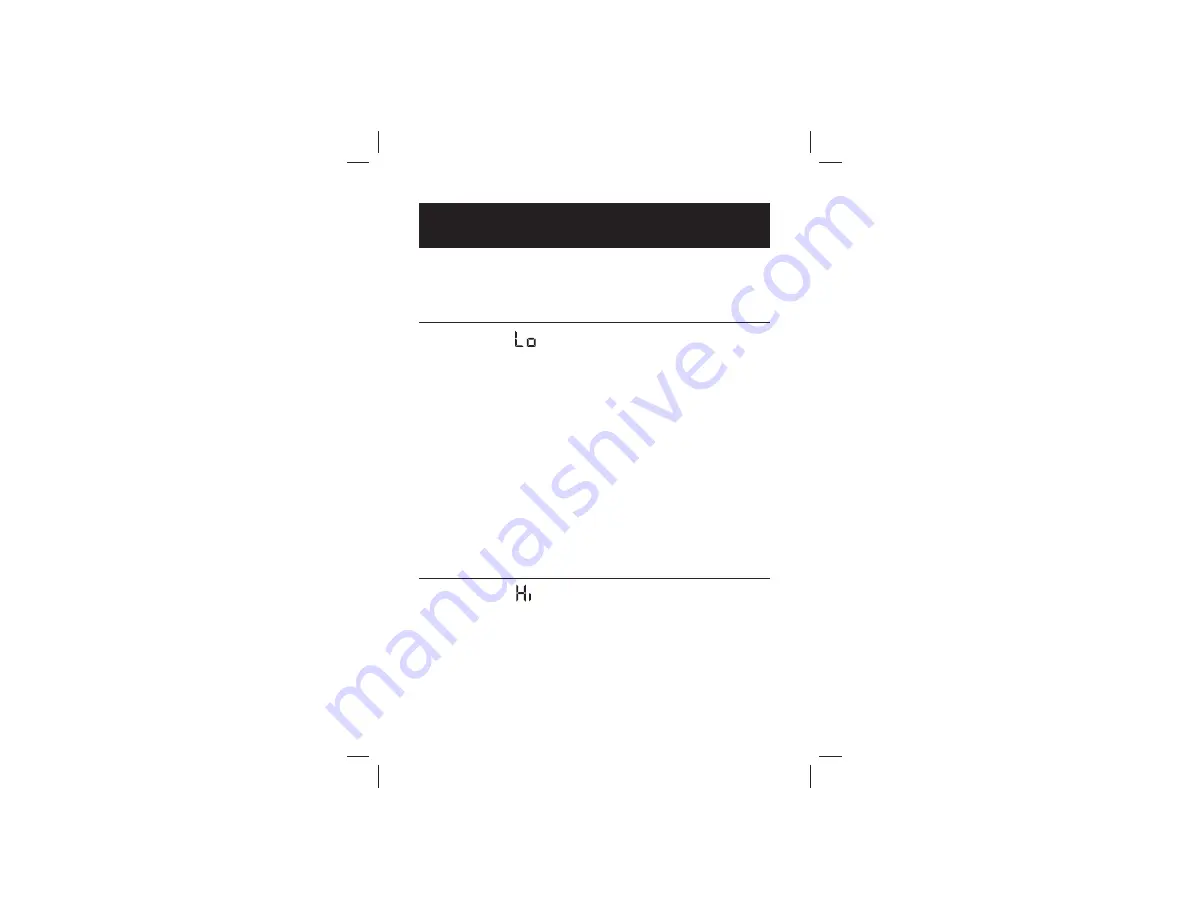
39
CAUTION: Low or high blood glucose test results can
indicate a potentially serious medical condition. Follow
your healthcare professional’s recommendations.
LO MESSAGE:
Flashing message, with double beep (if volume is enabled in SET
Options)
MEANING:
Glucose test result is lower than 20 mg/dL. This Lo
result may indicate hypoglycemia (low blood glucose). The Lo
result is stored in the memory with time and date. It will not
be included in averages.
ACTIONS:
If you feel symptoms such as weakness, sweating,
nervousness, headache or confusion, follow your healthcare
professional’s recommendations. If you get a Lo glucose test
result but have no symptoms of low blood glucose, then
retest with a new test strip. If you still get a Lo test result,
follow the treatment plan recommended by your healthcare
team or contact your healthcare professional immediately.
HI MESSAGE:
Flashing message, with double beep (if volume is enabled in SET
Options)
MEANING:
Glucose test result is above 600 mg/dL. This Hi
result may indicate hyperglycemia (high blood glucose). The
Hi result is stored in the memory with time and date. It will not
be included in averages.
12
CHAP
TE
R
Display Messages
















































