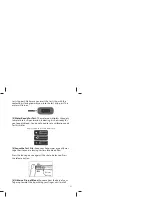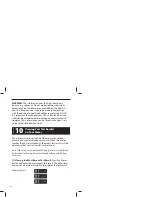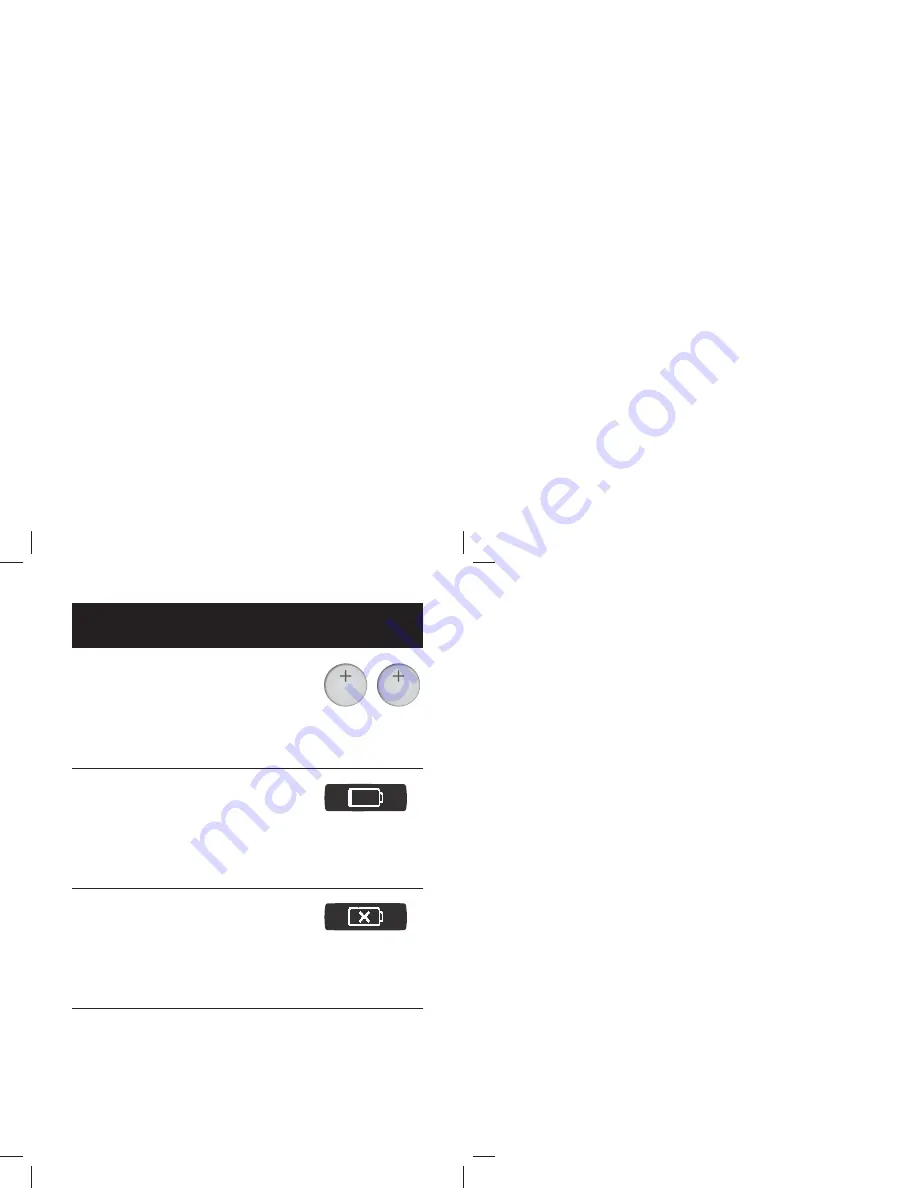
48
Batteries
12
CHAP
T
E
R
Your meter comes with two pre-installed
CR2032, 3 volt, lithium batteries.
Batteries are harmful if swallowed. Keep away from small
children.
LOW BATTERY MESSAGE:
(This message appears for 2 seconds.)
You can still perform a test when you see a low battery message,
but you should replace your batteries as soon as possible. Use
only CR2032 or DL2032 batteries.
DEAD BATTERY MESSAGE:
The batteries in your meter do not have enough power to
activate your meter and perform a test; batteries must be
replaced.
IMPORTANT:
When the batteries are replaced, the time and
date will be erased from your meter. You must sync your meter
with your supported device to ensure your readings have time
and date. To sync your meter, see instructions in Chapter 5.
Removing the batteries does not affect the stored glucose
records.
CR2032
CR2032