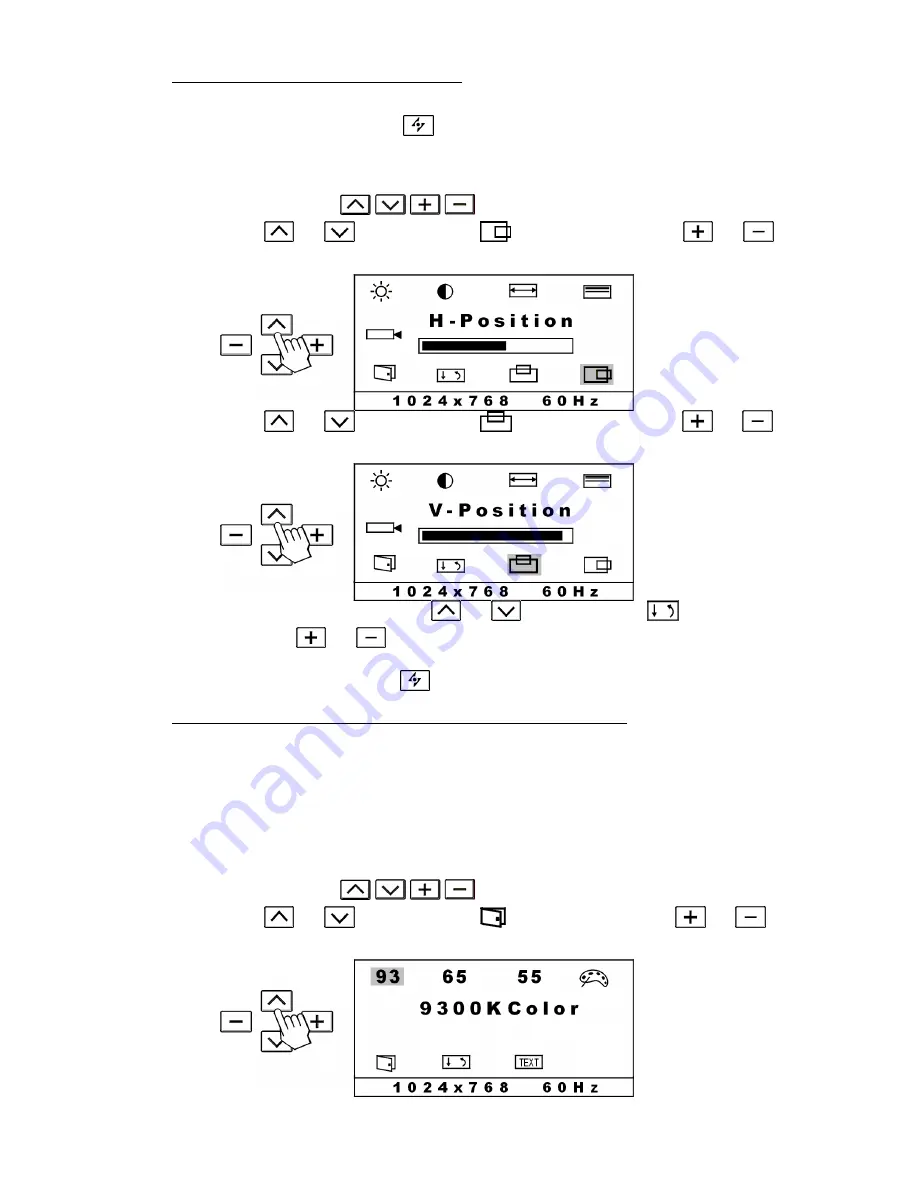
9
3.1.4 Adjusting H. Position and V. Position
The H. Position and V. Position settings allow you to adjust the centering of the
picture. You may just press
button to optimize both the settings
automatically. If you want to customize the settings for specific application, please
follow the steps.
1.
Press any one of
button to activate OSD menu.
2. Press or
button to select
(H-Position), and press
or
button to center the screen horizontally.
3. Press or
button to select
(V-Position), and press
or
button to center the screen vertically.
4.
To close the OSD menu, press
or
button to select
(Save & Exit),
and press
or
button.
Note: You may also press
to exit OSD menu but without saving.
3.1.5 Selecting color temperature(9300K, 6500K, 5500K COLOR)
You can change the picture color temperature. Three preset color temperature
modes are available.
·
9300K Color: recommended for general use
·
6500K Color: recommended for color management
·
5500K Color: recommended for photo retouch
1.
Press any one of
button to activate OSD menu.
2. Press or
button to select
(Next Page), and press
or
button. The color temperature-setting page appears.
Summary of Contents for X-150
Page 1: ...0 ...
























