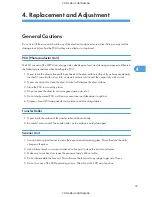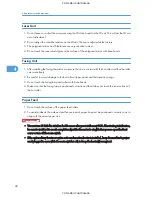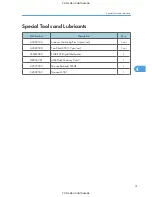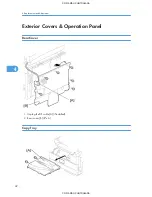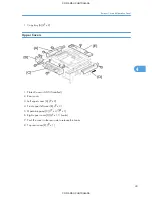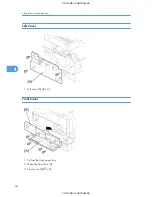Summary of Contents for MP1900
Page 2: ...CÓPIA NÃO CONTROLADA CÓPIA NÃO CONTROLADA ...
Page 12: ...10 CÓPIA NÃO CONTROLADA CÓPIA NÃO CONTROLADA ...
Page 128: ...6 Troubleshooting 126 6 CÓPIA NÃO CONTROLADA CÓPIA NÃO CONTROLADA ...
Page 134: ...CÓPIA NÃO CONTROLADA CÓPIA NÃO CONTROLADA ...
Page 136: ...2 CÓPIA NÃO CONTROLADA CÓPIA NÃO CONTROLADA ...
Page 148: ...1 Appendix Specifications 14 1 CÓPIA NÃO CONTROLADA CÓPIA NÃO CONTROLADA ...
Page 152: ...2 Appendix Preventive Maintenance 18 2 CÓPIA NÃO CONTROLADA CÓPIA NÃO CONTROLADA ...
Page 162: ...3 Appendix Troubleshooting Guide 28 3 CÓPIA NÃO CONTROLADA CÓPIA NÃO CONTROLADA ...
Page 188: ...4 Appendix SP Mode Tables 54 4 CÓPIA NÃO CONTROLADA CÓPIA NÃO CONTROLADA ...