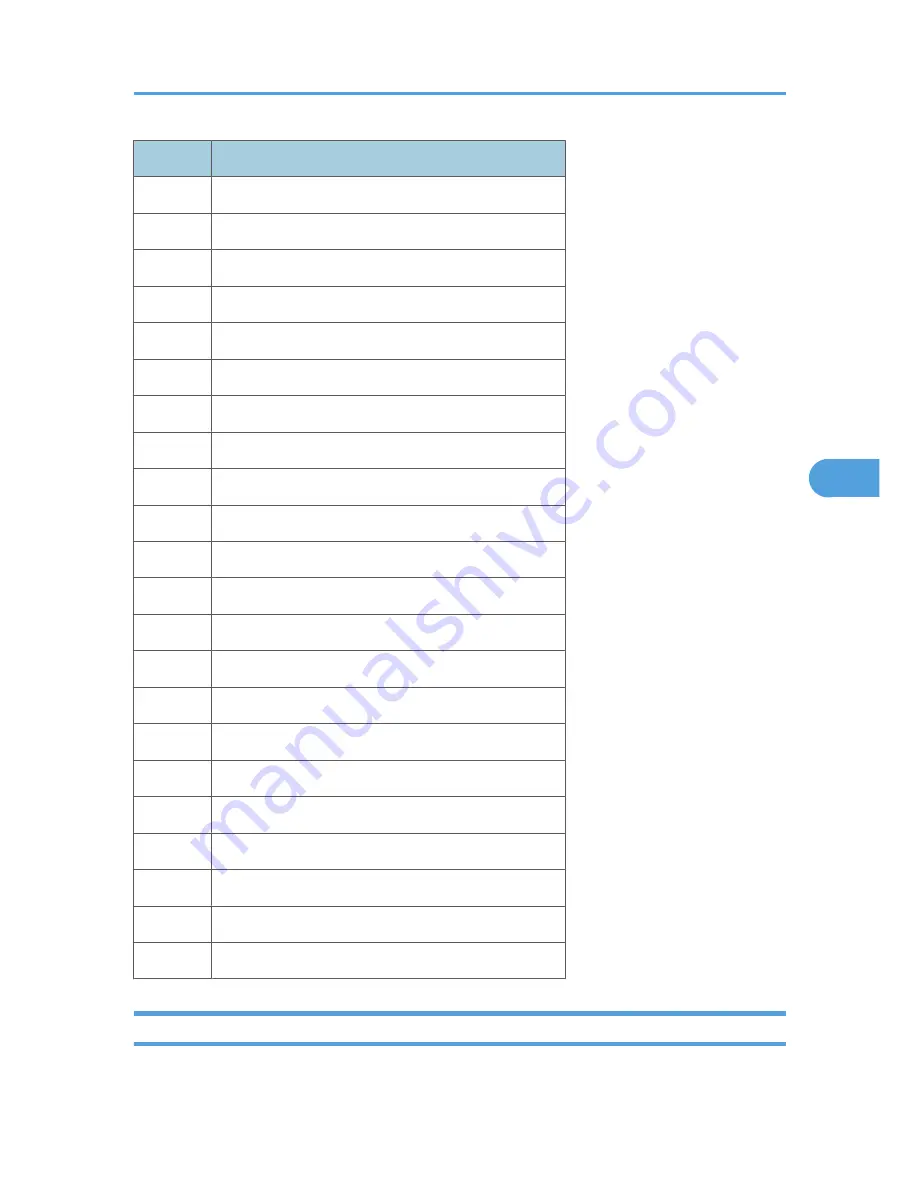
Num.
Component
019
BK-Up Lift Motor Down
020
Duplex Inv Motor Reverse
021
Duplex Inv Motor Forward
022
Duplex Trans Motor
023
Duplex Gate Solenoid
024
Duplex Inv Motor Hold
025
Dup Trans Motor Hold
026
Polygon Motor
027
Polygon M/LD
028
LD
029
DF-Transport Motor
030
DF-Feed Motor
031
DF-Feed Clutch
032
DF-Pickup Solenoid
033
DF-Stamp Solenoid
034
DF-Gate Solenoid
035
1 bin Gate Solenoid
036
1 bin Tray Motor
037
1 bin Tray Motor Hold
038
Fusing Solenoid
040
Duplex Fan Motor High
041
Duplex Fan Motor Low
Serial Number Input (SP 5811)
- Specifying Characters -
Using SP Modes
111
5
CÓPIA NÃO CONTROLADA
CÓPIA NÃO CONTROLADA
Summary of Contents for MP1900
Page 2: ...CÓPIA NÃO CONTROLADA CÓPIA NÃO CONTROLADA ...
Page 12: ...10 CÓPIA NÃO CONTROLADA CÓPIA NÃO CONTROLADA ...
Page 128: ...6 Troubleshooting 126 6 CÓPIA NÃO CONTROLADA CÓPIA NÃO CONTROLADA ...
Page 134: ...CÓPIA NÃO CONTROLADA CÓPIA NÃO CONTROLADA ...
Page 136: ...2 CÓPIA NÃO CONTROLADA CÓPIA NÃO CONTROLADA ...
Page 148: ...1 Appendix Specifications 14 1 CÓPIA NÃO CONTROLADA CÓPIA NÃO CONTROLADA ...
Page 152: ...2 Appendix Preventive Maintenance 18 2 CÓPIA NÃO CONTROLADA CÓPIA NÃO CONTROLADA ...
Page 162: ...3 Appendix Troubleshooting Guide 28 3 CÓPIA NÃO CONTROLADA CÓPIA NÃO CONTROLADA ...
Page 188: ...4 Appendix SP Mode Tables 54 4 CÓPIA NÃO CONTROLADA CÓPIA NÃO CONTROLADA ...
















































