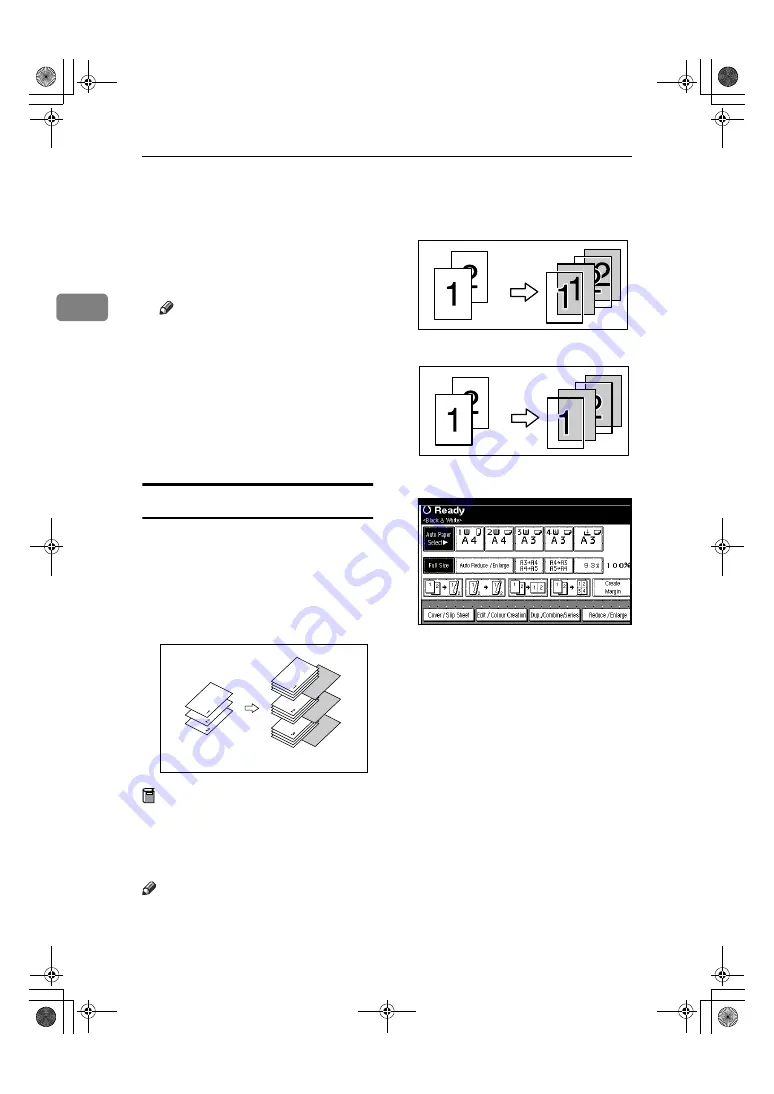
Copying
78
2
EEEE
Enter the number of the first page
of the first chapter using the
number keys. Then, press the
{{{{
#
}}}}
key.
FFFF
To specify another page, repeat
steps
DDDD
to
EEEE
.
Note
❒
To select chapters 11 to 20, press
the
[
T
T
T
T
11~20
]
key.
GGGG
When page designation is com-
plete, press
[
OK
]
.
HHHH
Press
[
OK
]
.
IIII
Set originals, and then press the
{{{{
Start
}}}}
key.
Slip Sheets
Every time the originals' page chang-
es, a slip sheet is inserted. This func-
tion can be used to automatically
insert a slip sheet between OHP
transparencies, or as a stacking func-
tion. You can also copy onto slip
sheets.
Preparation
Before selecting this function, set
the tray for slip sheets. See “Slip
Sheet Tray” in “Tray Paper Set-
tings”,
General Settings Guide
.
Note
❒
Load slip sheets in the same size
and orientation as copy paper or
OHP transparencies.
❖
❖
❖
❖
When using OHP transparencies from
the bypass tray
• Copy
• Blank
AAAA
Press
[
Cover / Slip Sheet
]
.
BBBB
Press
[
Slip Sheet
]
.
CCCC
Select
[
Copy
]
or
[
Blank
]
, and then
press
[
OK
]
.
DDDD
Select the paper tray containing
the sheet paper to copy the origi-
nals.
EEEE
Place the originals, and then press
the
{{{{
Start
}}}}
key.
ThemisC1_GB_Copy_F_FM.book Page 78 Wednesday, June 22, 2005 10:00 AM
Summary of Contents for dsc424
Page 14: ...xii ThemisC1_GB_Copy_F_FM book Page xii Wednesday June 22 2005 10 00 AM ...
Page 22: ...8 ThemisC1_GB_Copy_F_FM book Page 8 Wednesday June 22 2005 10 00 AM ...
Page 32: ...Placing Originals 18 1 ThemisC1_GB_Copy_F_FM book Page 18 Wednesday June 22 2005 10 00 AM ...
Page 152: ...138 MEMO ThemisC1_GB_Copy_F_FM book Page 138 Wednesday June 22 2005 10 00 AM ...
Page 153: ...139 MEMO ThemisC1_GB_Copy_F_FM book Page 139 Wednesday June 22 2005 10 00 AM ...
Page 154: ...140 GB GB B156 7501A MEMO ThemisC1_GB_Copy_F_FM book Page 140 Wednesday June 22 2005 10 00 AM ...






























