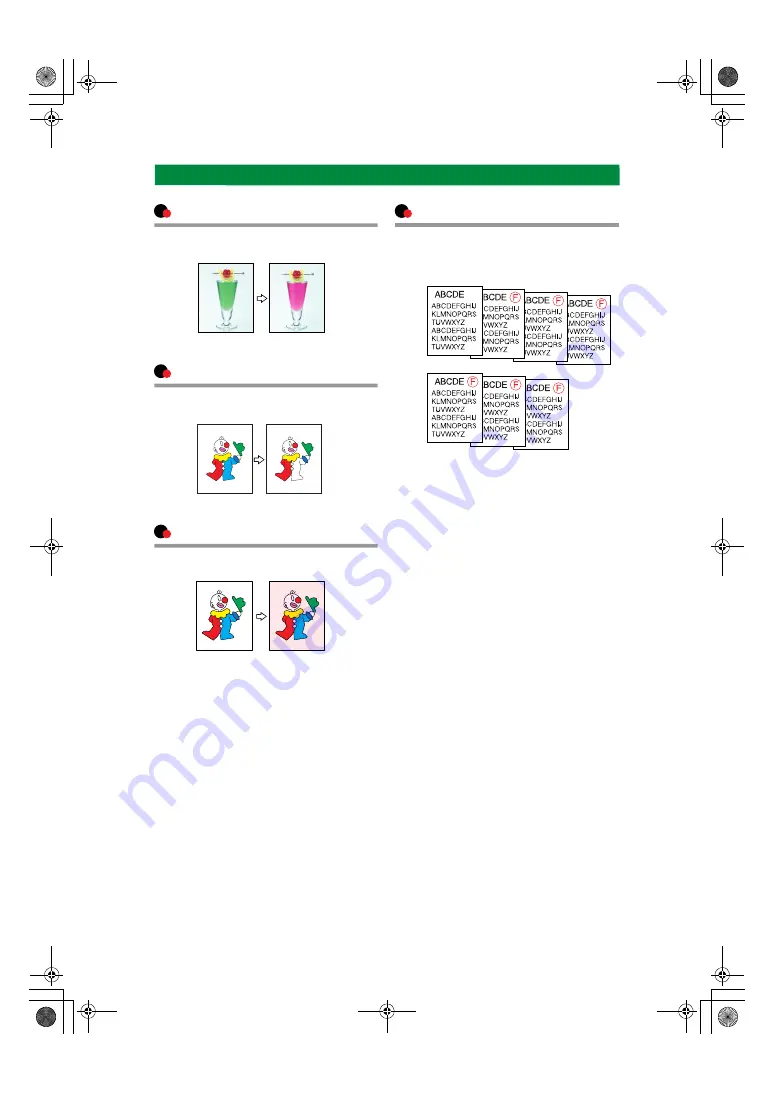
iv
Colour Copying (see p.28)
Copies with the date, page numbers, etc.
The stamp colour can be yellow, red,
cyan, magenta, green, blue, and black.
Printed inserts types:
• Background Numbering (p.65)
• Preset Stamp (p.66)
• User Stamp (p.67)
• Date Stamp (p.70)
• Page Numbering (p.72)
Stamping on Copies (see p.65)
Copies by changing a specific colour in
the original to another colour.
Convert Colours (see p.29)
Copies by deleting a specific colour in the
original.
Erase Specified Colour (see p.30 )
Copies by adding a colour to the whole
page.
Colour Background (see p.31)
AFT010S
ThemisC1_GB_Copy_F_FM.book Page iv Wednesday, June 22, 2005 10:00 AM
Summary of Contents for dsc424
Page 14: ...xii ThemisC1_GB_Copy_F_FM book Page xii Wednesday June 22 2005 10 00 AM ...
Page 22: ...8 ThemisC1_GB_Copy_F_FM book Page 8 Wednesday June 22 2005 10 00 AM ...
Page 32: ...Placing Originals 18 1 ThemisC1_GB_Copy_F_FM book Page 18 Wednesday June 22 2005 10 00 AM ...
Page 152: ...138 MEMO ThemisC1_GB_Copy_F_FM book Page 138 Wednesday June 22 2005 10 00 AM ...
Page 153: ...139 MEMO ThemisC1_GB_Copy_F_FM book Page 139 Wednesday June 22 2005 10 00 AM ...
Page 154: ...140 GB GB B156 7501A MEMO ThemisC1_GB_Copy_F_FM book Page 140 Wednesday June 22 2005 10 00 AM ...







































