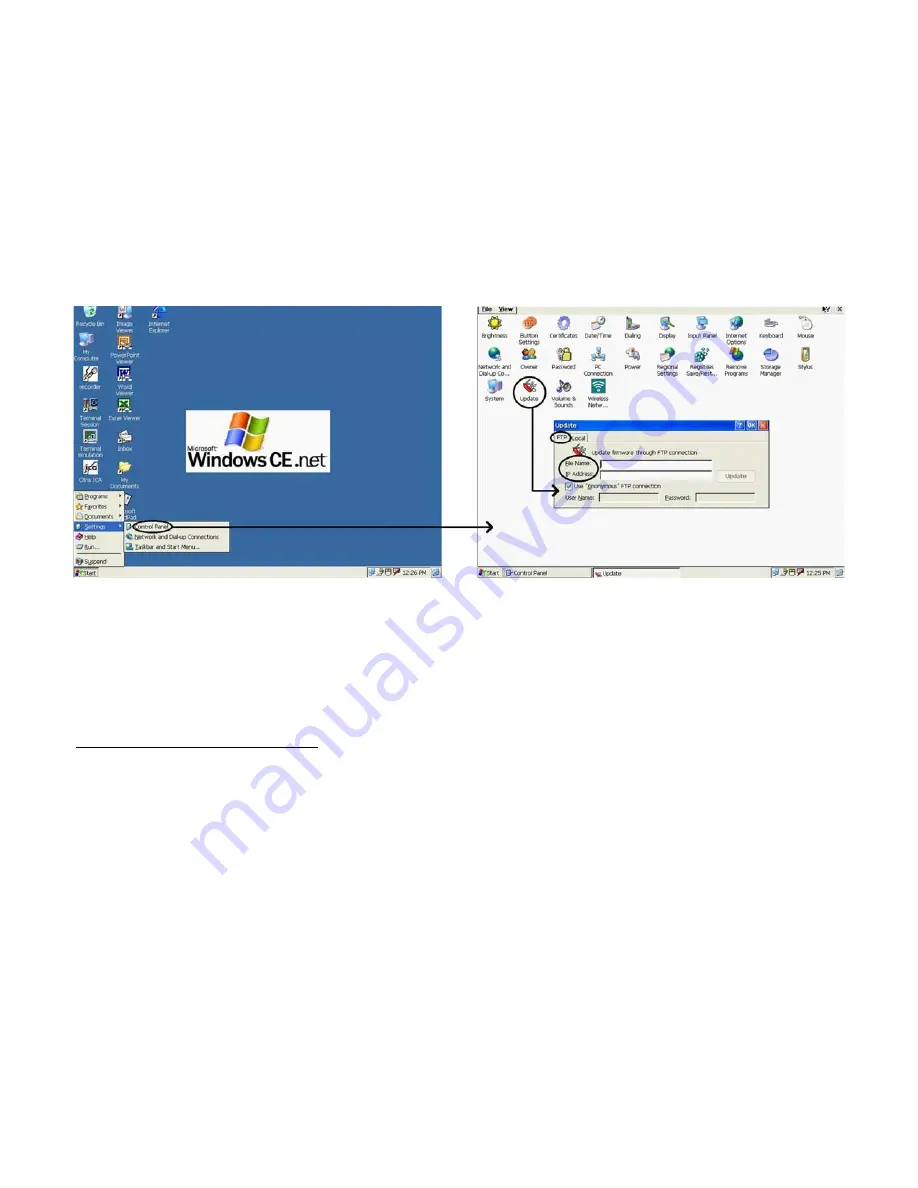
YES
tablet
7375 User Guide—Operation Notes
Software Update
The software on the 7375 may be subject to occasional updates.
NOTE:
You will lose all configuration information and user files during Update.
There are two means to facilitate this process.
(i) Through network adapter or local storage under OS
1.
Obtain the new firmware image file from Affirmative Computer Products and place it in an FTP server or in
local storage.
2.
Go to
My Computer>Control Panel>Update
; the Update window will appear.
3.
Select from the
FTP
or
Loca
l tabs depending on the location of the updating content. “Local” storage includes
CompactFlash (CF), USB storage in the USB port, and shared network storage.
4.
Provide appropriate information in the blank fields.
5.
Click on
Update
, and the tablet will be updated with the specified software from a specified FTP server or local
locations automatically. Please follow any displayed instructions carefully.
6.
After completion of the loading process, click on
OK
in the window for confirmation.
CAUTION for “Update” Function
To avoid system crashes and irrecoverable states, you MUST:
•
Use AC power instead of Battery power when the tablet software is being updated.
•
NOT turn the system OFF when the tablet software is being updated.
The use of an uninterruptible power supply (UPS) is recommended.
(ii) Through Cradle USB Port
This method can also often be used to recover from corrupted flash memory in the tablet. The following describes
the procedure for updating firmware through the Cradle-USB port:
•
Client (7375) side
1.
Place the 7375 on the Cradle; making sure that the mounting is physically secure.
2.
Connect a USB cable from a Windows 2000 or Windows XP system to the cradle.
3.
Press and hold the
Suspend
button for more than 4 seconds to completely turn off the power.
4.
Press the
Suspend
button again to turn on the power and quickly (
BEFORE the display shows the Splash
Screen; you have about 1-3 seconds. If you miss this, then repeat Step c
) press and hold the
soft keyboard
button (Button #5) AND the
Cradle USB
button (Button #6) simultaneously. You should be able to see a
text-based Menu on the screen. Use the
4-way navigation
button to move up and down through the Menu
and the
soft keyboard
button to Select.
21
Summary of Contents for YEStablet 7375
Page 2: ......
Page 12: ...YEStablet 7375 User Guide THIS PAGE INTENTIONALLY LEFT BLANK x...
Page 14: ...YEStablet 7375 User Guide THIS PAGE INTENTIONALLY LEFT BLANK 2...
Page 18: ...YEStablet 7375 User Guide THIS PAGE INTENTIONALLY LEFT BLANK 6...
Page 28: ...YEStablet 7375 User Guide THIS PAGE INTENTIONALLY LEFT BLANK 16...
Page 80: ...YEStablet 7375 User Guide ACU Status Tab Adapter Profile Setup 68...
Page 82: ...YEStablet 7375 User Guide THIS PAGE INTENTIONALLY LEFT BLANK 70...
Page 86: ...7375 Operation Guide THIS PAGE INTENTIONALLY LEFT BLANK 74 375V0503 0123...
Page 90: ...7375 Operation Guide THIS PAGE INTENTIONALLY LEFT BLANK 78 375V0503 0123...
Page 94: ...YEStablet 7375 User Guide THIS PAGE INTENTIONALLY LEFT BLANK 82...
Page 96: ...YEStablet 7375 User Guide THIS PAGE INTENTIONALLY LEFT BLANK 84...
















































