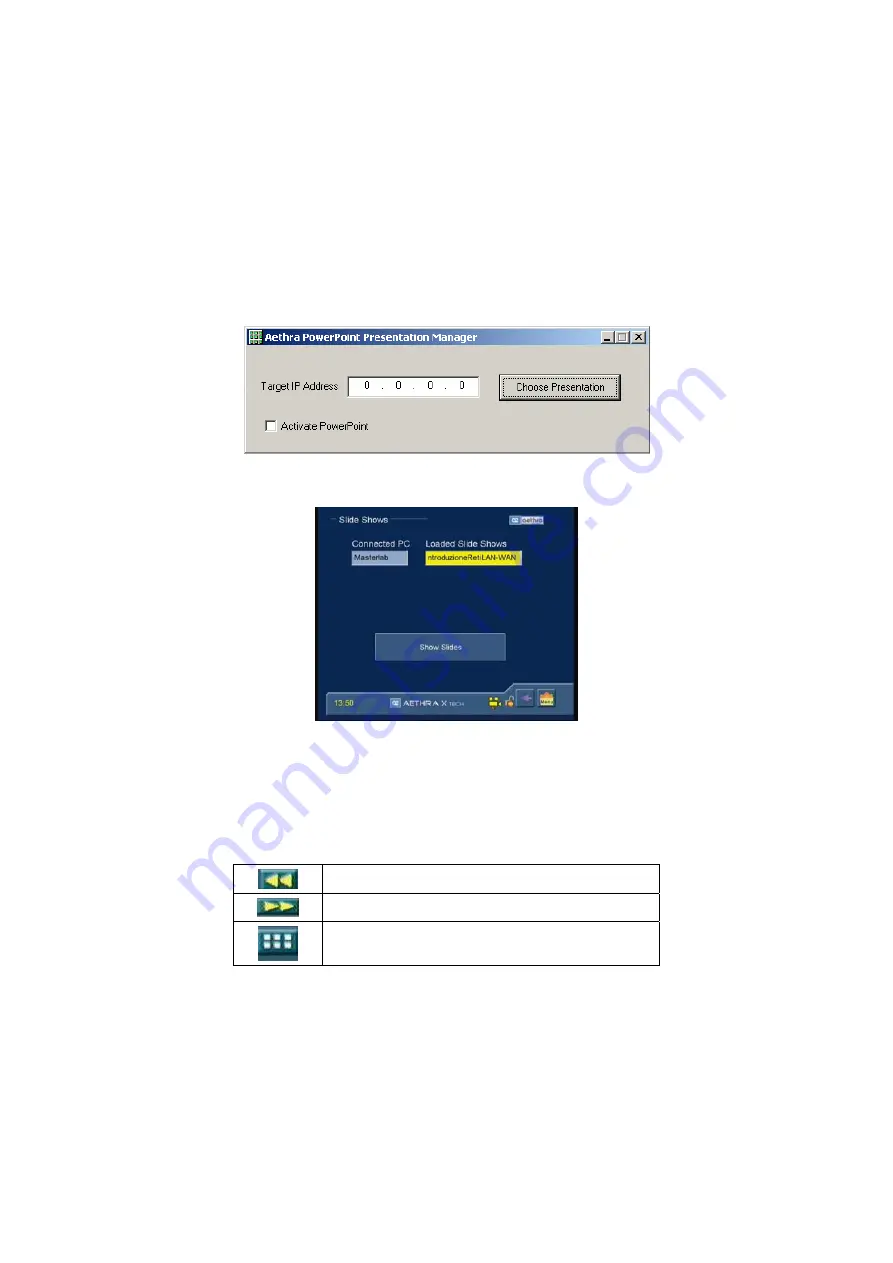
Presentations
During a call, the system allows to send slides or still images in Jpeg format that have been previously loaded on the system
using a PC.
•
To load files onto the system, a PC with the AePPtManager program installed must be used. The program can be
downloaded by entering the System WEB interface and selecting the “TOOLS” icon.
1. Download the AePPTManager.exe software
2. Start
AePPTManager.exe
3. For a correct operation, files must be extract to a PC folder.
4. The self-extracting file includes AePPTManager.exe and AePPTManager.ini.
•
Executing the program will display the following:
1. The program requests you to enter the system’s IP address and to choose the presentation to transfer.
2. By pressing the SLIDE key on the remote control, you will enter the presentation manager page.
3. Selecting the “DISPLAY PRESENTATIONS” icon and pressing OK will cause the first nine slides of the
presentation being displayed on video.
4. You can select a slide by moving the remote control arrows and pressing OK. The slide will be locally displayed at
full-screen and sent to the remote system.
5. The presentation can be managed using the remote control arrows or using the icons that appear in the lower
area of the screen.
Go back to previous slide.
Go to next slide.
Show slide sequence.
To leave the presentation, press the HOME key on the remote control.
63






























