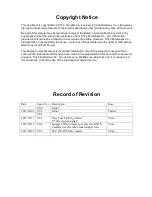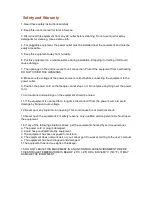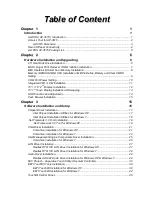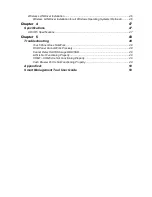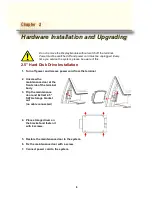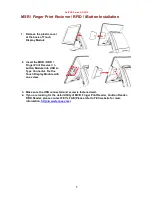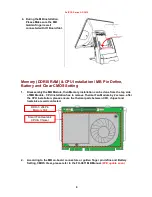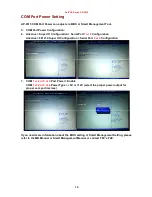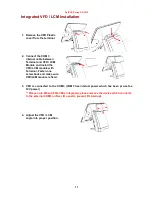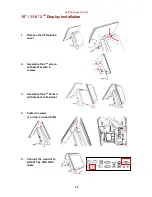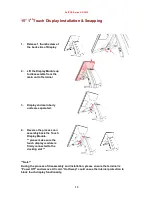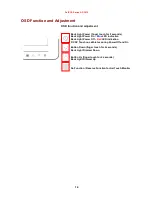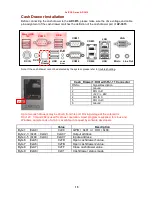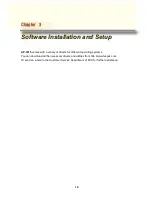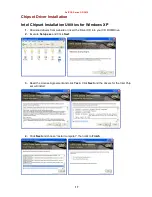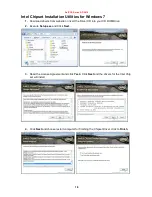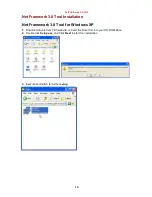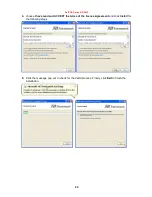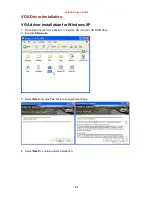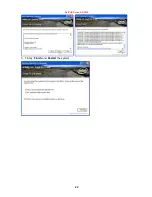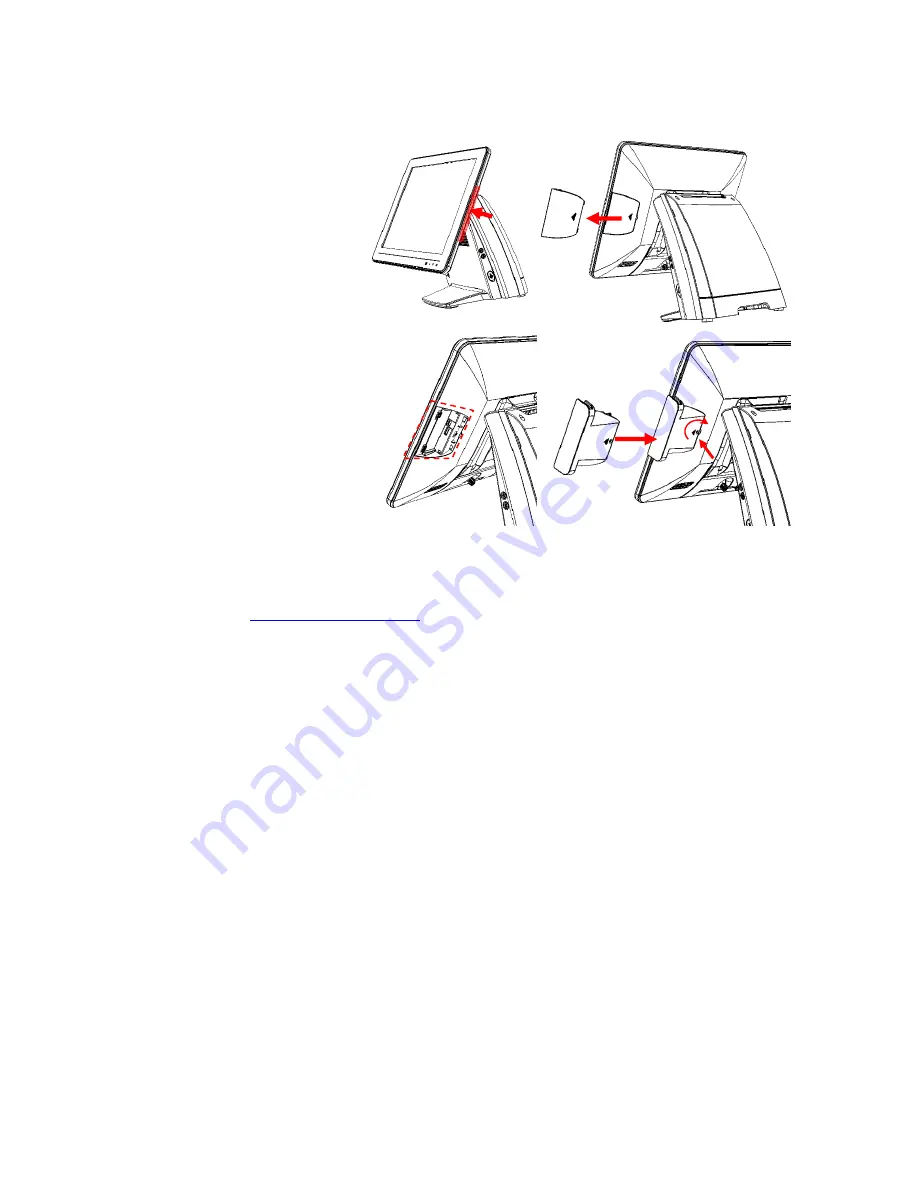
AerPOS Series AP-3615
7
MSR / Finger Print Reciever / RFID / iButton Installation
1. Remove the plastic cover
at the back of Touch
Display Module
2. Insert the MSR / RFID /
Finger Print Receiver / I-
button Module into USB A-
Type Connector. Fix the
Touch Display Module with
one screw.
3. Make sure the USB connected and screw is fastened well.
4. If you are looking for the detail Utility of MCR, Finger Print Reader, I-button Reader,
RFID Reader, please contact FEC’s FAE.(Please refer to FEC website for more
information,
http://www.fecpos.com
)
Summary of Contents for AP-3615
Page 8: ...AerPOS Series AP 3615 3 AP 3615 Dimension D 235mm W 240mm H 360mm W 370mm...
Page 27: ...AerPOS Series AP 3615 22 5 Finally Finish and Restart the system...
Page 29: ...AerPOS Series AP 3615 24 5 Finally Finish and Restart the system...
Page 31: ...AerPOS Series AP 3615 26 5 Finally Finish and Restart the system...
Page 36: ...AerPOS Series AP 3615 31...