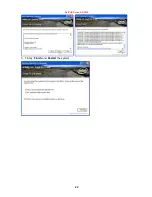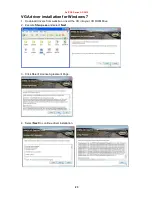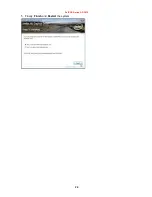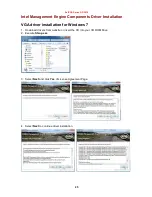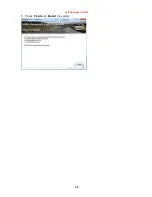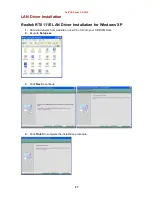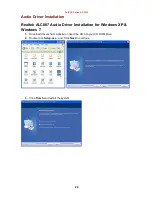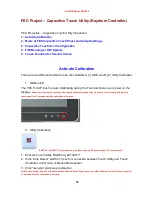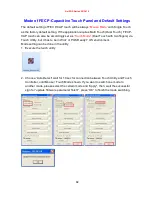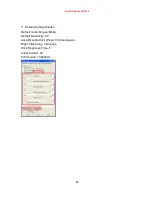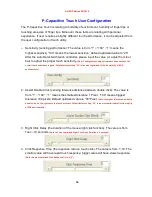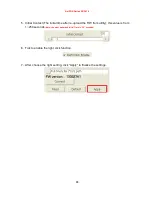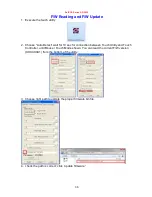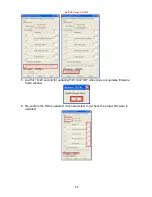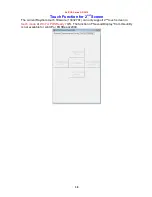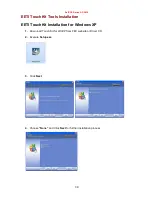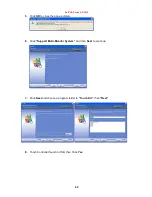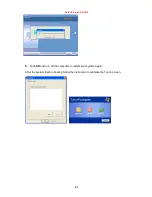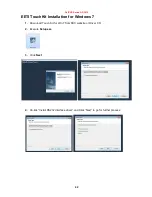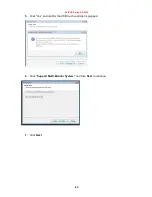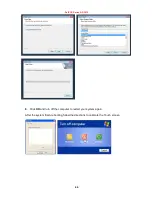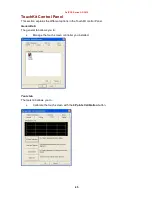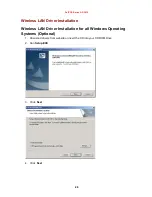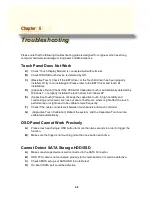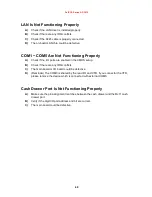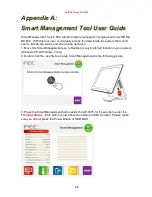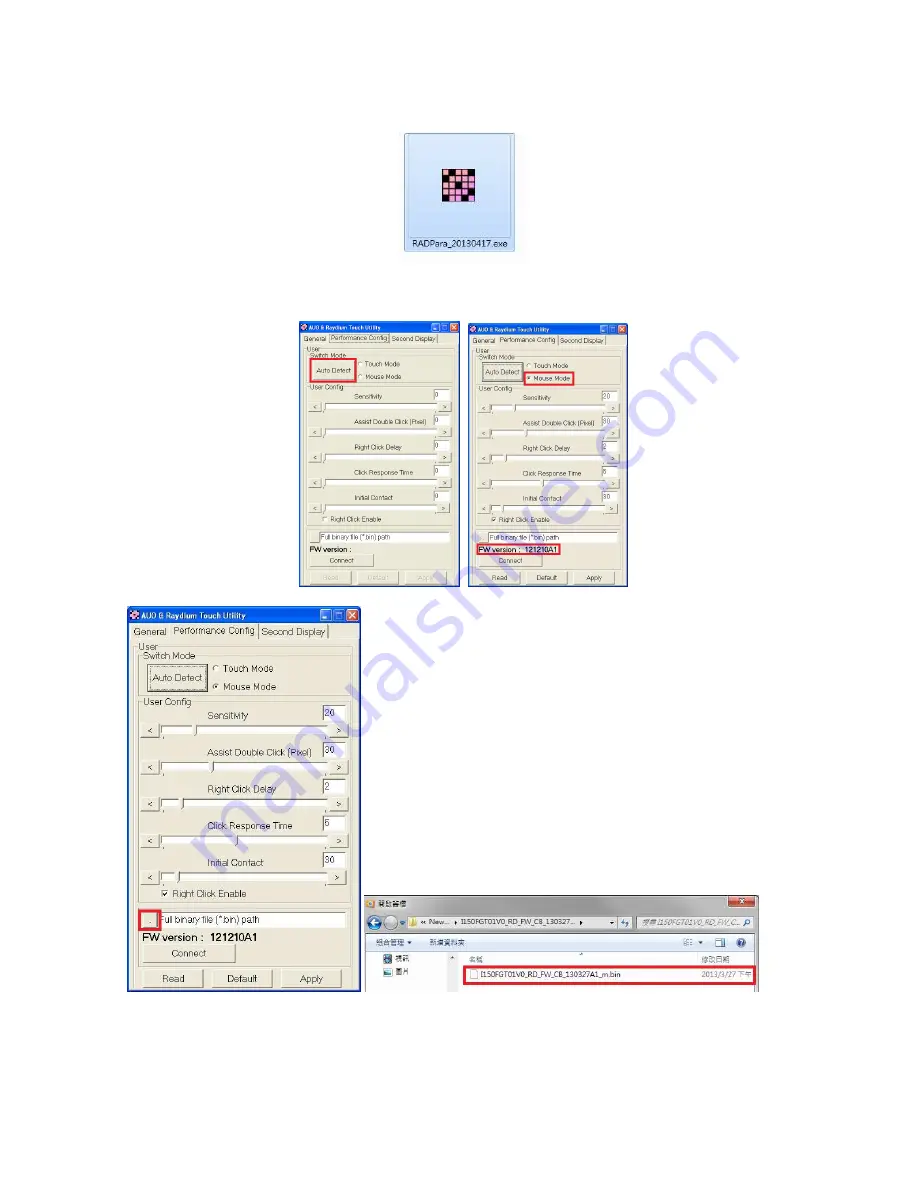
AerPOS Series AP-3435
36
F/W Reading and F/W Update
1. Execute the touch utility
2. Choose “Auto Detect” wait for 10 sec for connection between Touch Utility and Touch
Controller, until Mouse / Touch Mode shown. You can read the current F/W version
(XXXXXXA1) from the bottom of the utility.
3. Choose right path to update the proper firmware bin file.
4. check the path is correct; click “update firmware”
Summary of Contents for AP-3615
Page 8: ...AerPOS Series AP 3615 3 AP 3615 Dimension D 235mm W 240mm H 360mm W 370mm...
Page 27: ...AerPOS Series AP 3615 22 5 Finally Finish and Restart the system...
Page 29: ...AerPOS Series AP 3615 24 5 Finally Finish and Restart the system...
Page 31: ...AerPOS Series AP 3615 26 5 Finally Finish and Restart the system...
Page 36: ...AerPOS Series AP 3615 31...