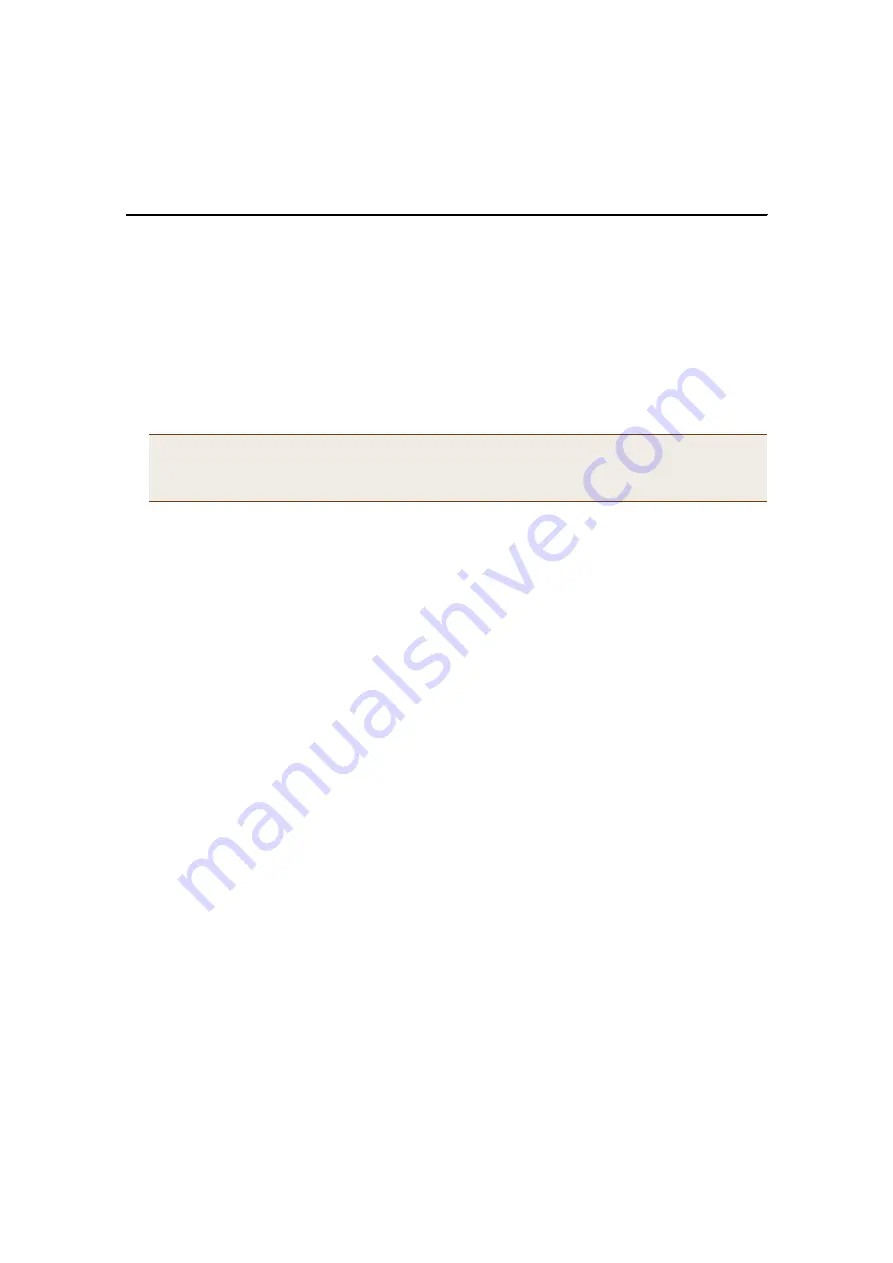
Deployment Guide
33
U
PDATING
S
OFTWARE ON THE
H
IVE
M
ANAGER
U
PDATING
S
OFTWARE ON THE
H
IVE
M
ANAGER
You can update the software running on the HiveManager from one of three sources: a local directory on your
management system, an FTP server (File Transfer Protocol), or a TFTP (Trivial File Transfer Protocol) server. If you
download an image and save it to a local directory, you can load it from there. If you save the image to an FTP
server, you can direct the HiveManager to connect to the server and upload the file from a subdirectory named
"hm_upgrade" located under the root directory of the FTP user whose name and password you enter in the
HiveManager GUI. If you save the image to a TFTP server, you can direct the HiveManager to log in and load it from
a directory there.
1. Contact Aerohive support to obtain a new HiveManager image.
2. Save the HiveOS image file to a local directory, an FTP server, or a TFTP server.
3. Log in to the HiveManager and navigate to
HiveManager Administration
>
Software Upgrade
.
Local Directory
To load a HiveOS image file from a directory on your local management system:
1. On the Software Upgrade page, select
Local
, and type the directory path and software file name; or click
Browse
, navigate to the software file, and select it.
2. Click
OK
(to save the new software and reboot the HiveManager later) or
Reset
(to reboot the HiveManager with
the new software now) .
FTP Server
To load a HiveOS image file from an FTP server:
1. On the Software Upgrade page, select
FTP
and then enter the following:
•
FTP: (
select
)
•
Upgrade Server: Enter the IP address of the FTP server.
•
FTP Port: Enter the port number of the FTP server (the default port number for FTP is 21).
•
User Name: Enter the user name that the HiveManager must use to log in to the FTP server.
•
Password: Enter the password that the HiveManager must use to log in to the FTP server.
After the HiveManager contacts the FTP server, it displays a list of the available image files and prompts you to
choose one.
2. Choose the image file that you want to upload, and then click
Finish
(to save the new software and reboot the
HiveManager later) or click
Reboot
(to reboot the HiveManager with the new software now).
Note:
When using an FTP server, you must save the HiveManager image file in a subdirectory named
"hm_upgrade" directly under the root directory for the FTP user whose user name and password you
enter in the HiveManager. This is unnecessary for TFTP because you can define the directory path and
file name in the HiveManager GUI.






























