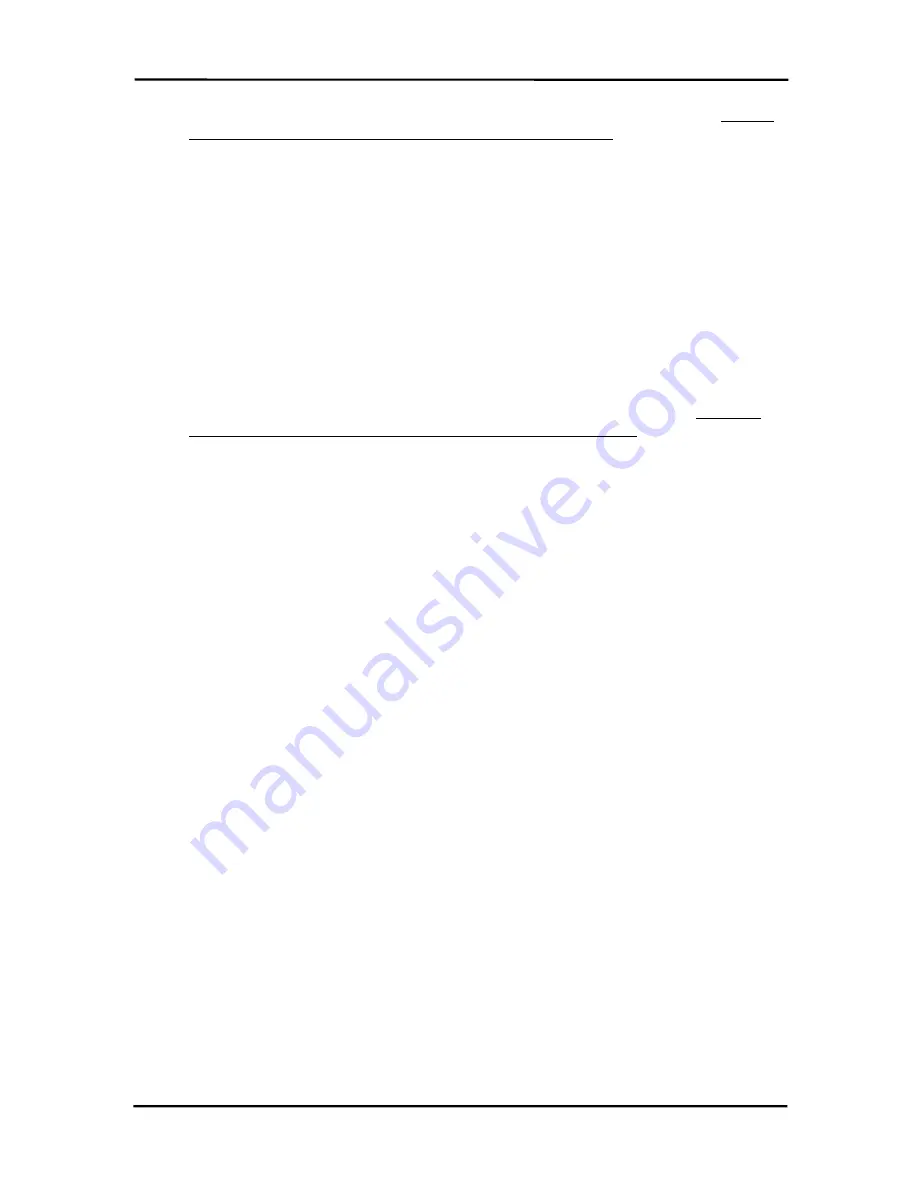
ConnexLink User’s Manual
ConnexLink User’s Manual
ConnexLink User’s Manual
ConnexLink User’s Manual
7/11/2003
11
5.
Press and hold the Program Button
Program Button
Program Button
Program Button located on the bottom the unit. While holding the
Program Button
Program Button
Program Button
Program Button, press the Reset Button
Reset Button
Reset Button
Reset Button also located on the bottom of the unit. Release
the Reset Button
Reset Button
Reset Button
Reset Button first, followed by releasing the Program Button
Program Button
Program Button
Program Button. An alternative method
for putting the ConnexLink in Program Mode can be done by pressing and holding the
Program Button, cycling power to the unit, then releasing the Program Button. The
ConnexLink unit is now in Program Mode. See Figure 2. ConnexLink Bottom View
Figure 2. ConnexLink Bottom View
Figure 2. ConnexLink Bottom View
Figure 2. ConnexLink Bottom View for
location of buttons.
1.3.3.1
1.3.3.1
1.3.3.1
1.3.3.1
Changing ConnexLink Settings
Changing ConnexLink Settings
Changing ConnexLink Settings
Changing ConnexLink Settings
After the ConnexLink unit has been set up in Program Mode, any settings can be changed and
saved in the unit. This is accomplished with the following procedure:
1.
Select Read Radio
Read Radio
Read Radio
Read Radio to display the current settings of the ConnexLink unit.
2.
Change desired settings.
3.
After all changes have been made, select Write Radio
Write Radio
Write Radio
Write Radio to save the changes. Disregard
Steps a through d if the ConnexLinks do not have Program Buttons.
a.
A message window will be displayed – Press and hold the Program Button
Program Button
Program Button
Program Button.
b.
While holding the Program Button
Program Button
Program Button
Program Button, select OK
OK
OK
OK.
c.
Wait for a message window to be displayed, confirming the saved changes.
d.
Release the Program Button
Program Button
Program Button
Program Button and select OK
OK
OK
OK.
4.
Cycle Power to the unit after all changes have been saved. This will set the ConnexLink
unit to its normal mode of operation.




















