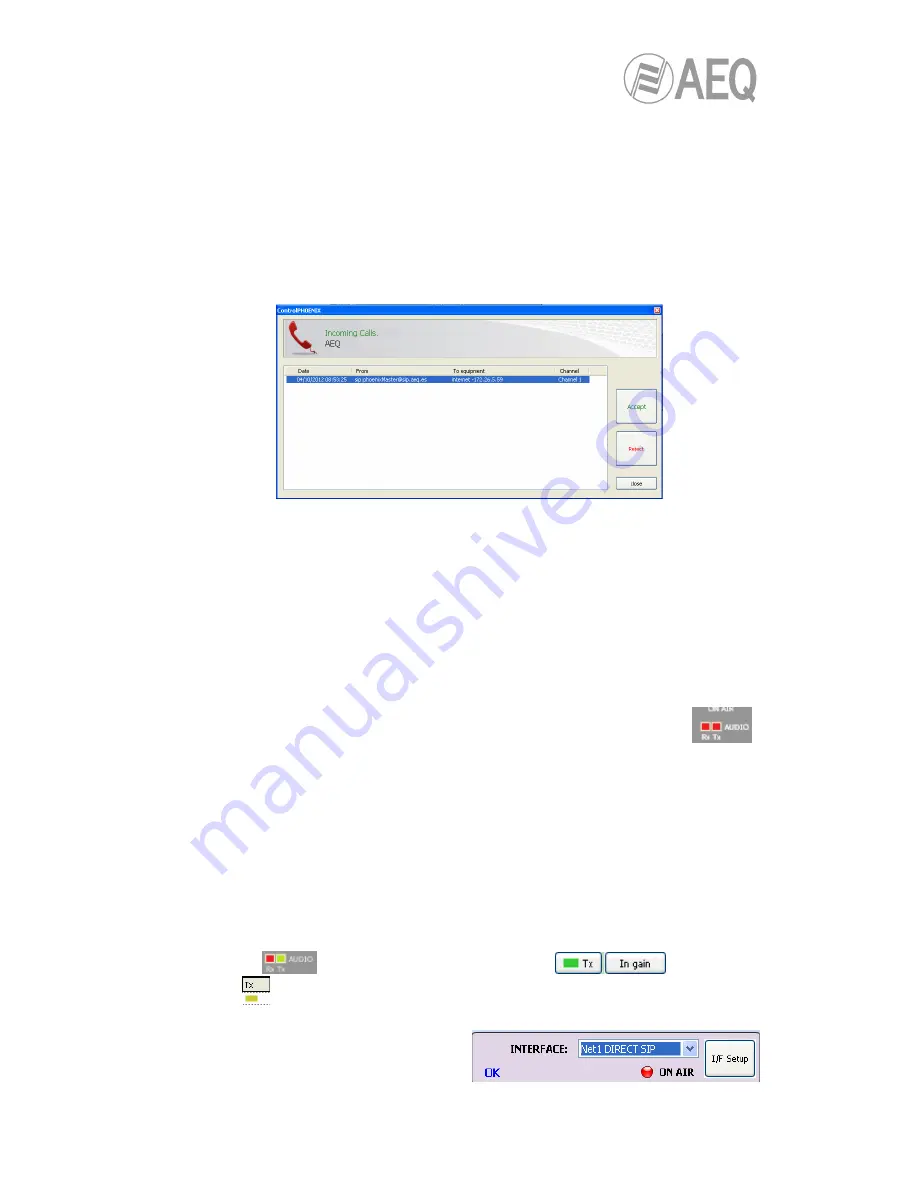
AEQ
PHOENIX MERCURY
31
4.5.2.2. Receiving and accepting an IP communication in PROXY SIP mode.
If the IP interface is correctly configured and automatic answer mode is OFF, when you receive
a call:
•
The unit and the application will provide acoustic warning. This can be disabled (for the
unit) at “
Configuration
“
Æ
“
Miscellaneous
“
Æ
“
Buzzer and test
“
.
•
The
“
CALL
“ button red LED at the individual codec control window in the remote control
software corresponding to the unit that is receiving a call will blink at the same time to
warn the user.
•
In addition, an incoming call window will appear showing the URI identifier of the caller
unit:
•
The call will be accepted by clicking on the individual codec control window “
CALL
“
button or alternatively on the “
Accept
” button in the incoming calls window.
•
The screen will show the status of the call:
o
CONNECTING
(depending on the network status this status can last for an
extremely short time).
o
SYNCHRONIZING
(depending on the network status this status can last for an
extremely short time).
o
CONNECTED.
•
Verify that the “
SYNC
“ LED beneath the “
CALL
“ button is lighted in green to indicate
that the communication has been successfully established.
•
Press the “
ON AIR
“ button to allow the transmission of full-duplex audio for that
channel.
•
Send audio from one equipment to another verifying that the “Tx” and “Rx”
audio presence indicators change to green.
•
If necessary, adjust the output levels in the “
att
” box at OUTPUTS block in
“Configuration”
Æ
”General” screen. You can also make an additional adjustment from
the windows you access by pressing “In gain” button in “ENCODER” green window and
“Out gain” button in “DECODER” green window.
4.5.3. Establishing an IP communication in DIRECT SIP mode.
•
Ensure that the equipment is powered up and controlled by the software.
•
Establish the appropriate audio configuration (analog/digital input mode, gains, routing
of inputs to the codec, suitable encoding).
•
Check that there is incoming audio: the “Tx“ indicator in the individual codec control
window
, in the general configuration screen
and in the list
view
will change to green .
•
Go to general configuration screen and configure “INTERFACE” as “Net1 DIRECT SIP”:






























