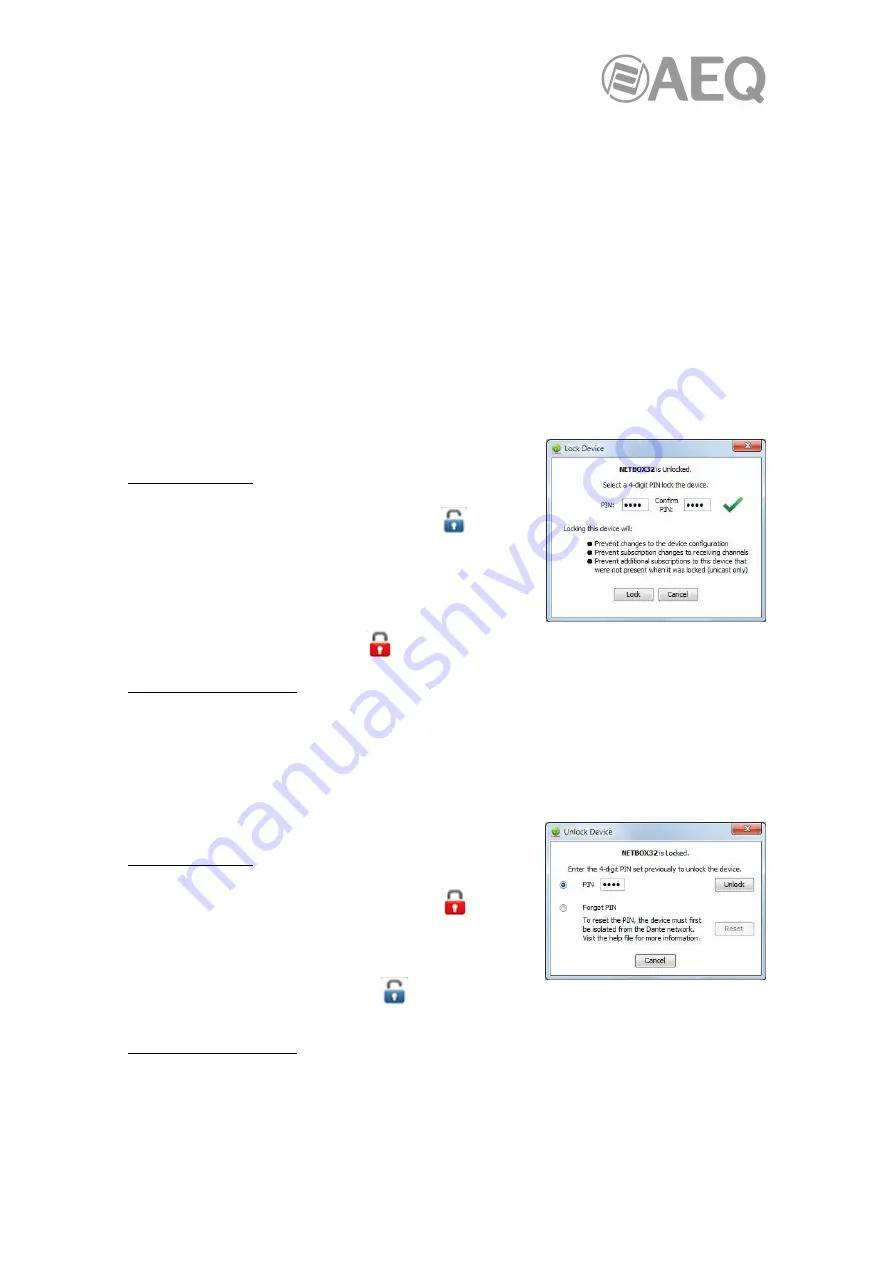
AEQ
Audio Over IP
Routing System
16
Not all Dante devices support Device Lock. The feature will be rolled out over time via device
manufacturer firmware updates.
To check if a Dante device can be locked:
•
Use the Advanced Filter to check for locked, unlocked and unsupported devices.
•
Check the Device Info tab – devices that support Device Lock have a checkbox in the
Device Lock column; devices that do not support Device Lock show ‘N/A’ in the Device
Lock column.
•
Open the device in Device View – if the padlock icon in the toolbar is blue or red, the
device supports device lock; if it is greyed out, it does not support Device Lock.
NOTE: Earlier versions of "Dante Controller" (prior to v3.10) do not support Device Lock, and
will not actively identify when Dante devices are locked. Attempts to configure or subscribe to a
locked device in earlier versions of "Dante Controller" will fail silently.
Locking a Dante device.
To lock an unlocked Dante device:
Using Device View:
1. Open the device in Device View (Ctrl+D, or
D) and click the padlock icon
The Lock Device panel is displayed.
2. In the Lock Device panel, enter a 4-digit PIN in the PIN
field.
3. Enter the same PIN in the Confirm PIN field.
4. Click ‘Lock’.
The padlock icon will change to red
indicating that the device is now locked.
From the Device Info Tab:
1. In Network View, select the Device Info tab.
2. Click the Device Lock checkbox for the device.
3. Follow steps 2-4 from the above process.
Unlocking a Dante device.
To unlock a locked Dante device:
Using Device View:
1. Open the device in Device View (Ctrl+D, or
D) and click the padlock icon
2. In the Unlock Device panel, enter the 4-digit PIN in the
PIN field.
3. Click ‘Unlock’.
The padlock icon will change to blue
indicating that the
device is now unlocked.
From the Device Info Tab:
1. In Network View, select the Device Info tab.
2. Click the Device Lock checkbox for the device.
3. Follow steps 2-3 from the above process.






























