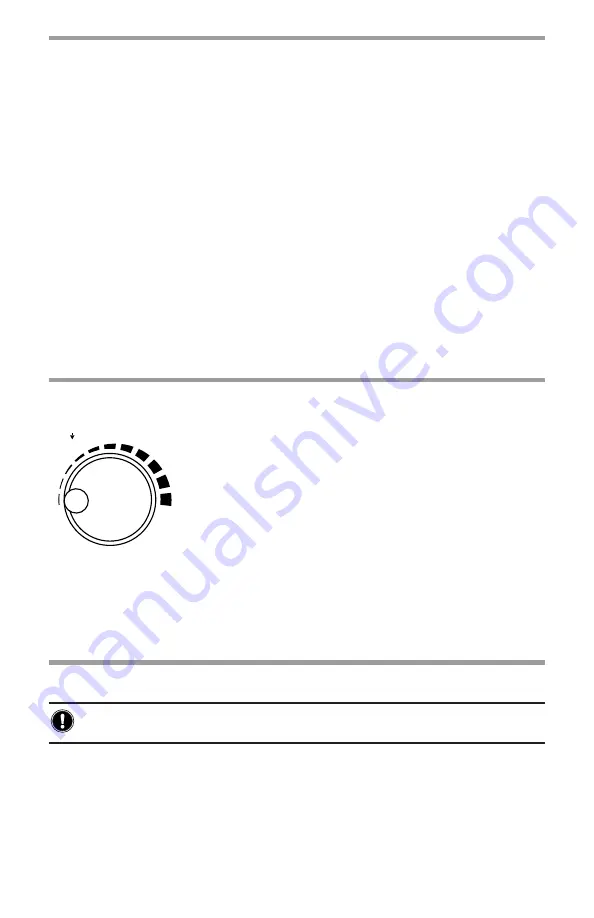
Keypad and Function Buttons
The Model 6292 can be operated and configured using the alphanumeric keypad.
The keypad enables you to name objects (groups of tests) and enter the date/time,
and the function buttons let you select a number of configuration settings.
The function buttons perform as follows:
• CAPS LOCK
when enabled (indicated by a green LED just above it) results
in all typed letters appearing capitalized on the display.
• NUM LOCK
when enabled causes the keypad to print numbers vs. letters.
• MENU
displays the main menu for configuration and instrument settings.
• DEL
erases characters.
• SAVE
saves the configuration or advances one menu level.
•
ESC
aborts some functions or returns back one menu level.
• MODE
selects between Normal or BSG (both sides grounded) modes.
• START
starts a test.
• STOP
stops a test.
Rotary Knob
PRESS TO ENTER
SELECT/CURRENT ADJUST
The rotary knob has two primary purposes: (1) adjust
the current during a test, and (2) navigate through
menus and select options.
•
When the main screen is displayed, a short press
will perform the MENU button function.
•
When in a menu, rotating the knob navigates
through listed options; a short press selects the
highlighted option.
•
When in a menu, pressing the rotary knob for two
seconds performs an ESC button function.
During a fixed current test, a short press will allow
manual adjustment of the test current.
Installing DataView
®
DO NOT CONNECT THE INSTRUMENT TO THE PC BEFORE INSTALLING THE
SOFTWARE AND DRIVERS.
1.
Insert the USB stick into an available USB port (wait for driver to be installed).
2.
If Autorun is enabled, an AutoPlay window should appear. If Autorun is
disabled, it will be necessary to open Windows Explorer, then locate and open
the USB stick drive labeled
DataView
to view the files on the drive.
3.
In the AutoPlay window, select
Open folder to view files
.
4.
Double-click on
Setup.exe
from the opened folder view to launch the
DataView
®
setup program.












