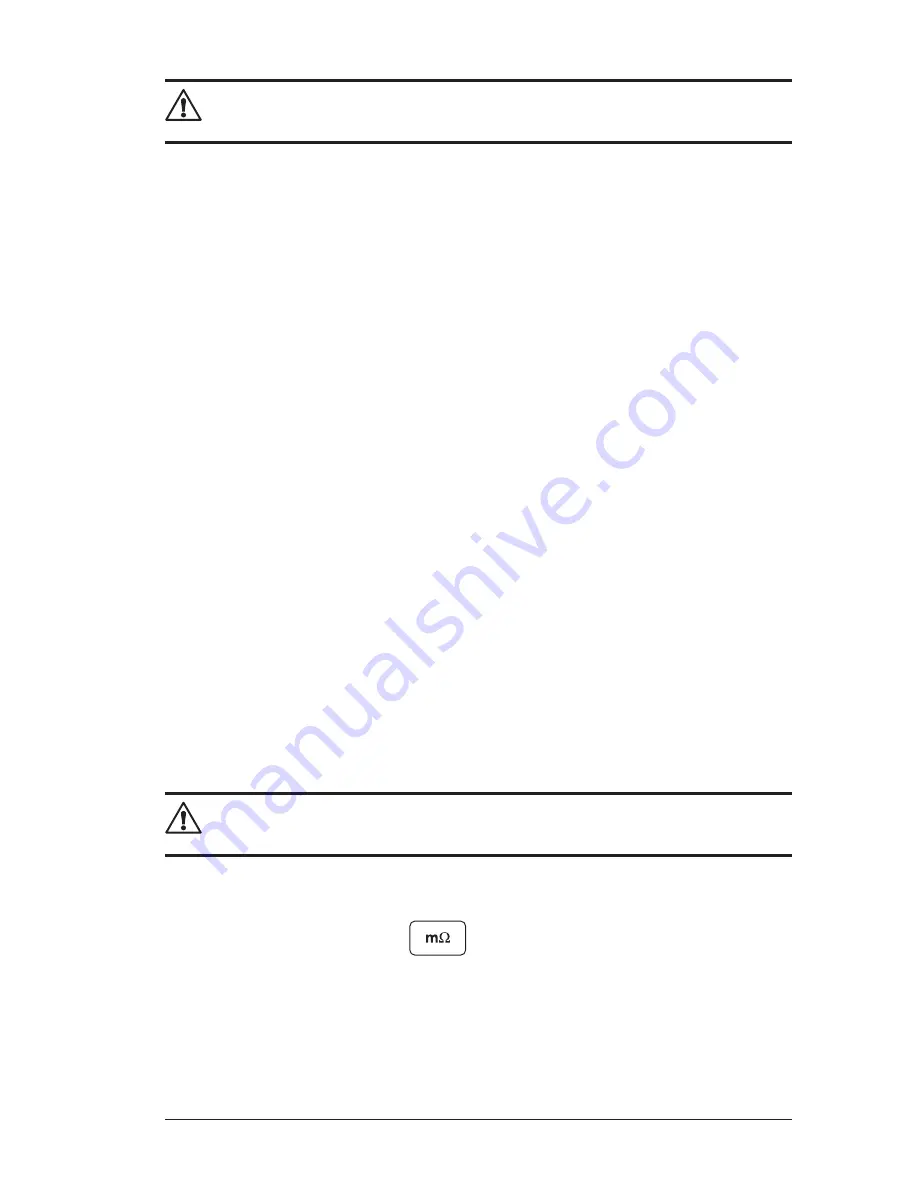
Ground Resistance Tester Model 6471
59
NOTE:
The connection status can be seen in the lower right-hand corner of
the Control Panel and in the Instrument window under status.
8.4 Configuring the Instrument
To configure the instrument, perform the following steps.
1. Double-click the Ground Tester icon on your desktop.
2. Go to
Instrument >
Configure
from the main menu of the Control Panel.
NOTE:
If a connection has not been previously established, the Communi
-
cation dialog box will appear (see Fig. 8-5).
3.
Once identification is complete, a Configuration dialog window will appear
(if not already open).
The descriptions of the features below appear on several Configuration dialog
boxes, depending on the type of test selected.
• Load from File:
Retrieves stored configurations to be used in programming
the instrument.
• Save to File:
Saves the current configuration. This file will reside on the
computer’s disk drive. Saving different configuration setups can be useful
for future functions and tests.
• Set Instrument Clock:
Updates the clock to the PC clock.
• Buzzer:
When selected, buzzer is ON.
• Alarm:
When selected, alarm is ON.
• Drop-down Indicators:
Indicates the configuration available for each mea-
surement range.
NOTE:
To set the Terminal Label markings (e.g. H, S, ES, E or Z, Y, Xv, X),
Measurement units and Rho units, go to
Tools > Options
.
8.4.1 DC Continuity Test
When
DC Continuity
is selected from the tool bar, you can:
• Select a 2- or 4-Wire test.
•
Select a test current (positive, negative or Auto ±).
•
Enter and activate an alarm from 1 to 999
Ω
(2-Wire only), if desired.
www.
ShopAEMC
.com
Shop for AEMC products online at:
1.888.610.7664






























