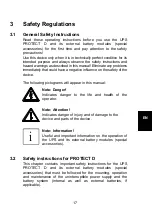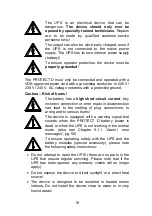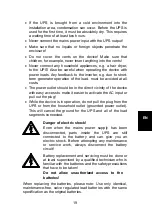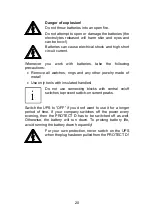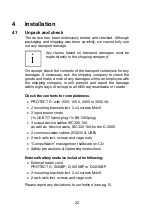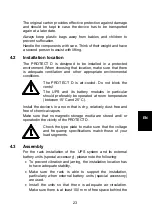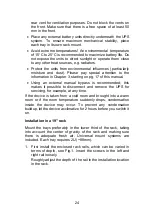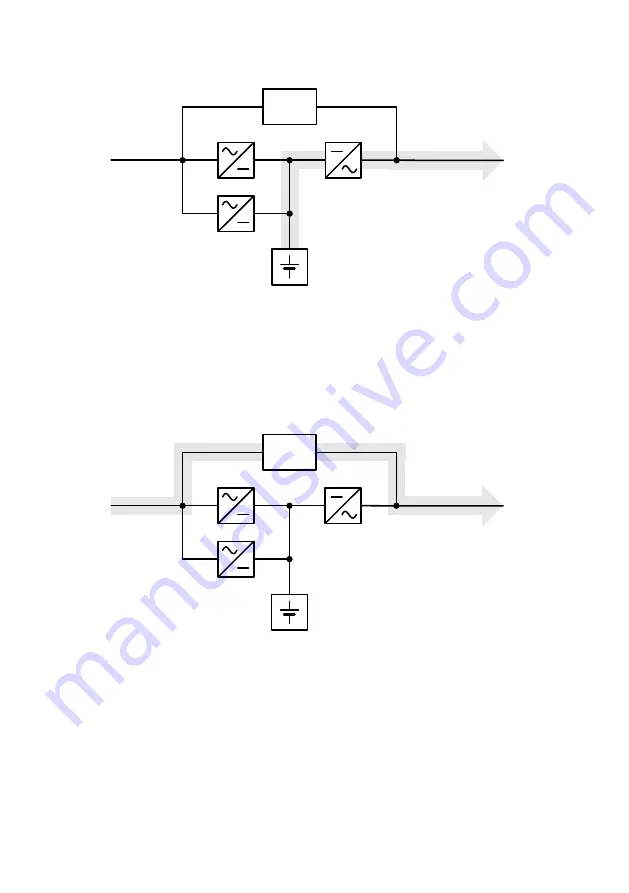
10
Battery
Load REC
REC
INV
Mains
Schematic
diagram
Secured
busbar:
Load
Power circuit with
faulty mains supply
autom.
Bypass
The automatic bypass serves to provide increased power supply
security for single installations in particular by switching the public
network, e.g. in the event of an inverter malfunction, through to the
load segment directly and without interruption. In other words, the
automatic bypass provides the load segment with an additional
passive redundancy.
Battery
Load REC
REC
INV
Mains
Schematic
diagram
Secured
busbar:
Load
Power circuit
at overload or
faulty inverter
autom.
Bypass
The graphical LC display used provides for versatile use and easy
operation. Such convenient features as switchable outputs, a
freely programmable, potential-free change-over contact as well
as an emergency power off contact round out the standard
interface selection (USB, RS232, communication slot).
Summary of Contents for protect d. 1000
Page 2: ...2 ...
Page 21: ...21 EN 3 3 CE certificate ...
Page 73: ...73 EN 12 3 Notes ...
Page 74: ...74 ...
Page 75: ...75 EN ...