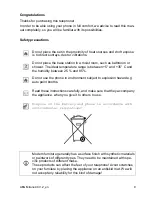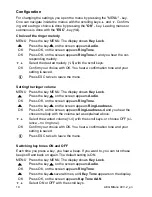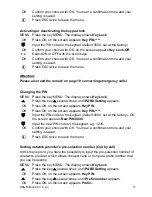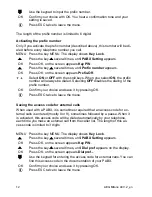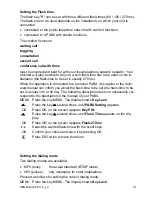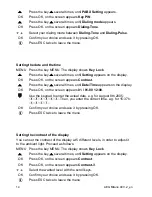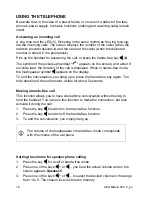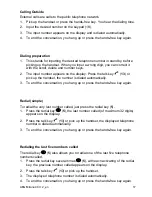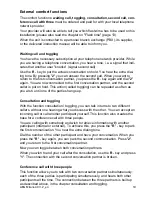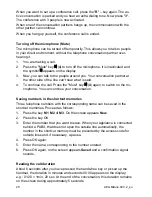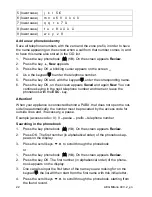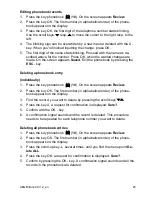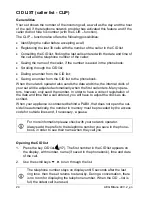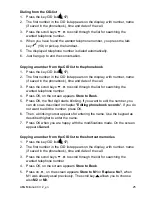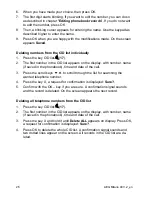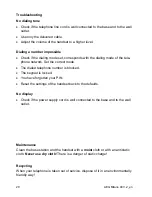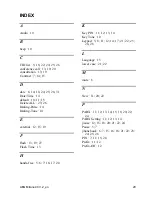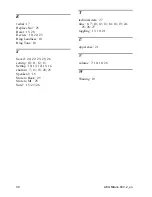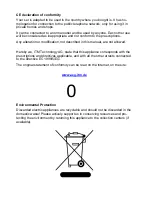AEG Milano 40 V.2_en
23
Editing phonebook records
1. Press the key phonebook
B
. (
10
). On the screen appears
Review
.
2. Press the key OK. The first number (in alphabetical order) of the phone-
book appears on the display.
3. Press the key OK, the first digit of the telephone number starts blinking.
Use the scroll keys,
c
resp.
d
to move the cursor to the right resp. to the
left.
4. The blinking sign can be overwritten by a new input or deleted with the X -
key. When you're finished inputting the change, press OK.
5. The first digit of the name starts blinking. Proceed with the name as de-
scribed above for the number. Press OK, when the wanted changes are
made. On the screen appears
Saved
. Exit the phonebook by pressing the
ESC
- key.
Deleting a phonebook entry
(individually)
1. Press the key phonebook
B
. (
10
). On the screen appears
Review
.
2. Press the key OK. The first number (in alphabetical order) of the phone-
book appears on the display.
3. Find the record, you want to delete by pressing the scroll keys
cd
.
4. Press the key X, a request for confirmation is displayed:
Sure?
.
5. Confirm with the OK - key.
6. A confirmation signal sounds and the record is deleted. This procedure
needs to be repeated for each telephone number you want to delete.
Deleting all phonebook entries
1. Press the key phonebook
B
. (
10
). On the screen appears
Review
.
2. Press the key OK. The first number (in alphabetical order) of the phone-
book appears on the display.
3. Press the scroll-up key
d
several times, until you find the menu point
De-
lete ALL
.
4. Press the key OK, a request for confirmation is displayed:
Sure?
.
5. Confirm by pressing the OK - key. A confirmation signal sounds and all the
records in the phonebook are deleted.