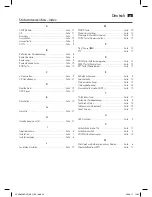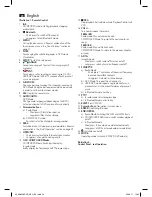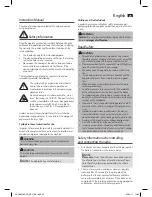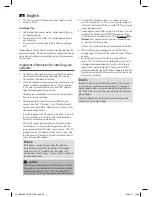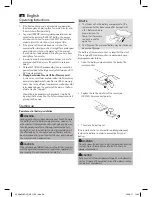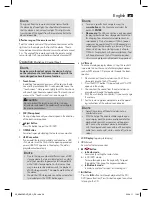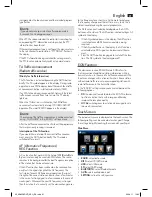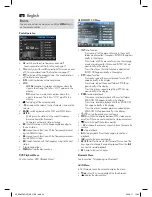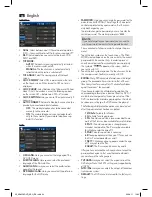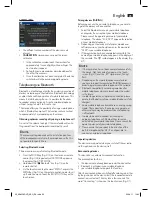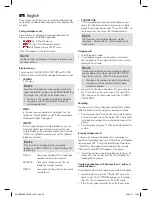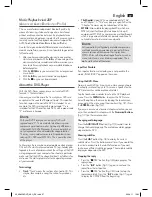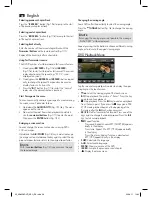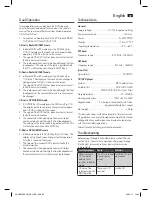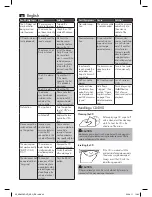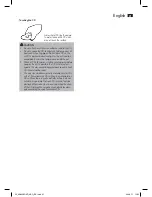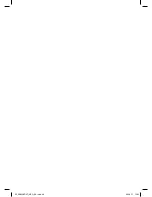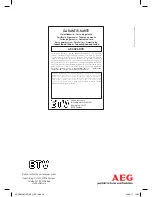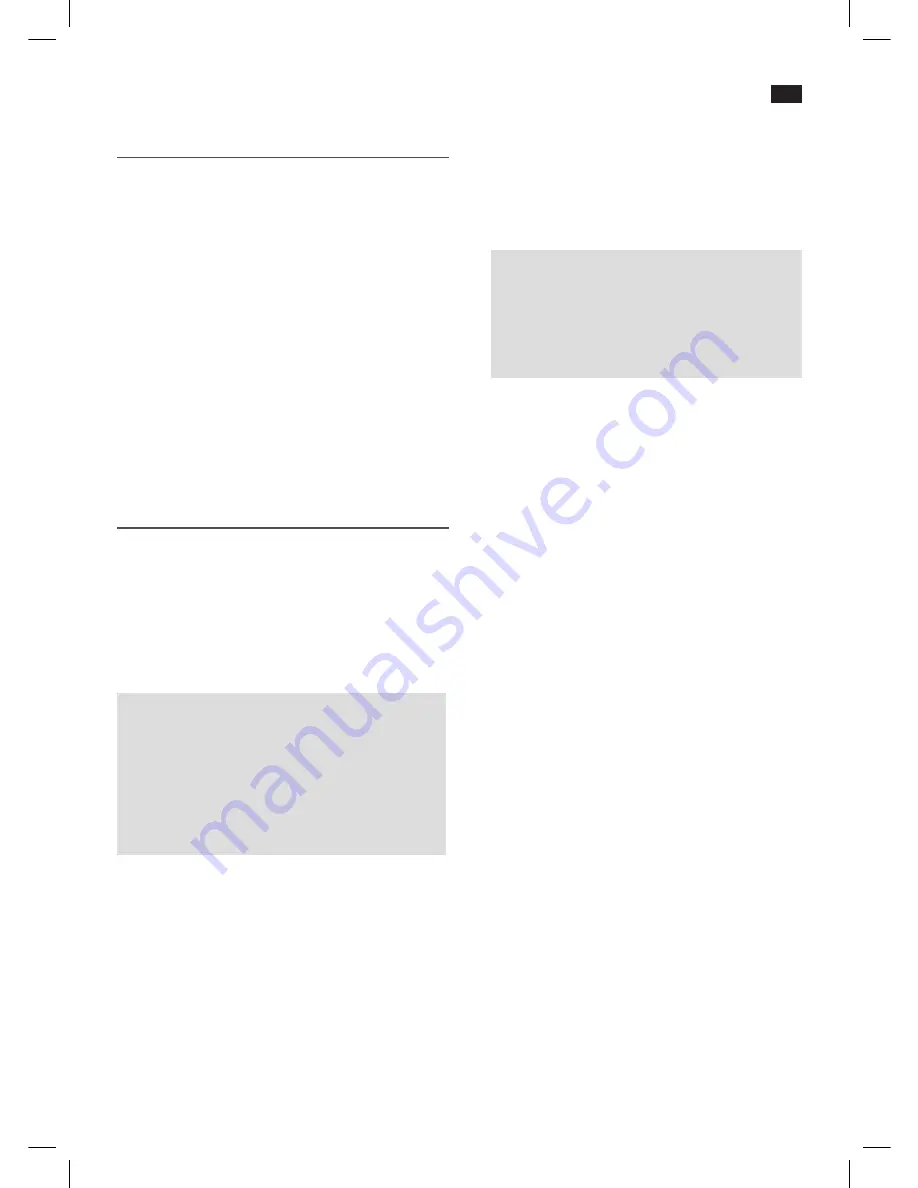
English
37
Music Playback via A2DP
(A
dvanced
A
udio
D
istribution
P
rofile
)
This is a manufacturer-independent Bluetooth profile. By
means of streaming, stereo audio signals are transferred
without a cable connection between the playback device
(source) and receiving device. In order that the source can be
remotely controlled, the playback device must support the
AVRCP profile (
A
udio
V
ideo
R
emote
C
ontrol
P
rofile).
Due to the large number of different device manufacturers,
models and software versions, it is not possible to guarantee
full functionality.
1. After you have connected the devices to one another,
start music playback with the
II
key. Depending on the
device manufacturer, models and software versions, you
have to start music playback on your mobile telephone
beforehandrten.
2. With the
I
/
I
keys you can select the next or previous
music tracks.
3. With the
II
key you can interrupt music playback.
4. With the
key you can stop playback.
About the DVD-Player
With this DVD-Player you can play a vast variety of DVD-
formats
“Technical data”
.
However, you must be aware that in many cases DVDs are
encrypted with a so-called “Regional Code”. This specifies
for which region in the world the DVD is intended. As an
example, the DVDs marked with regional code “1” are
intended for the USA and Canada. DVDs with regional code
“2” are for use in Europe.
NOTE:
With your DVD-Player you can only play DVDs with
regional code “2”. There are both lots of burning and
compressing methods as well as high quality differences
in (burned) CDs/DVDs. Moreover, the music industry has
not yet agreed on a fixed standard for copy protection.
This may, in very isolated cases, result in problems when
relaying CDs, DVDs and MP3 CDs. This is no malfunction
of the player.
Furthermore, there may be isolated problems when playing
CDs or DVDs which were created on a PC (e.g. holiday pho-
tographs). In case of problems check the settings of the DVD
writing program on your computer. You should in particular
make sure that the DVD has been finalized. For further infor-
mation on this matter please refer to the operating manual
of your recorder.
Terminology
•
Track:
“Track“ means the sections of an Audio CD. This
may be, for example, a song, the suite of a symphony
etc.
•
Titel/Kapitel:
Video DVDs are subdivided into “Title“
and “Chapter“. A “Title“ may be e.g. a specific film, the
“Chapter“ however may be subsections of this film.
•
MPEG4:
Also suitable for playing back files which are
MPEG-4 (short for Moving Picture Experts Group-4)
compressed. MPEG-4 is a compression method through
which a large amount of data can be reduced without a
noticeable loss of picture and sound quality.
NOTE:
Full compatibility with globally available compression
methods cannot be guaranteed, in particular if there
are several sound tracks or subtitles in play. Even
MPEG 4 Files with integrated special functions such as
menu, subtitles etc. are not always supported. This is
not
a malfunction of the device.
Input Not Possible
If an input or function selected by you is not possible, the
words „INAVLID KEY“ appear on the screen.
Using the DVD-Menu
Normally each DVD has its own menu. Here you can choose
the chapter, make settings, etc. This menu is specific for the
DVD and can thus not be explained in detail.
Tap the touch-screen in order to call up the DVD playback
menu. Press the
MENU
button, to access the DVD-menu.
Select the option in the menu by tapping the touch-screen,
or navigate in the menu using the arrow keys (Fig. 1/21). Press
the
ENTER
button (Fig. 1/22).
If you are in a menu area for direct chapter selection, you can
enter the number of this chapter with the
Numerical Buttons
(Fig. 1/11) on the remote control.
Changing audio-language
Press the
AUDIO/GOTO
button (Fig. 1/10) several times to
change the Audio language. The available audio languages
depend on the DVD.
Showing subtitles
Press the
SUB-T
button (Fig. 1/4) to display the current
subtitle status. Press the button several times if you would like
to activate or deactivate the subtitle function or if you want
to choose a different subtitle language. The available subtitle
languages depend on the DVD.
Stopping the reply
• Press the “
/PBC” button (Fig. 1/20) during replay. The
replay stops.
• Press the “
II
” button (Fig. 1/1) again, to continue the
replay from the last position.
• Press the “
/PBC” button (Fig. 1/20) twice to stop the
replay completely. Press the “
II
” button (Fig. 1/1) again,
to replay the CD/DVD from the beginning.
05_AR4026DVD_AEG_SK.indd 37
03.08.11 12:32