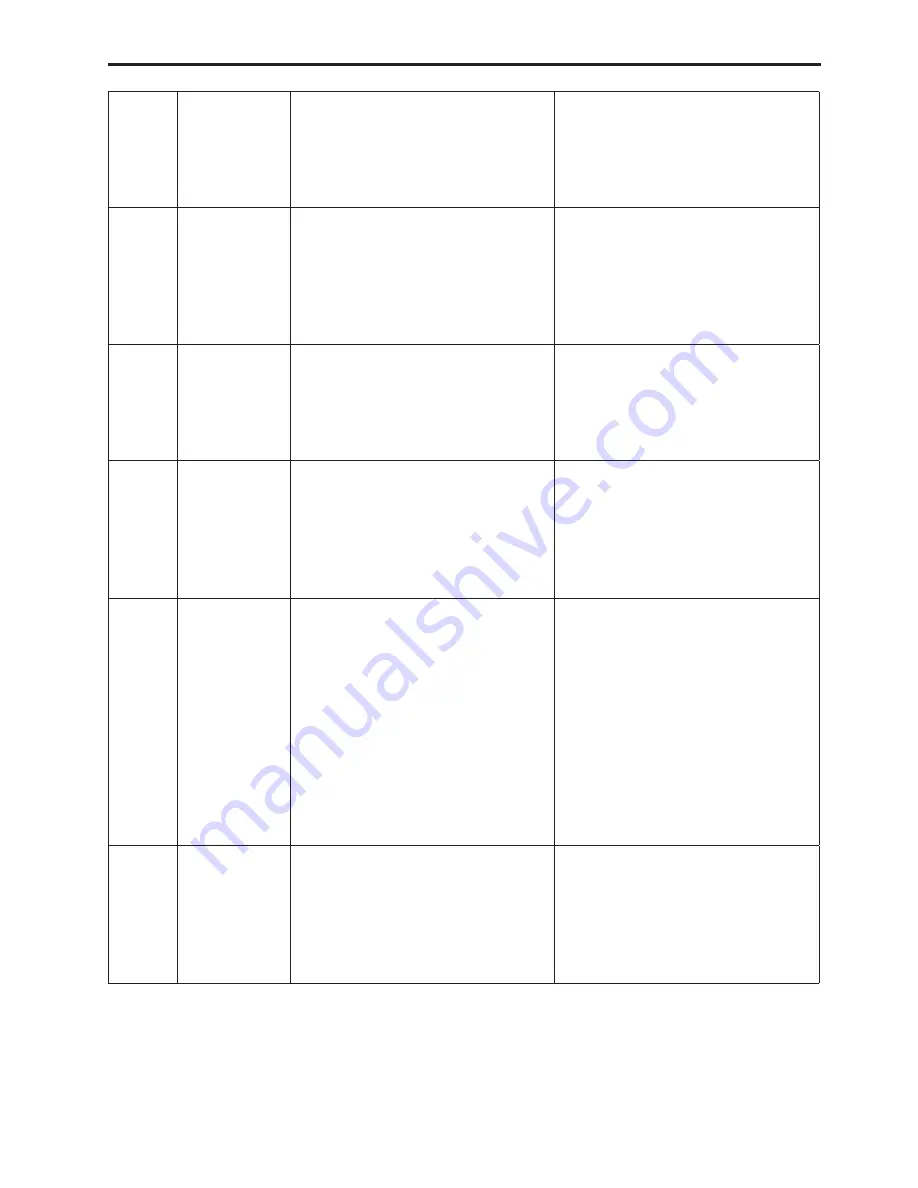
aee.com
31
6
Waypoint
(On-route
Flight)
Fly on preset route (preset the altitude
and stay time for each waypoint) and
hover at the last waypoint. To control
the UAV, cancel the on-route flight
function manually.
Download the offline map, tap and
hold the target position on the map to
add it as a waypoint, upload the route
and tap [Waypoint]. Tap [Waypoint]
again to exit the Waypoint flight.
7
Follow me
Same as the follow me key on remote
control,
Tap [Follow me] to enable the follow
me mode. Tap it again to exit this
mode. The APP allows you to set the
object to be followed (in the preview
interface, tap [Settings]→[Follow
Me]→[Remote Control]/[Phone]).
8
Sphere Focus
(Circle Flight)
Fly in the circle 20m around the
current position. In the circle flight,
you can control the flight altitude.
Disable the beginner mode before
stating the circle flight.
Tap [Sphere Focus] to start the circle
flight. Tap it again to cancel such
flight.
9
Remote
control
(Master
Controller)
The master controller allows you
to set the mobile phone or remote
control flight control. The control way
will be restored to the default master
remote control after the restart of the
aircraft.
In the preview interface,
tap [Settings]→[Remote
control]→[Remote Control]/[Phone].
10
Motion mode
To use the motion mode, set the
master controller to phone. In the
motion mode interface, operate the
icons on the right to enable the UAV
to ascend, descend, turn left and turn
right. Tap and hold the finger icon on
the left and incline the mobile phone,
and the UAV will fly in the inclination
direction of the mobile phone. Release
such finger icon, and the UAV will
hover.
Set the master controller to phone
first.
Tap the icon [Remote Control] on the
left bottom of the preview interface
and then click the [Motion].
11
Beginner mode
In the beginner mode, both the
altitude and distance are limited to
30m. The Geo-fence will be enabled
when executing the circle flight, follow
me function or on-route flight in this
mode.
In the preview interface, tap
[Settings]→[Beginner]→[On]/[Off].




























