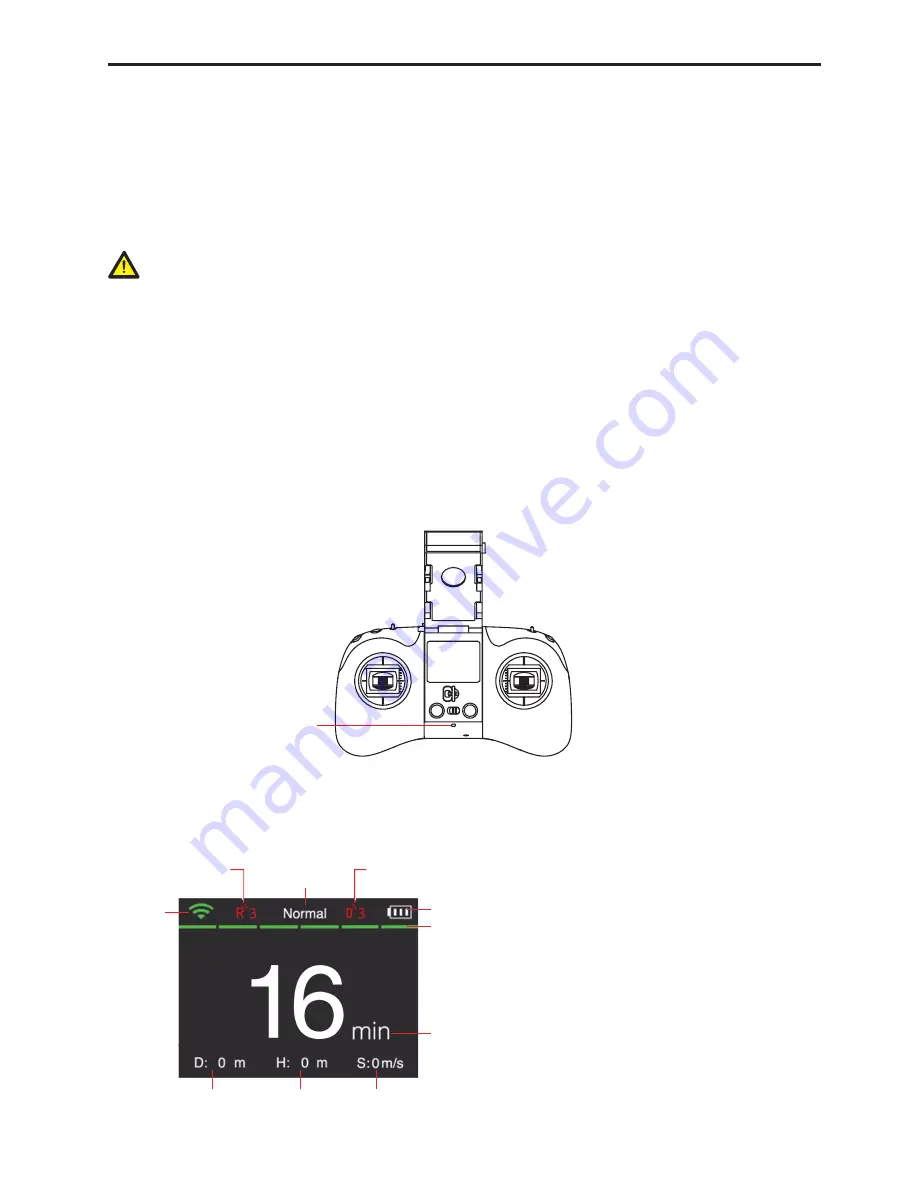
aee.com
23
4.3 Power On the Remote Control
Press the power button and then long press it for 3s to power on the remote control.
※ Make sure the remote control is fully charged before each use. In case of low power, the low power
alarm will be triggered with the red LED flashing quickly and an alarm signal appearing on the remote
control screen. Charge the remote control soon.
※ If no operation is performed in 5min after the remote control is powered on, you will hear “Di-Di”
sounds. After 15min “Di-Di” sounds, the remote control will be auto powered off.
WARNING:
Do not touch the propellers while operating the remote control!
4.4 Remote Control LED Indicator
The red/green/blue status LED (Fig. 16) on the remote control indicates the current status of the power-on
UAV.
(1) Remain amber (green+blue): full power.
(2) Flash in red slowly twice: level-1 low power.
Flash in red quickly twice: level-2 low power.
(3) Flash in red quickly (accompanied by “Di-Di-Di” sound): less than 15% power. Charge the battery soon.
(4) Flash in blue and amber (green+blue) alternately: the repeater remote control is not in full contact with
the remote control base.
5HG*UHHQ%OXH6WDWXV/('
Fig. 16
4.5 UI Interface of the Remote Control
The remote control will go to the following interface once connected to the UAV:
WiFi signal
Flight mode
Number of satellites
found by remote control
Number of satellites
found by UAV
Remote control battery level
UAV battery level
Expected flight time
Speed
Altitude
Distance
The UAV supports three flight modes:
① Normal: normal attitude mode;
② GPS: GPS position mode;
③ Visual: Visual position mode (Condor Elite).
















































