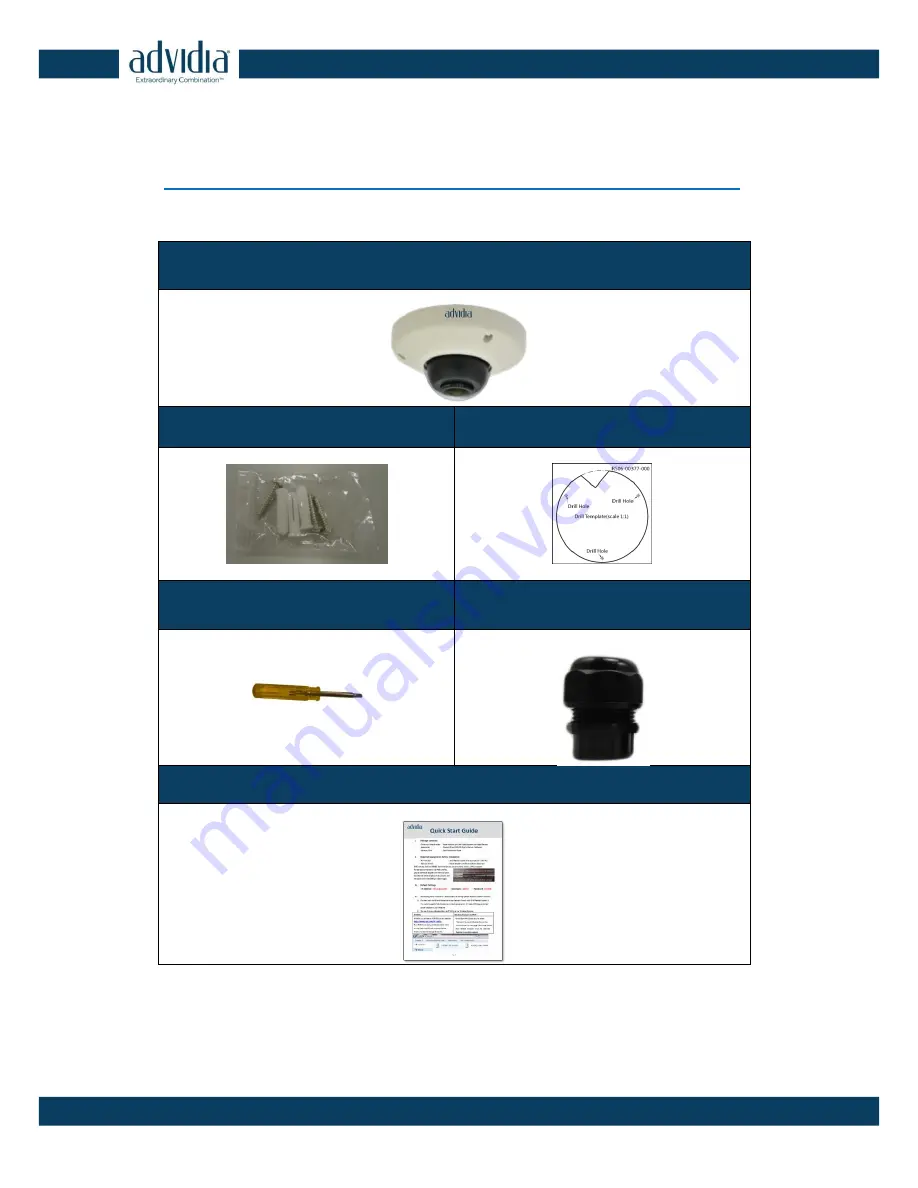
6
B-5360 Hardware Manual
Introduction
Package Contents
Check if the camera package comes with the following items:
B-5360 Camera Body
Screw Kit
Drill Template
Hexagon Screwdriver
Cable Grommet
Quick Start Guide
IMPORTANT:
When the camera is taken out from the box, the lens cover is covered by a
protective film. DO NOT remove this film. It is used to protect the lens cover from scratches or
fingerprint marks which may happen during installation. Remove this film only after the camera
is securely installed and all connections are complete.





















