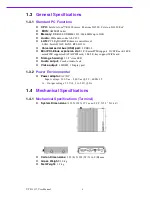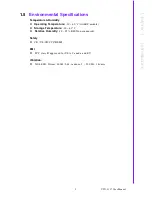Copyright
The documentation and the software included with this product are copyrighted 2018
by Advantech Co., Ltd. All rights are reserved. Advantech Co., Ltd. reserves the right
to make improvements in the products described in this manual at any time without
notice. No part of this manual may be reproduced, copied, translated or transmitted
in any form or by any means without the prior written permission of Advantech Co.,
Ltd. Information provided in this manual is intended to be accurate and reliable. How-
ever, Advantech Co., Ltd. assumes no responsibility for its use, nor for any infringe-
ments of the rights of third parties, which may result from its use.
Acknowledgements
Intel
®
and Pentium
®
are trademarks of Intel Corporation.
Microsoft
®
Windows
®
and MS-DOS
®
are registered trademarks of Microsoft Corp.
All other product names or trademarks are properties of their respective owners.
Product
Warranty
(2
years)
Advantech warrants to you, the original purchaser, that each of its products will be
free from defects in materials and workmanship for two years from the date of pur-
chase.
This warranty does not apply to any products which have been repaired or altered by
persons other than repair personnel authorized by Advantech, or which have been
subject to misuse, abuse, accident or improper installation. Advantech assumes no
liability under the terms of this warranty as a consequence of such events.
Because of
Advantech’s
high quality-control standards and rigorous testing, most of
our customers never need to use our repair service. If an Advantech product is defec-
tive, it will be repaired or replaced at no charge during the warranty period. For outof-
warranty repairs, you will be billed according to the cost of replacement materials,
service time and freight. Please consult your dealer for more details.
If you think you have a defective product, follow these steps:
1.
Collect all the information about the problem encountered. (For example, CPU
speed, Advantech products used, other hardware and software used, etc.) Note
anything abnormal and list any onscreen messages you get when the problem
occurs.
2.
Call your dealer and describe the problem. Please have your manual, product,
and any helpful information readily available.
3.
If your product is diagnosed as defective, obtain an RMA (return merchandise
authorization) number from your dealer. This allows us to process your return
more quickly.
4.
Carefully pack the defective product, a fully-completed Repair and Replacement
Order Card and a photocopy proof of purchase date (such as your sales receipt)
in a shippable container. A product returned without proof of the purchase date
is not eligible for warranty service.
5.
Write the RMA number visibly on the outside of the package and ship it prepaid
to your dealer.
Part No.
Edition 1
Printed in Taiwan
March 2018
UTX-3117 User Manual
ii
Summary of Contents for UTX-3117
Page 2: ...User Manual UTX 3117 ...
Page 11: ...UTX 3117 User Manual x ...
Page 14: ...Chapter 1 1 This Chapter briefly introduces the UTX 3117 product Introduction ...
Page 19: ...UTX 3117 User Manual 6 ...
Page 20: ...Chapter 2 2 Connector List Jumper and ...
Page 21: ...2 1 Connectors Jumpers Figure 2 1 Top View UTX 3117 User Manual 8 ...
Page 36: ...Chapter 3 3 Peripheral Installation ...
Page 41: ...UTX 3117 User Manual 28 ...
Page 42: ...Chapter 4 4 BIOS Setup ...
Page 47: ...4 2 2 3 Trusted Computing UTX 3117 User Manual 34 ...
Page 50: ...4 2 2 5 NCT5523D Super IO Configuration 37 UTX 3117 User Manual Chapter 4 BIOS Setup ...
Page 59: ... Network Stack Enable or disable UEFI Network Stack UTX 3117 User Manual 46 ...
Page 61: ...4 2 2 9 USB Configuration UTX 3117 User Manual 48 ...
Page 63: ...4 2 2 10 Platform Trust Technology fTPM Enabled or disabled fTPM UTX 3117 User Manual 50 ...
Page 65: ...4 2 3 Chipset 4 2 3 1 North Bridge UTX 3117 User Manual 52 ...
Page 66: ...53 UTX 3117 User Manual Chapter 4 BIOS Setup ...
Page 67: ... OS Selection Select the target OS 4 2 3 2 Uncore Configuration UTX 3117 User Manual 54 ...
Page 68: ...55 UTX 3117 User Manual Chapter 4 BIOS Setup ...
Page 70: ...57 UTX 3117 User Manual Chapter 4 BIOS Setup ...
Page 71: ...UTX 3117 User Manual 58 ...
Page 72: ...4 2 4 Security Boot 59 UTX 3117 User Manual Chapter 4 BIOS Setup ...
Page 75: ...4 2 6 Save Exit UTX 3117 User Manual 62 ...
Page 76: ...63 UTX 3117 User Manual Chapter 4 BIOS Setup ...