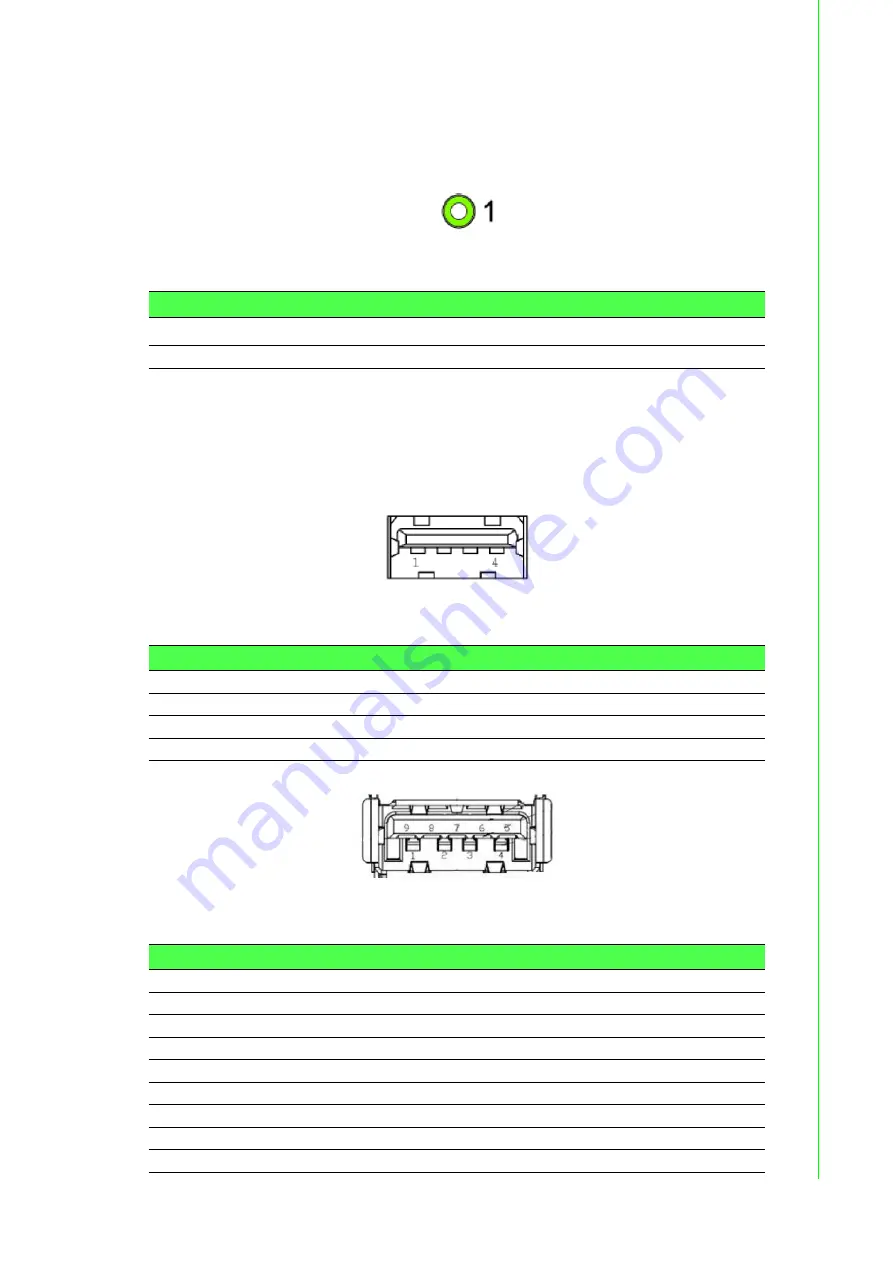
15
UNO-3272G User Manual
Chapter 2
H
/W Installation
2.3.1.3
Audio connector
UNO-3272G has only one stereo audio ports with phone jack connectors- Line_Out.
The audio chip is controlled by ACL888-VD2, and it's compliant with AZALIA stan-
dard.
Figure 2.8 Audio Connector
2.3.1.4
USB 3.0 connector
UNO-3272G provides one USB 3.0 & three USB2.0 interface connectors, which give
complete Plug & Play and hot swapping for up to 127 external devices. The USB
interface complies with USB XHCI, Rev. 3.0. Please refer to the table below for pin
assignments.
Figure 2.9 USB 2.0 Connector
Figure 2.10 USB 3.0 Connector
Table 2.8: Audio Connector Pin Assignments
Pin
Audio signal Name
1
Line_out
Table 2.9: USB 2.0 connector Pin Assignments
1
VCC
2
DATA-
3
DATA+
4
GND
Table 2.10: USB 3.0 connector Pin Assignments
1
VCC
2
USB Data -
3
USB Data +
4
GND
5
SSRX-
6
SSRX+
7
GND
8
SSTX-
9
SSTX+
















































