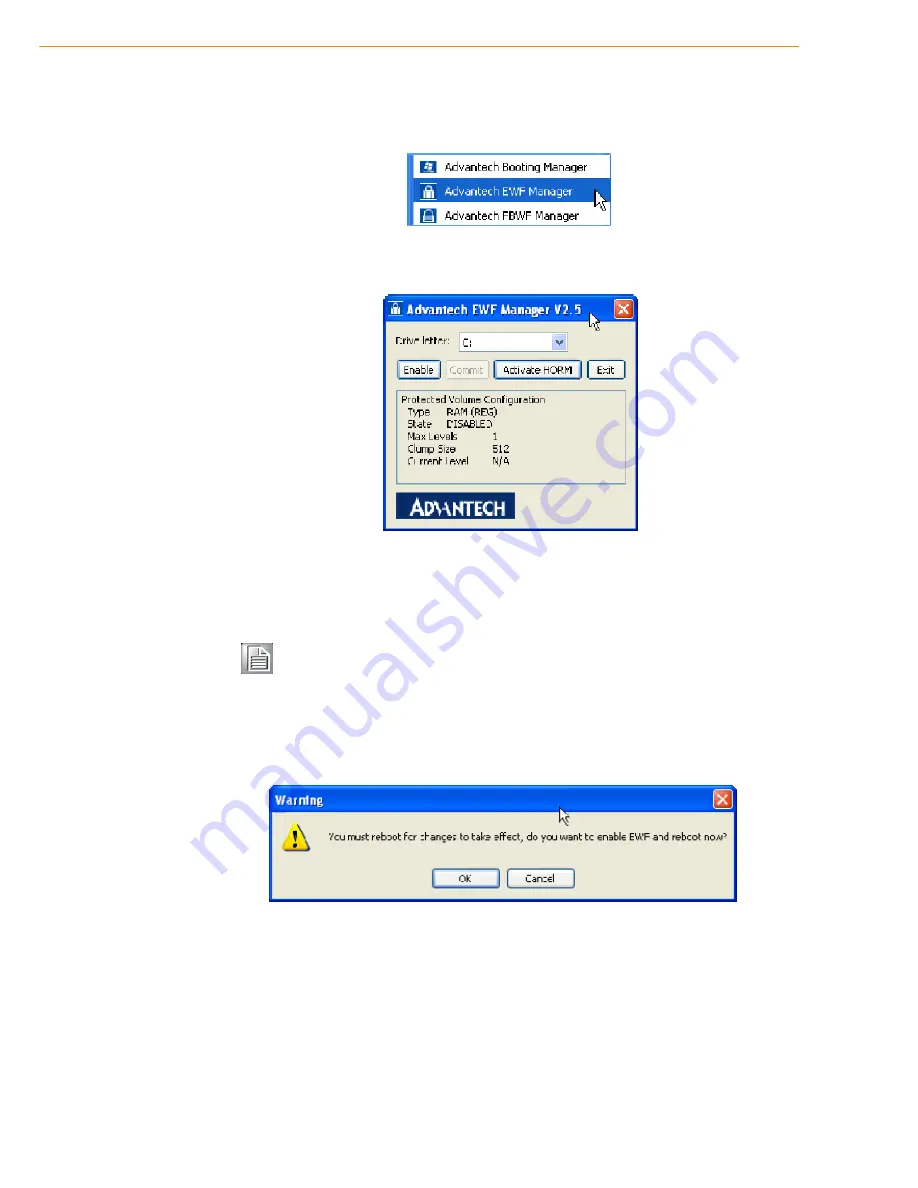
TREK-753 User Manual
54
B.1 EWF(Enhanced Write Filter)Manager SOP
1.
Open Start -> All Programs -> Advantech -> Advantech EWF Manager.
2.
You will get a user interface as the following picture.
A. EWF function:
If you want to protect your OS you can use the function. It will
recovery your OS after restarting OS.
EWF enable method:
1.
Click Enable and UI will request restart OS
Note!
Please check "C" volume is not protected.
Summary of Contents for TREK-753
Page 1: ...User Manual TREK 753 7 All in one Mobile Data Terminal ...
Page 14: ...TREK 753 User Manual 6 ...
Page 39: ...Chapter 4 4 Pin Assignments This chapter explains pin assign ments on the TREK 753 ...
Page 55: ...Appendix A A High Density Cable Pin Assignment ...
Page 61: ...Appendix B B EWF Enhanced Write Filter Manager SOP ...
Page 64: ...TREK 753 User Manual 56 2 Choose Screen Saver panel and click Power 3 Check Enable hibernate ...
Page 66: ...TREK 753 User Manual 58 2 Click Network and Internet Connections 3 Click Network Connection ...
Page 71: ...63 TREK 753 User Manual Appendix B EWF Enhanced Write Filter Manager SOP ...
Page 73: ...65 ...


























