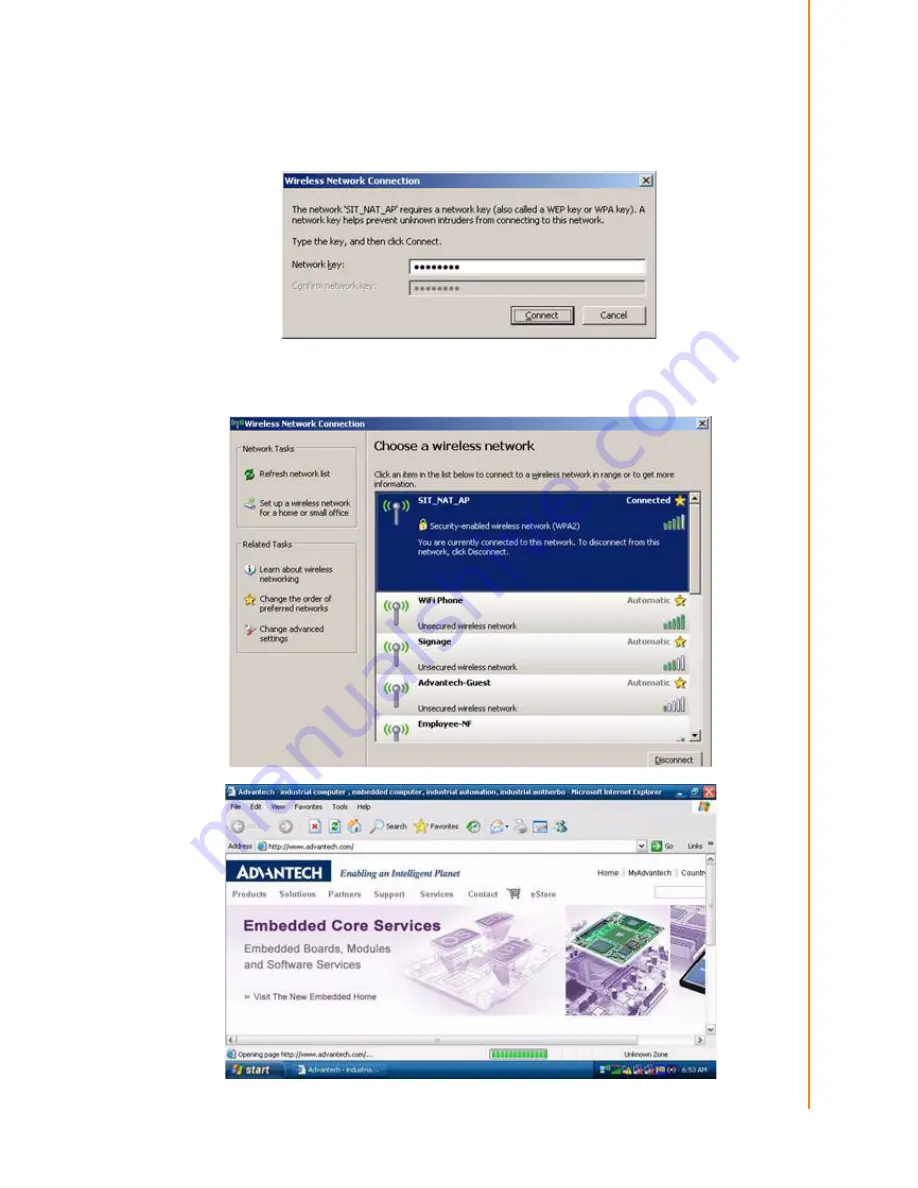
21
TREK-753 User Manual
Chapter 3
H
ardware
&
Peripheral
Installation
2.
Double click the available wireless LAN icon on the down-right corner and
search for AP devices.
3.
There might have some APs devices appear with different SSID, choice the
available one and connect with (might need to input user's ID & password)
4.
Click "Connect" to connect with wireless AP. Open the web browser and TREK-
753 will connect to internet.
Summary of Contents for TREK-753
Page 1: ...User Manual TREK 753 7 All in one Mobile Data Terminal ...
Page 14: ...TREK 753 User Manual 6 ...
Page 39: ...Chapter 4 4 Pin Assignments This chapter explains pin assign ments on the TREK 753 ...
Page 55: ...Appendix A A High Density Cable Pin Assignment ...
Page 61: ...Appendix B B EWF Enhanced Write Filter Manager SOP ...
Page 64: ...TREK 753 User Manual 56 2 Choose Screen Saver panel and click Power 3 Check Enable hibernate ...
Page 66: ...TREK 753 User Manual 58 2 Click Network and Internet Connections 3 Click Network Connection ...
Page 71: ...63 TREK 753 User Manual Appendix B EWF Enhanced Write Filter Manager SOP ...
Page 73: ...65 ...






























